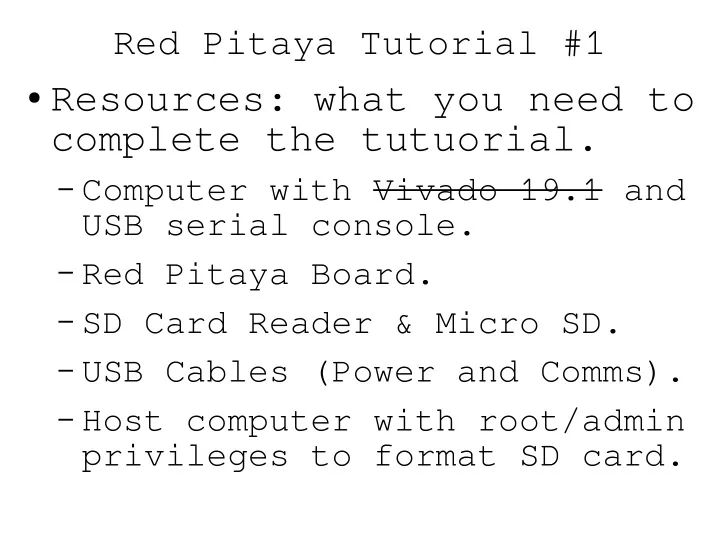
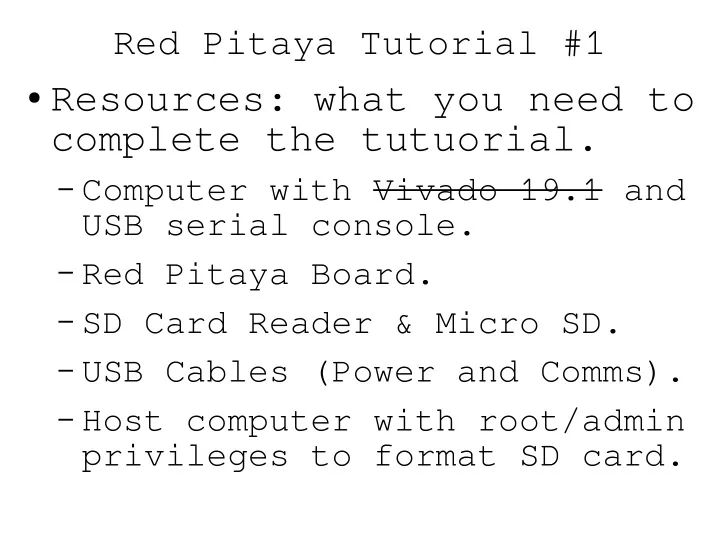
Red Pitaya Tutorial #1 ● Resources: what you need to complete the tutuorial. – Computer with Vivado 19.1 and USB serial console. – Red Pitaya Board. – SD Card Reader & Micro SD. – USB Cables (Power and Comms). – Host computer with root/admin privileges to format SD card.
Overview 1) Unpack the Kit. 2) Download the files. 3) Prepare the SD Card. 4) Boot the system.
The EECS700 Kit
The EECS700 Kit Network Cable SMA Cable for DAC/ADC loopback uSD/USB adapter US Plug uSD with SD adapter USB to micro USB for serial comms Dev. Board JTAG 5V micro USB Programmer Power Supply
This Tutorial Network Cable SMA Cable for DAC/ADC loopback uSD/USB adapter US Plug uSD with SD adapter USB to micro USB for serial comms Dev. Board JTAG 5V micro USB Programmer Power Supply
Files: Process #1 ● NOTE: Linux Host Required with Root Privileges. Need to format, read & write to an ext4 filesystem. ● BOOT.bin – Contains first stage boot loader (FSBL) and u-boot. – You really don’t need to know what this is. ● uEnv.txt – u-boot environment setting and boot script. – Again, important to have but don’t need to know specifics. ● logic.bit – The FPGA design. – This is what we will design/modify in this class. ● devicetree.dtb – Binary version of the device tree. – Description of board hardware for linux device recognition. – Somewhat important, but we will dig into this later. – Defines how Linux will communicate with hardware. ● uImage – A compiled version of the Xilinx Branch of the Linux Kernel (5.4.0). ● rootfs.tar.gz – Minimal Ubuntu file system.
Steps: Process #1 1) Download the files from class website. 2) Format the SD card with partitions. a) Need root privileges. If you don’t know what you are doing, use process #2 (and stop here). b) Resources available here. c) Partition #1: boot partition FAT32, 100 MB d) Partition #2: root partition EXT4, few GB 3) Mount both partitions. 4) Copy all files except rootfs.tar.gz to boot partition. logic.bit is in boot which is easily accessible from win10. 5) Extract rootfs.tar.gz to the root partition. 6) Unmount both partitions, remove SD card, and insert into development board. 7) Open a serial console at 115200 8N1 and power the board.
Process #2 ● Need privileges to write an image to an SD card. ● Files: – EECS700_SD_Image.zip – Zip file contains EECS700_SD.img which is a raw disk image. ● Steps: – Download file and unzip. – Flash the SD card with the “.img” file. ● Linux is best and quickest (make sure you know the device name found in the /dev directory): – Virtual Machine that can access and format usb/SD cards will also work. ● dd if=<path to .img file> of=/dev/… staus=progress ● Windows (make sure you have the correct device): – use a raw copy program. Similar to what you would do with a raspberry pi. Look at https://www.balena.io/etcher/ for a portable app that you don’t need to install on your computer. Alternative - https://rufus.ie/ – May take a very (very) long time of not responding. Just let it run. ● Open a serial console at 115200 8N1 and power the board.
Tutorial 1
Recommend
More recommend