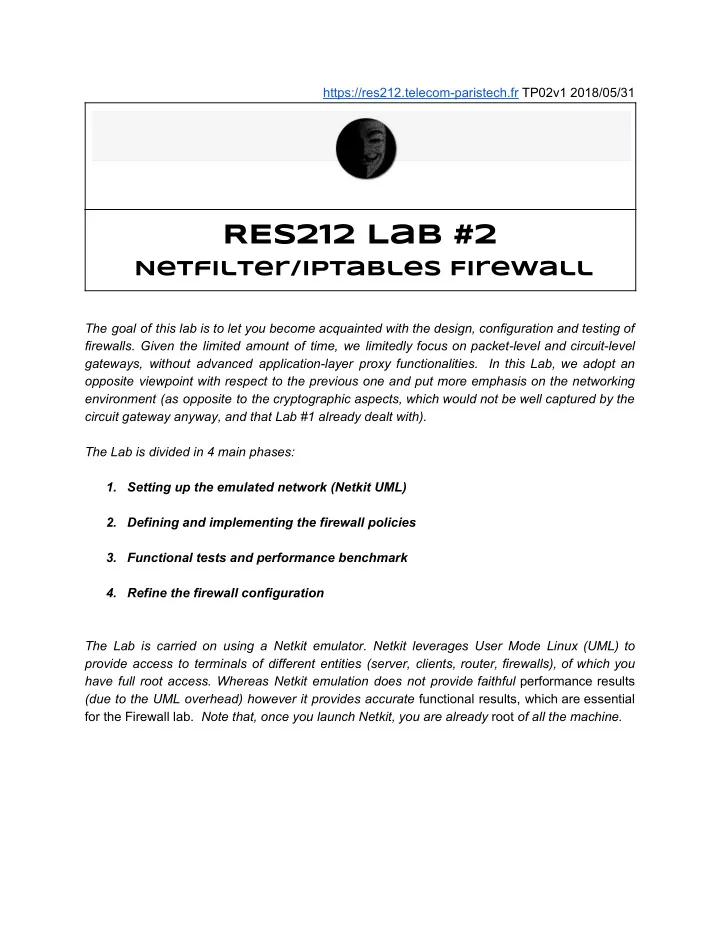
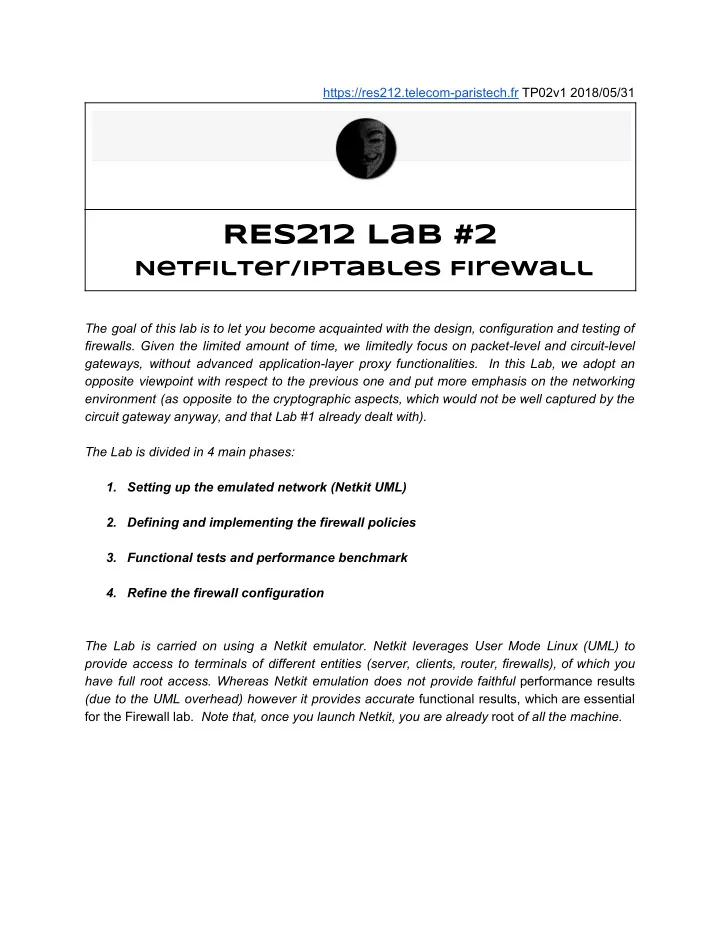
https://res212.telecom-paristech.fr TP02v1 2018/05/31 RES212 Lab #2 Netfilter/iptables Firewall The goal of this lab is to let you become acquainted with the design, configuration and testing of firewalls. Given the limited amount of time, we limitedly focus on packet-level and circuit-level gateways, without advanced application-layer proxy functionalities. In this Lab, we adopt an opposite viewpoint with respect to the previous one and put more emphasis on the networking environment (as opposite to the cryptographic aspects, which would not be well captured by the circuit gateway anyway, and that Lab #1 already dealt with). The Lab is divided in 4 main phases: 1. Setting up the emulated network (Netkit UML) 2. Defining and implementing the firewall policies 3. Functional tests and performance benchmark 4. Refine the firewall configuration The Lab is carried on using a Netkit emulator. Netkit leverages User Mode Linux (UML) to provide access to terminals of different entities (server, clients, router, firewalls), of which you have full root access. Whereas Netkit emulation does not provide faithful performance results (due to the UML overhead) however it provides accurate functional results, which are essential for the Firewall lab. Note that, once you launch Netkit, you are already root of all the machine.
1. Setting up the emulated network (Netkit UML) Note: this part helps you in setting up your Netkit environment. It gives you very basic hints but assume you are familiar with Linux. The use of the same VM image ensures that everybody has an (almost) consistent setup. Setting up netkit is pretty simple: all you have to do is to download the modified Netkit image ( netkit-RES212.tgz ) from the RES212 webpage, extract and configure the required environmental variable ( ./check_configuration.sh) user@c126-1 /tmp $ tar -xzvf netkit-RES212.tgz user@c126-1 /tmp $ cd netkit-RES212; ./check_configuration.sh [...] user@c126-1 /tmp $ export NETKIT_HOME=/tmp/netkit-RES212 user@c126-1 /tmp $ export PATH=/tmp/netkit-RES212/bin:$PATH Now, a temporary netkit installation is available in the host. You can execute a lab by downloading and extracting the Lab02 ( RES212-Lab02.tgz ) from the RES212 webpage, then using Netkit lstart from the Lab directory: ar -xzvf netkit-RES212.tgz user@c126-1 ~ $ tar -xzvf RES212-Lab02.tgz user@c126-1 ~ $ cd RES212-Lab02 user@c126-1 RES212-Lab02 $ lstart -s -f ======================== Starting lab =========================== Lab directory: /home/drossi/Dropbox/RES212/lab2 Version: 0.1 Author: Dario Rossi Email: dario [dot] rossi [at] enst [dot] fr Web: res212.telecom-paristech.fr Description: RES212 - Firewall lab ================================================================= Starting "fw" with options "-q --eth0 "Internet" --eth1 "LAN" --eth2 "DMZ" --hostlab=/home/drossi/Dropbox/RES212/lab2 --hostwd=/home/drossi/Dropbox/RES212/lab2"... ... The lab has been started. =================================================================
Organize the desktop as you wish: an example with 4 tiled terminal follows: We have configured the terminal to start with screen, which is useful to have many virtual terminals for the same machine (see the 0-local and 1-bash in the top left corner): to create and loop among several terminals in the same machine use the following key shortcuts (see ``man screen’’ for more) ● Ctrl+a c create a new new window ● Ctrl+a n move to the next window Netkit provides a handy access to the host directories, in particular ● /hosthome allows you to access all your files (i.e., those of your TPT DSI account) ● /hostlab Provides access the Lab folder you are running from; useful if you want to save results or commands that are inherent the lab.
To stop a Netkit lab you can either : ● lcrash from the Lab directory: Crash abort machines without saving any state (e.g., configuration, programs installed, etc.). This is handy when you messed the configuration and want to restart from scratch, or try a different firewall design. ● lhalt from the Lab directory: gracefully send shutdown signals and modifies changes to the disk (i.e., you can find system-wide configuration and programs installed from previous session on the next boot). This is handy if you want to resume the Lab at a later time (beware that system-wide configuration is different from session state: in other words, editing a conf file in /etc/ is different than running a command in the terminal, as the result of the latter is forgotten after a reboot. These basic infos should be enough for the lab, but visit Netkit http://wiki.netkit.org/ if you want to know more. This is the first edition of this Lab. The lab has been tested by PhDs, so we have ideas on its execution time for graduate students. However, execution time for undergraduate students is totally unknown. It would be very valuable if you could note down the time you arrive at the end of each section and share it in this form
2. Defining and implementing the firewall policies Goal: understand the basic Netfilter/iptables policies, hooks, chains and actions. Flush and load firewall configuration. (Optionally: configure the network) The Netkit lab is configured to keep the number of hosts to the minimum possible, while still allowing for some simple yet insightful exercises to be performed on this setup: namely, we use a three-legged firewall configuration with a DMZ and a LAN. DMZ and LAN have private address so that the FW has to put NAT in place (although of different types for different purposes) for the DMZ and LAN. Simplification #1 : Given that we use a software router, all operations including forwarding packet-level filtering and circuit-level gateway are colocated at fw (i.e., we do not have a standalone router) Simplification #2 : The internet is poorly represented as fw and rwr are directly physically connected and thus are in the same collision range (this may create confusion for the addressing). Simplification #3 : For the sake of simplicity, instead of adding an additional terminal for an additional machine used for penetration testing, we assume that roadwarrior rwr can be either: ● Used for legitimate activities, such as accessing DMZ servers, or accessing the network through a configured VPN ● Used for penetration testing or abused for illegal activities, in an attempt to penetrate the network we aim at protecting
Based on the business practices of the company, its Chief Security Officer (CSO) has defined the following security high-level policies and requirements that is your job to define at a fine-grain and implement. The following is your assignment for part 2 of the lab. A) Use a whitelisting policy B) Forward traffic between DMZ and the Internet C) Forward traffic between LAN and DMZ only if initiated from the LAN D) Forward SSH, Web and DNS traffic between LAN and Internet only if initiated from LAN E) Drop all traffic initiated from Internet to the FW router except ICMP echo request/reply F) Allow traffic from FW to anywhere, but only allow SSH access from the LAN We know that the CSO will refine them later (section 4), but for the time being we are interested in learning how to implementing these policies (e.g., iptables syntax), save reload and swap firewall configurations (e.g, management of iptables policies). 2.1 Configure the network (optional) First of all, you need to configure the network. If you want to skip this test, we have provided an already configured version of the lab: if you look carefully, you should already have extracted it! If you do or even if you don’t do 2.1, time it please! If you prefer to get your hands dirty or don’t like the IP addressing already provided, you can configure the network as you wish starting from scratch bringing up the interfaces and configuring the necessary (static) routes. Clearly, you should not forget to: ● Assign addresses (and netmask) and bring interfaces up ● Add network routes to directly connected interfaces (with the right netmask) ● Add a default gateway route ● Enable IP forwarding on the firewall ● Configure the name resolution (statically in /etc/hosts) A quick and dirt way to check that you got the configuration correct, is to test reachability of any interface in the network, from any host in the lab. Example from roadwarrior: root@rwr:/# for k in fw0 fw1 fw2 cli dmz; do ping -c1 $k; done
Recommend
More recommend