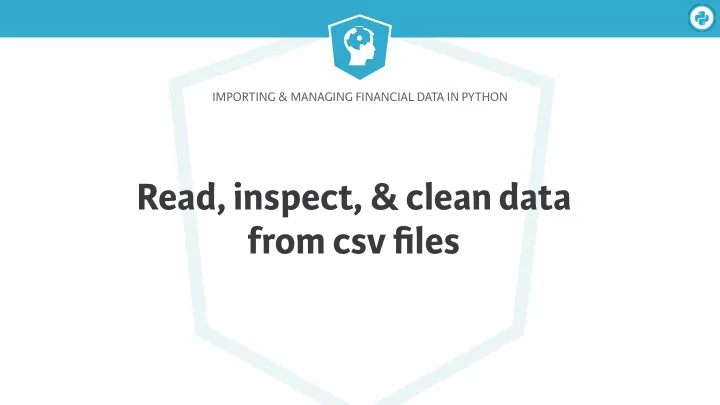
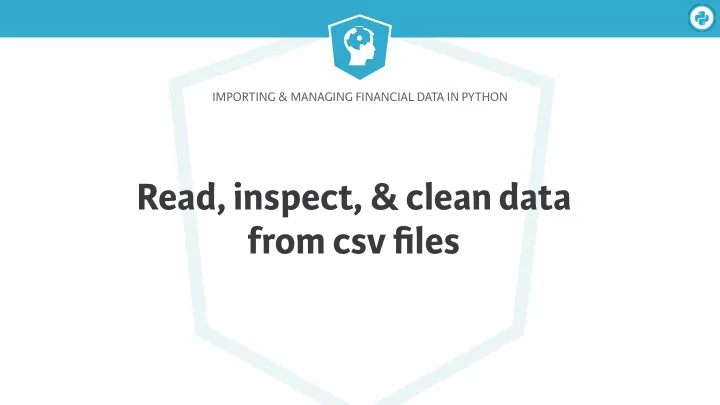
IMPORTING & MANAGING FINANCIAL DATA IN PYTHON Read, inspect, & clean data from csv files
Importing & Managing Financial Data in Python Import & clean data ● Ensure that pd.DataFrame() is same as csv source file ● Stock exchange listings: amex-listings.csv Source: h � p://www.nasdaq.com/screening/companies-by-industry.aspx?exchange=AMEX
Importing & Managing Financial Data in Python How pandas stores data ● Each column has its own data format stored in dtype ● dtype a ff ects calculation and visualization pandas dtype Column characteristics Text or a mix of text and numeric data object Numeric: Whole numbers - 64 bits ( ≤ 2 64 ) int64 Numeric: Decimals or whole numbers with missing values float64 datetime64 Date and time information
Importing & Managing Financial Data in Python Import & inspect data In [1]: import pandas as pd In [2]: amex = pd.read_csv('amex-listings.csv') In [3]: amex.info() # To inspect table structure & data types RangeIndex: 360 entries, 0 to 359 Data columns (total 8 columns): Stock Symbol 360 non-null object Company Name 360 non-null object Last Sale 360 non-null object Market Capitalization 360 non-null float64 IPO Year 360 non-null object Sector 360 non-null object Industry 360 non-null object Last Update 360 non-null object dtypes: float64(1), object(7) memory usage: 22.6+ KB
Importing & Managing Financial Data in Python Deal with missing values In [7]: amex = pd.read_csv('amex-listings.csv', na_values='n/a') In [8]: amex.info() np.nan: NumPy Not a Number RangeIndex: 360 entries, 0 to 359 Data columns (total 8 columns): Stock Symbol 360 non-null object Company Name 360 non-null object Last Sale 346 non-null float64 Market Capitalization 360 non-null float64 IPO Year 105 non-null float64 Sector 238 non-null object Industry 238 non-null object Last Update 360 non-null object dtypes: float64(3), object(5)
Importing & Managing Financial Data in Python Properly parse dates In [7]: amex = pd.read_csv('amex-listings.csv', na_values='n/a', parse_dates=['Last Update']) In [8]: amex.info() RangeIndex: 360 entries, 0 to 359 Data columns (total 8 columns): Stock Symbol 360 non-null object Company Name 360 non-null object Last Sale 346 non-null float64 Market Capitalization 360 non-null float64 IPO Year 105 non-null float64 Sector 238 non-null object Industry 238 non-null object Last Update 360 non-null datetime64[ns] dtypes: datetime64[ns](1) float64(3), object(4)
Importing & Managing Financial Data in Python Show o ff the result In [7]: amex.head() # Show first n rows (default: 5) Out[7]: Stock Symbol Company Name \ 0 XXII 22nd Century Group, Inc 1 FAX Aberdeen Asia-Pacific Income Fund Inc 2 IAF Aberdeen Australia Equity Fund Inc 3 CH Aberdeen Chile Fund, Inc. 4 ABE Aberdeen Emerging Markets Smaller Company Oppo... Last Sale Market Capitalization IPO Year Sector \ 0 1.3300 1.206285e+08 NaN Consumer Non-Durables 1 5.0000 1.266333e+09 1986.0 NaN 2 6.1500 1.398653e+08 NaN NaN 3 7.2201 6.756346e+07 NaN NaN 4 13.3600 1.288430e+08 NaN NaN Industry Last Update 0 Farming/Seeds/Milling 2017-04-26 1 NaN 2017-04-25 2 NaN 2017-04-23 3 NaN 2017-04-26 4 NaN 2017-04-25
IMPORTING & MANAGING FINANCIAL DATA IN PYTHON Let’s practice!
IMPORTING & MANAGING FINANCIAL DATA IN PYTHON Read data from Excel worksheets
Importing & Managing Financial Data in Python Import data from Excel ● pd.read_excel(file, sheetname=0) ● Select first sheet by default with sheetname=0 ● Select by name with sheetname='amex' ● Import several sheets with list such as sheetname=['amex', 'nasdaq']
Importing & Managing Financial Data in Python Import data from one sheet In [1]: amex = pd.read_excel('listings.xlsx', sheetname='amex', na_values='n/a') In [2]: amex.info() RangeIndex: 360 entries, 0 to 359 Data columns (total 8 columns): Stock Symbol 360 non-null object Company Name 360 non-null object Last Sale 346 non-null float64 Market Capitalization 360 non-null float64 IPO Year 105 non-null float64 Sector 238 non-null object Industry 238 non-null object dtypes: datetime64[ns](1) float64(3), object(4)
Importing & Managing Financial Data in Python Import data from two sheets In [3]: listings = pd.read_excel('listings.xlsx', sheetname=['amex', 'nasdaq'], na_values='n/a') Listings: dictionary ● Keys: sheet names In [4]: listings['nasdaq'].info() ● Values: DataFrame RangeIndex: 3167 entries, 0 to 3166 Data columns (total 7 columns): Stock Symbol 3167 non-null object Company Name 3167 non-null object Last Sale 3165 non-null float64 Market Capitalization 3167 non-null float64 IPO Year 1386 non-null float64 Sector 2767 non-null object Industry 2767 non-null object dtypes: float64(3), object(4)
Importing & Managing Financial Data in Python Get sheet names In [5]: xls = pd.ExcelFile('listings.xlsx') # pd.ExcelFile object In [6]: exchanges = xls.sheet_names In [7]: exchanges Out[7]: ['amex', 'nasdaq', 'nyse'] In [8]: nyse = pd.read_excel(xls, sheetname=exchanges[2], na_values= ' n/ a' ) In [14]: nyse.info() RangeIndex: 3147 entries, 0 to 3146 Data columns (total 7 columns): Stock Symbol 3147 non-null object Company Name 3147 non-null object … Industry 2177 non-null object dtypes: float64(3), object(4) memory usage: 172.2+ KB
IMPORTING & MANAGING FINANCIAL DATA IN PYTHON Let’s practice!
IMPORTING & MANAGING FINANCIAL DATA IN PYTHON Combine data from multiple worksheets
Importing & Managing Financial Data in Python Combine data frames ● Concatenate or “stack” a list of pd.DataFrames ● Syntax: pd.concat([amex, nasdaq, nyse]) Matches on column names Exchanges Symbol Name … Last Sale NASDAQ Symbol Name … Last Sale 0 GOOG Google … 623.21 1 … … … … 0 GOOG Google 623.21 2 … … … … NYSE Symbol Name … Last Sale 1 3 … … … … JP axis=0 0 JPM 84.40 2 0 JPM JP 84.40 Mortan AMEX Symbol Name … Last Sale 1 3 Morga 1 … … … … 0 BTI British … 67.24 2 2 … … … … 3 … … … … 1 IMO … … … 3 0 BTI British 67.24 2 … … … … 1 … … … … 3 … … … … 2 … … … … 3 … … … …
Importing & Managing Financial Data in Python Concatenate two data frames In [1]: amex = pd.read_excel('listings.xlsx', sheetname='amex', na_values='n/a') In [2]: nyse = pd.read_excel('listings.xlsx', sheetname='nyse', na_values='n/a') In [3]: pd.concat([amex, nyse]).info() Int64Index: 3507 entries, 0 to 3146 Data columns (total 7 columns): Stock Symbol 3507 non-null object Company Name 3507 non-null object Last Sale 3425 non-null float64 Market Capitalization 3507 non-null float64 IPO Year 1466 non-null float64 Sector 2415 non-null object Industry 2415 non-null object dtypes: float64(3), object(4)
Importing & Managing Financial Data in Python Add a reference column In [4]: amex['Exchange'] = 'AMEX' # Add column to reference source In [5]: nyse['Exchange'] = 'NYSE' In [6]: listings = pd.concat([amex, nyse]) In [7]: listings.head(2) Out[22]: Stock Symbol Company Name Last Sale \ 0 XXII 22nd Century Group, Inc 1.33 1 FAX Aberdeen Asia-Pacific Income Fund Inc 5.00 Market Capitalization IPO Year Sector \ 0 1.206285e+08 NaN Consumer Non-Durables 1 1.266333e+09 1986.0 NaN Industry Exchange 0 Farming/Seeds/Milling AMEX 1 NaN AMEX
Importing & Managing Financial Data in Python Combine three data frames In [1]: xls = pd.ExcelFile('listings.xlsx') In [2]: exchanges = xls.sheet_names In [3]: listings = [] # Create empty list to collect DataFrames In [4]: for exchange in exchanges: ...: listing = pd.read_excel(xls, sheetname=exchange) ...: listing['Exchange'] = exchange # Add reference column ...: listings.append(listing) # Add DataFrame to list In [5]: combined_listings = pd.concat(listings) # List of DataFrames
Recommend
More recommend