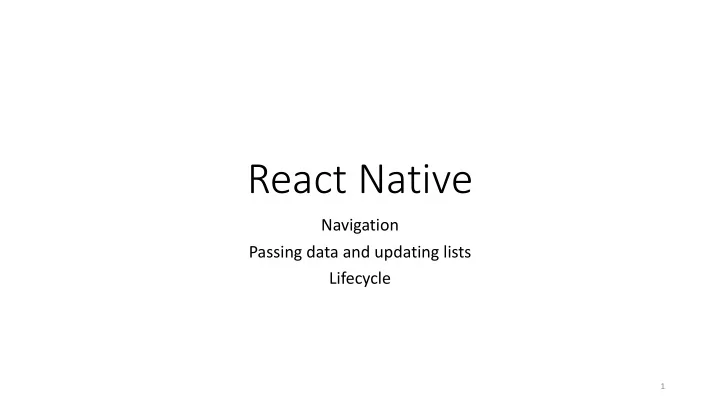
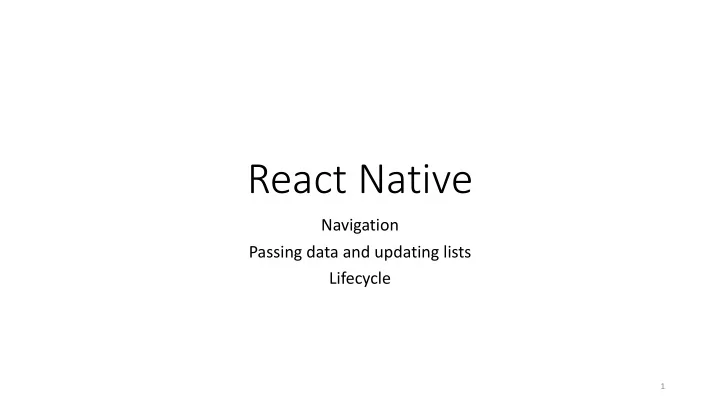
React Native Navigation Passing data and updating lists Lifecycle 1
Examples • These examples are about passing a value to a screen and using that value to update a list • There are several ways to do this; we show 3 different methods • Method 1: save the parameters and update the state with a button. • Method 2: add the passed values immediately in the constructor. Only works if the screen is not already on the stack. • Method 3: add the passed values when the willFocus lifecycle function is called. 2
Examples • Note that the new value will be lost when the screen is popped off the stack (see example later in these slides). • To save values you must pass the entire list (using JSON) • Or use a commond repository like Redux • Or store in DB on the internet 3
Example • Note that with the methods used here the new value will be lost when the screen is popped off the stack • see example later in these slides • To save values you must pass the entire list (using JSON) • Or use a commond repository like Redux • Or store in DB on the internet 4
Navigation for the examples const RootStack = createStackNavigator( { export default class App extends React.Component { Home : HomeScreen, render() { return <RootStack />; Details : DetailsScreen, } }, } { initialRouteName: 'Home', /* The header config from HomeScreen is now here */ navigationOptions: { headerStyle: { backgroundColor: '#f4511e', }, headerTintColor: '#fff', This navigation is used in both examples headerTitleStyle: { fontWeight: 'bold', }, }, } ); 5
Navigation for both examples Details X, George added to list Home Home Home Home screen is active Home screen calls Details screen Details screen navigates to Home Passes new values: X, George All state in Details class lost 6
Navigation for both examples But X, George are not on list. They were lost when Details screen was popped off the stack. Details Y, Sally added to list Home Home Home Home screen is active Home screen calls Details screen Details screen navigates to Home Passes new values: Y, Sally All state in Details class lost 7
Maintaining State • State is associated with an instance of a component • When the component is taken off the stack, state is lost • To maintain state must pass list back and forth between components via parameters. • Can maintain state independent of all screens/components • Requires a 3 rd -party library • Most popular: redux • We will talk about this another day • Alternative method: store state on DB on the internet • Common if multiple users access the same state • Use the “Fetch” method to get state from the online DB 8
Method 1 Details called. After “Add Passed “Add Passed Variables” button not clicked. Variables” button clicked. 9
Method 1 In this method the user must click a button to add the passed parameters. We ensure that the passed values are import React from 'react'; only added once. import { createStackNavigator } from 'react-navigation'; import { StyleSheet, Text, View, FlatList, TextInput, Button, Alert } from 'react-native'; class DetailsScreen extends React.Component { static navigationOptions = { title: 'Details', /* No more header config here! */ }; constructor(props){ super(props); Constructor continued on next slide… 10
Method 1 this.state = { Step 1: haveUpdated will be used in this method to haveUpdated: false, ensure that the values are only added once. data: [ { key: "a", name:"John"}, { key: "b", name: "Jesse" }, { key: "c", name: "Julie" }, { key: "d", name: "Jim" }, ] }; } // end of constructor _renderItem = data => { return <Text style={styles.row}>{data.item.key}: {data.item.name}</Text>; }; 11
Method 1 updateState = () => { Step 2: get the passed parameters if (! this.state.haveUpdated){ const { navigation } = this.props; const newKey= navigation.getParam('itemId', 'NO-ID'); const newValue= navigation.getParam('otherParam', 'some default value'); Step 3: updateState will add the passed values var newDs = []; to the list, similar to what we’ve done before. newDs = this.state.data.slice(); newDs.push({ key:newKey, name:newValue}) this.setState({ data: newDs, haveUpdated:true }); }; }; haveUpdated is changed so that the passed values cannot be added again. 12
Method 1 render() { return ( <View style={styles.container}> <FlatList style={{flex: 3}} data={this.state.data} renderItem={this._renderItem} /> <Button title="Go to Home" onPress={() => this.props.navigation.navigate('Home')} /> // Another way to update the list with passed in values is to force the user to use a button. <Button title=”Add passed variables" onPress={this.updateState} /> </View> Step 4: When this button is pressed the state will be updated. ); Note: } } 13
Method 2 • We will update state automatically, without a Button “X”, “George” lost Enter “X” and “George” See the values Return to Home Change values 14 “Y”, “Sally” added
Method 2 import React from 'react'; import { createStackNavigator } from 'react-navigation'; import { StyleSheet, Text, View, FlatList, TextInput, Button, Alert } from 'react-native'; class DetailsScreen extends React.Component { static navigationOptions = { title: 'Details', /* No more header config here! */ Step 1: get the passed values and store in a constant: }; constructor (props){ super(props); const { navigation } = this.props; const newKey= navigation.getParam('itemId', 'NO-ID'); const newValue= navigation.getParam('otherParam', 'some default value'); Constructor continued on next slide… 15
Note: if the previous screen did not Method 2 pass parameters, the default values will be added to the list. Should put the definition of this.state into an if-else . If newKey has the default value, define state without the newKey-newValue . this.state = { else define state with newKey - newValue . data: [ { key: "a", name:"John"}, { key: "b", name: "Jesse" }, { key: "c", name: "Julie" }, Step 2: We add the constants created from the { key: "d", name: "Jim" }, passed variables right away to update the list! { key: newKey, name: newValue}, ] }; } // end constructor _renderItem = data => { return <Text style={styles.row}>{data.item.key}: {data.item.name}</Text>; }; No updateState function is necessary, the list was already updated. 16
Method 2 render() { return ( <View style={styles.container}> <FlatList style={{flex: 3}} data={this.state.data} renderItem={this._renderItem} /> <Button title="Go to Home" onPress={() => this.props.navigation.navigate('Home')} /> </View> ); No update button is necessary, the list was already updated. } } 17
Navigation Lifecycle (more in next set of slides) • What happens with Home when we navigate away from it, or when we come back to it? • How does a route find out that a user is leaving it or coming back to it? • Two important React lifecycle calls are used: • componentDidMount • componentWillUnmount • These will become important when we work with a repository like Redux 18
Mounting components • Consider a stack navigator with screens A and B. • After navigating to A, A’s componentDidMount is called. • When pushing B, B’s componentDidMount is also called, • but A remains mounted on the stack and its componentWillUnmount is therefore not called. • When going back from B to A, componentWillUnmount of B is called since B is popped off the stack • but componentDidMount of A is not called because A remained mounted the whole time. 19
React Navigation • React Navigation emits events to screen components that subscribe to them. • There are four different events that you can subscribe to: • willFocus, • willBlur, • didFocus and • didBlur. • API reference: https://reactnavigation.org/docs/en/navigation- prop.html#addlistener-subscribe-to-updates-to-navigation-lifecycle 20
Method 3: using the lifecycle The HomeScreen now displays the list. The DetailsScreen now has class HomeScreen extends React.Component { textInput fields for adding data. static navigationOptions = { The DetailsScreen gets the code that was previously in the Home screen. title: 'Home', /* No more header config here! */ }; constructor(props){ Subscribe as a listener to the “willFocus” lifecycle event super(props); const willFocusSubscription = this.props.navigation.addListener( 'willFocus', This function (defined on later slide) will be called this._updateState when this component is about to get the focus. ); 21
Method 3: continued… this.state = { data: [ { key: "a", name:"John"}, … { key: "m", name: "Jay" }, Initialize the default data but not any passed data { key: "n", name: "Jayden" }, { key: "o", name: "Jeret" }, { key: "p", name: "Judah" }, ] }; } End of the constructor function 22
Recommend
More recommend