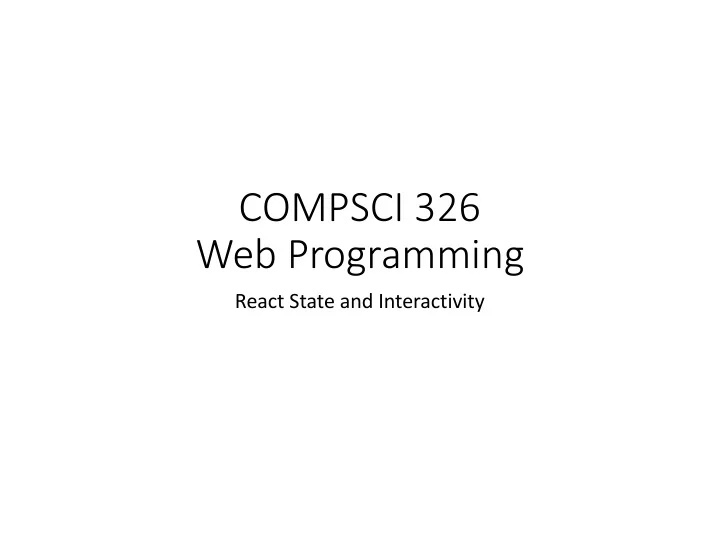
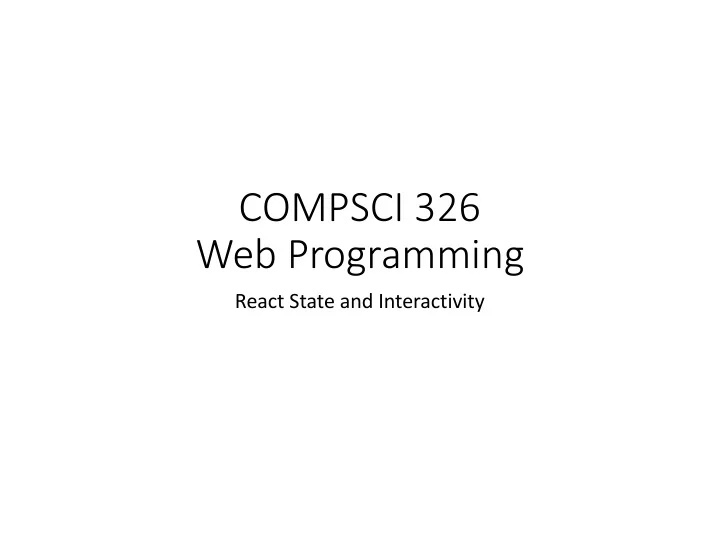
COMPSCI 326 Web Programming React State and Interactivity
Objectives • Understand React State • Understand React Interactivity
React Props React has a one-way data flow beginning from the top-most component and working its way down through each of the sub- components. The way we communicate data in this tree of components is by passing the data through props . We can then use props to populate a UI component with the data it needs to render.
Facebook Comment We pass along data using props.
Facebook Comment We pass along data using props.
Facebook Comment We pass along data using props.
Changing Data Model • Data is pushed through the react component tree from the model.
Changing Data Model • Data is pushed through the react component tree from the model.
Changing Data Model • Data is pushed through the react component tree from the model.
Changing Data Model • Data is pushed through the react component tree from the model.
Changing Data Model • Data is pushed through the react component tree from the model. • What if our model changes?
Changing Data Model • Data is pushed through the react component tree from the model. • What if our model changes? • How do we re-render the React components to reflect those changes?
React State Model • In addition to props , React components may also maintain state .
React State Model • In addition to props , React components may also maintain state . • If the model changes and the state in a component is updated to reflect that change, it will cause a React component to re-render.
React State Model • In addition to props , React components may also maintain state . • If the model changes and the state in a component is updated to reflect that change, it will cause a React component to re-render. • Which will cause each child component to be re-instantiated with new prop values.
A Timer Application This is a simple Timer application. After each second the component’s view is updated to report the number of elapsed seconds. { secondsElapsed: t The data associated with that view is stored } as part of the component’s state . The state and the view are tied together by firing an event every second that updates the state of the Timer component.
A Timer Application { secondsElapsed: t }
A Timer Application Like all of our other React components we begin by importing React and creating a new class that extends React.Component . { secondsElapsed: t }
A Timer Application Like all of our other React components we begin by importing React and creating a new class that extends React.Component . We define a constructor for initializing the props and setting this.state – a special variable to maintain the state of a component. { secondsElapsed: t }
A Timer Application Like all of our other React components we begin by importing React and creating a new class that extends React.Component . We define a constructor for initializing the props and setting this.state – a special variable to maintain the state of a component. { secondsElapsed: t In this case, our component’s } initial state is an object with a single property secondsElapsed with an initial value of 0.
A Timer Application The render method is straightforward. It simply returns a <div> containing the number of seconds that have elapsed since the component was mounted in the view. { secondsElapsed: t }
A Timer Application The render method is straightforward. It simply returns a <div> containing the number of seconds that have elapsed since the component was mounted in the view. We use the state of the component to display the { number of elapsed seconds. secondsElapsed: t }
A Timer Application The render method is straightforward. It simply returns a <div> containing the number of seconds that have elapsed since the component was mounted in the view. We use the state of the component to display the { number of elapsed seconds. secondsElapsed: t } But, how do we update the state of the component and update the corresponding view?
A Timer Application We define a tick method. The tick method sets the state of the component to a new state whose secondsElapsed property is incremented by 1 from the previous value. { secondsElapsed: t }
A Timer Application We define a tick method. The tick method sets the state of the component to a new state whose secondsElapsed property is incremented by 1 from the previous value. The this.setState method is special. It takes a function as { its argument which accepts a secondsElapsed: t single parameter – the } previous state. This function then returns the new state given the old state.
A Timer Application But, how will this update the view We define a tick method. rendered to the The tick method sets the user? state of the component to a new state whose secondsElapsed property is incremented by 1 from the previous value. The this.setState method is special. It takes a function as { its argument which accepts a secondsElapsed: t single parameter – the } previous state. This function then returns the new state given the old state.
A Timer Application But, how will this update the view It turns out that when rendered to the this.setState is invoked, React will update the state user? and automatically call the render method to re-render the component. { secondsElapsed: t }
A Timer Application But, how will this update the view It turns out that when rendered to the this.setState is invoked, React will update the state user? and automatically call the render method to re-render the component. So, how do we call tick every second? { secondsElapsed: t }
A Timer Application But, how will this update the view It turns out that when rendered to the this.setState is invoked, React will update the state user? and automatically call the render method to re-render the component. So, how do we call tick every second? It turns out that there are { other special functions secondsElapsed: t associated with React } components.
A Timer Application It turns out that when this.setState is invoked, React will update the state and automatically call the render method to re-render the component. So, how do we call tick every second? It turns out that there are { other special functions secondsElapsed: t associated with React } components. componentDidMount is one of these special functions.
A Timer Application componentDidMount is called automatically by React right after the component is mounted and rendered in the browser. { secondsElapsed: t }
A Timer Application componentDidMount is called automatically by React right after the component is mounted and rendered in the browser. In the Timer component we want to begin the timer right after it has been rendered the first time. { So, we use setInterval to call secondsElapsed: t the tick method after each } second.
A Timer Application componentDidMount is called automatically by React right after the component is mounted and rendered in the browser. In the Timer component we want to begin the timer right after it has been rendered the first time. { So, we use setInterval to call secondsElapsed: t the tick method after each } second. The return value of setInterval is an object that identifies that particular interval. So…
A Timer Application … The call to tick every second can be removed, or “cleared”. When do we want this to happen? In another special React method called componentWillUnmount . { Called right after the secondsElapsed: t component is unmounted } (removed from the DOM) and “destroyed”.
A ToDo List Application This is a simple ToDo application. The ToDo application allows the user to type in a task into the ToDo list input text box. The user can either hit enter or press the button “Add #n” to add the task to the list . What is the state of this application? { ??? }
A ToDo List Application This is a simple ToDo application. The ToDo application allows the user to type in a task into the ToDo list input text box. The user can either hit enter or press the button “Add #n” to add the task to the list . What is the state of this application? { items: [], text : ‘’ }
A ToDo List Application { items: [], text : ‘’ }
A ToDo List Application As usual, we extend React.Component to create a new component called TodoApp . { items: [], text : ‘’ }
A ToDo List Application As usual, we extend React.Component to create a new component called TodoApp . We call the super class constructor to initialize the props correctly. { items: [], text : ‘’ }
A ToDo List Application As usual, we extend React.Component to create a new component called TodoApp . We call the super class constructor to initialize the props correctly. We initialize the state of this component with the todo list items and the text contained in the input box. { items: [], text : ‘’ }
A ToDo List Application The render method consists of three important parts: { items: [], text : ‘’ }
Recommend
More recommend