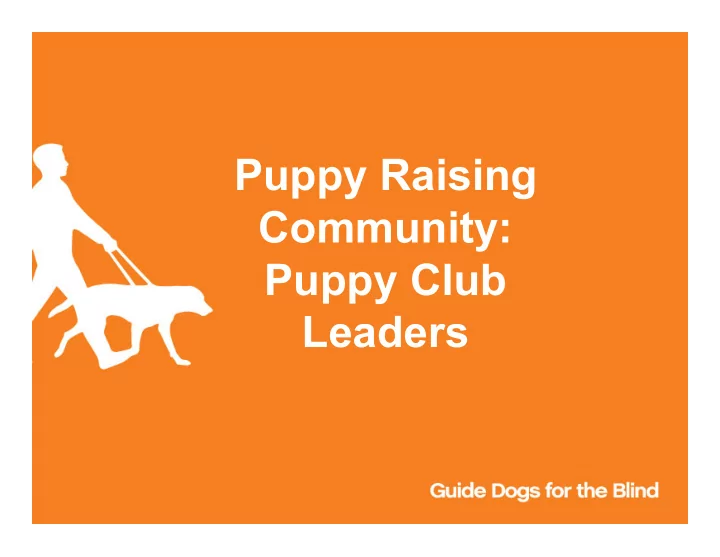
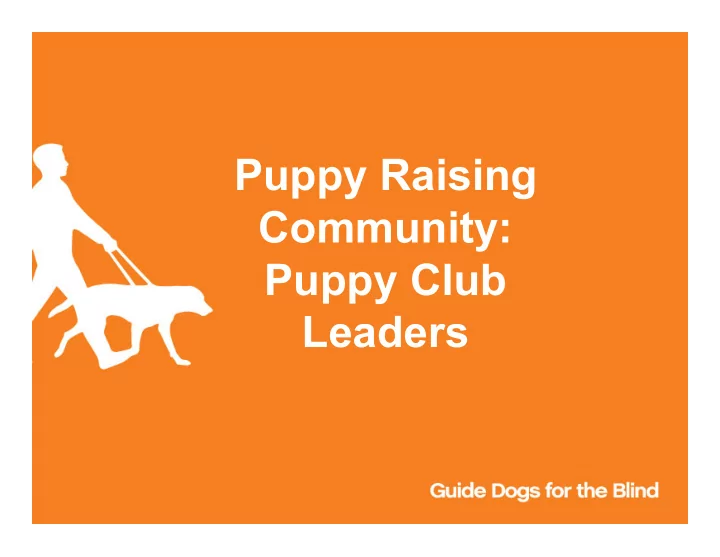
Puppy Raising Community: Puppy Club Leaders
What is a Community? • Online platform using the internet browser of your choice. • Log in anywhere using a computer, tablet or smartphone- no app required! • Get access to real information from our Salesforce database • Stay connected to GDB and your puppy club! • Help us collect data to improve our puppy raising process through puppy reports!
What will I Learn? • This training session is for Puppy Club Leaders. There is a separate training video for raisers, sitters and club volunteers • We will cover: • Logging in • Navigating the Community • What content is available and where to find it • How to update and submit monthly reports • How to create, update and submit Final Report and Fun Things
Getting Started All active members in the Puppy Raising 1. Click on link to Community will receive a ‘New Members community URL and set a new password. Welcome Email’ to get started 2. You can bookmark this page in your browser for easy access next time you want to log in. 3. If you do not receive the email, please be sure to check your spam folder.
Returning to the Community After setting up a password you are automatically logged in to the Community. For subsequent logins: 1. If you did not bookmark the community URL already you can find it on the GDB website after launch: https://www.guidedogs.com/support- gdb/volunteer/puppy-raising 2. You can always access the community from the GDB website, but we recommend bookmarking it for ease of access. 3. Enter your username and password to Log in 4. You can also click ‘Forgot Password’ to set up another one from this screen
Community Layout Home : view lists of announcements Dogs I’m Raising : list of dogs you are actively raising, if any Club Dogs: list of all active dogs in the puppy clubs you lead Contacts Directory : full list of all contacts in your puppy club Puppy Clubs : list of all puppy clubs in which you are an active member or leader Leader Puppy Reports : lists of all reports submitted by the raisers in your club and your reports submitted to CFR Raiser Puppy Reports : lists of all in progress and completed reports for any puppies that you are actively raising. Historic reports from the old system will not be in the community. Forms & Resources : access to leader and raiser specific forms & resources User Options (name at top right) : update contact info, upload a photo, contact us, log out
Layout Differences • Leaders who are not actively raising a puppy will not have the ‘Dogs I’m Raising’ or ‘Raiser Puppy Reports’ tabs • Only Leaders can see full club details and manage announcements under “Puppy Club”. • Raisers will not have the ‘Club Dogs’ or ‘Leader Puppy Reports’ tab • Sitters/Volunteers will only have: Home, Contacts Directory, Puppy Club and Forms & Resources • Only Leaders will have the “Leader specific” section of the ‘Forms & Resources’ page
User Options Menu Click on your name in the upper right hand corner: - Home: returns you to homepage - My profile (photo below): add photo, bio, change password and edit contact info - Contact Us: info on how to get in touch - Logout
Announcements • GDB Announcements – active announcements from GDB Puppy Raising staff to all puppy club volunteers • GDB Leader Only Announcements – Active announcements from GDB Puppy Raising staff that are visible to all Puppy Club Leaders ONLY • Your Club Announcements – active announcements specific to your puppy clubs from the puppy club leaders Tip: Click on the ‘Subject’ to open & view more detail
(Video) Manage Announcements • From ‘Puppy Clubs’ tab click on the name of the puppy club in which you lead. • Click on ‘Manage announcements’ to create a new announcement and deactivate a current announcement. • Note: You may only manage announcements for clubs in which you are a leader. If you are a puppy raiser, sitter or volunteer of a different puppy club please DO NOT create or change announcements for that club. Note: The puppy club details page takes awhile to load. There is a lot of info on there!
Monthly Report Process
Puppy Reports: Monthly, Final & Fun Things for Raisers • The next few slides will demo how to update a monthly report, create a Final and create Fun Things as a Raiser. • If you are not an active primary puppy raiser you will not have these capabilities in the community. • Followed by how to submit the monthly report as a Leader
“Monthly Report”: What’s New? • The primary puppy raiser for EACH household can complete reports. If you do not see puppy reports in the community it means GDB’s records show that you are a secondary raiser in your household. • Overall Format: – Mixture of pick lists, date fields, text boxes, large comment boxes and multi- select pick lists. – Directions are given throughout the form for particular areas – You can save your progress as you go and complete the report over time • For multi-select pick lists: (video on next slide) – Move your selected response from the ‘Available’ column to the ‘Chosen’ column. – Tip: select multiple responses at once by holding down CTRL (windows) or command (Mac) while clicking on each choice. – If choosing “Acceptable/Ideal” you may not select other options. – If you see a description cut off with “…” hover over selection to see full description
(Video) Multi-select pick lists
(Video) Updating Monthly Reports: Option 1 • Select the ‘Dogs I’m Raising’ Tab – click name of dog • down arrow next to report to hit ‘Edit’ OR click on the name of the report. This option will take you to a new page where you can then hit the ‘Edit’ button • Hit ‘Save’ to save your progress and return later to complete
(Video) Updating Monthly Reports: Option 2 • Select the ‘Raiser Puppy Reports’ Tab- click on the name of the report from the “My in Progress Reports” section at the top of the page. • This will take you to a new page where you can hit the ‘Edit’ button. Hit ‘Save’ to save progress and return later to complete!
Submitting Monthly Report to Club Leader • When done editing/ completing a report: – Change ‘Report Status’ to “Ready for Club Leader” and hit ‘Save’ Leaders who are raising still have to do this step! • This will lock the report and send an email to the primary club leader that the report has been submitted. • The report will move to a “My Submitted Reports” list on the ‘Raiser Puppy Reports’ tab
(Video) Create a Final Report • Select the ‘Dogs I’m Raising’ tab – Click on the name of the dog & select the ‘New Final Report’ button. – You will be redirected to a new page with the created report. – After the report is created you can access it from the ‘My In Progress Reports’ section of the “Raiser Puppy Reports’ tab
Submitting a Final Report • Select the ‘Raiser Puppy Reports’ tab – Click on the name of the report you wish to submit from the ‘My In Progress Reports’ section – Click ‘Edit’ button and change the ‘Report Status’ field to “Ready for CFR”, hit ‘Save’ • This will lock the report and send an email to CFR that the report has been received. • The report will move to the “My Submitted Reports” list on the ‘Raiser Puppy Reports’ tab
(Video) Create Fun Things • Select the ‘Dogs I’m Raising’ tab – Click on the name of the dog & select ‘New Fun Things’ button. – You will be redirected to a new page with the created report. – After Fun Things is created you can access it from the ‘My in Progress Reports section of the “Raiser Puppy Reports’ tab
Submitting Fun Things • Select the ‘Raiser Puppy Reports’ tab – Click on the name of the report you wish to submit from the ‘My In Progress Reports’ section – Click ‘Edit’ button and change the ‘Report Status’ field to “Complete”, hit ‘Save’ • This will lock the report and automatically submit to GDB. • The report will move to the “My Submitted Reports” list on the ‘Raiser Puppy Reports’ tab
(Video) Adding Leader Comments to Monthly Reports • Select the ‘Leader Puppy Reports’ tab- select a report from the “Ready for Leader Comment” section of the page • Click ‘Edit’ button and add ‘Leader Comments’. Click ‘Save’ to save progress.
Submitting Monthly Reports to CFR • When done adding Leader Comments: – Change ‘Report Status’ to “Ready for CFR” – Click ‘Save’ to submit • This will lock the report for editing and send an email to the CFR alerting them that report has been received. • The report will move to the “My Submitted Reports” section of the ‘Leader Puppy Reports’ tab
Quirky Things! • Throughout the community you may notice some buttons that say +Follow and Clone. Unfortunately we are unable to remove these from the layout, but clicking them wont do anything. • Do not attempt to change the name of a report. The system will give you an error message when you hit ‘Save’ and you will need to change the name back to exactly what it was before. If you don’t remember the exact name, you have to hit ‘Cancel’ and potentially lose any updates you had made.
Recommend
More recommend