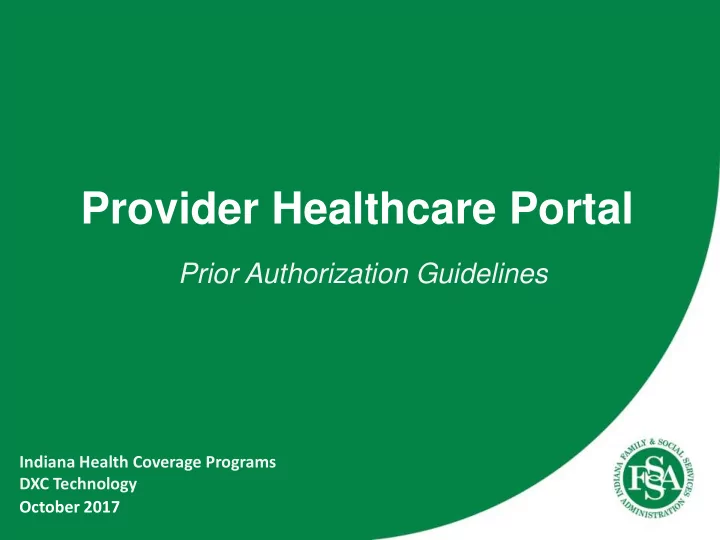
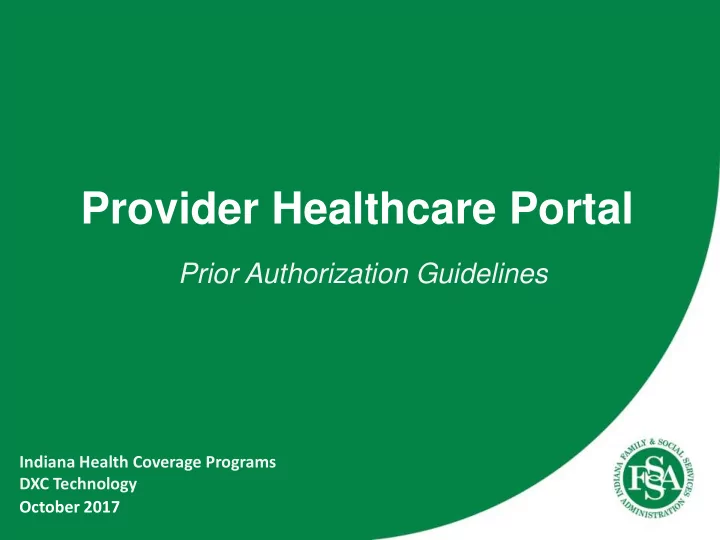
Provider Healthcare Portal Prior Authorization Guidelines Indiana Health Coverage Programs DXC Technology October 2017
Agenda Functions of care management • Create a prior authorization – fee-for- service • View the status of a prior authorization • Helpful tools • Q&A 2
Prior Authorization • Is a prior authorization needed? • BEFORE logging into the Provider Healthcare Portal to create a request, save time and avoid submitting codes that do not require a prior authorization by looking up the codes on the Fee Schedule. For your convenience, there is a Search Fee Schedule link located on the Portal Home page. 3
Is Prior Authorization Needed? 4
Care Management 5
Create Prior Authorization This section has four subsections: ˗Requesting Provider Information ˗Member Information ˗Rendering Provider Information ˗Message Information ˗The message should help clarify the reason for the request 6
Create a Prior Authorization Diagnosis Information Clicking Add saves the information 7
Create a Prior Authorization 8
Adding Attachments Attachments Attachments Click Browse to upload a file for electronic file transfer Select the type of document from the Attachment Type drop- down list Clicking Add saves the information 9
Submit a Prior Authorization Review the information entered into each section and click the Submit button 10
Submit a Prior Authorization The system performs a quick series of checks on the request form ˗If any fields are missing or incorrect, an error message appears below those fields ˗ Correct the error ˗Click the Submit button again 11
Submit a Prior Authorization After the request passes the series of checks, a confirmation page displays to review the information one last time Click the Confirm button to send the request 12
Submit a Prior Authorization The authorization request is assigned an Authorization Tracking Number This number is used to track the status of the requested authorization There are three buttons with options: Print the submitted authorization form and receipt, Copy information to a new request, or Start a new request for a different member 13
View a Prior Authorization 14
Viewing Authorizations 15
View a Prior Authorization 16
View a Prior Authorization Results list first 20 authorizations with Beginning Service Dates of today or greater Click to view the authorization Authorization numbers are not case sensitive 17
Update a Prior Authorization The requesting provider has the option to click the System Update button on the View Authorization Response page to make changes to an authorization request that has not been denied ( the System Update function can NOT be used on denied PAs ). A request that has been approved or is pending approval can have a system update to add more units to a service, extend dates for a service, or make other updates. 18
Update a Prior Authorization Use the Message Box in the System Update section to indicate the changes requested and resubmit the request. 19
Helpful Tools • IHCP website at indianamedicaid.com – IHCP Provider Reference Modules – Medical Policy Manual • Customer Assistance available 8am-6pm EST Monday – Friday – 1-800-457-4584 • IHCP Provider Relations Field Consultants – See the Provider Relations Field Consultants page at indianamedicaid.com • Secure Correspondence via the Provider Healthcare Portal • Written Correspondence – DXC Technology Provider Written Correspondence P.O. Box 7263 Indianapolis, In 46207-7263 20
Questions Following this session please review your schedule for the next session you are registered to attend 21
Recommend
More recommend