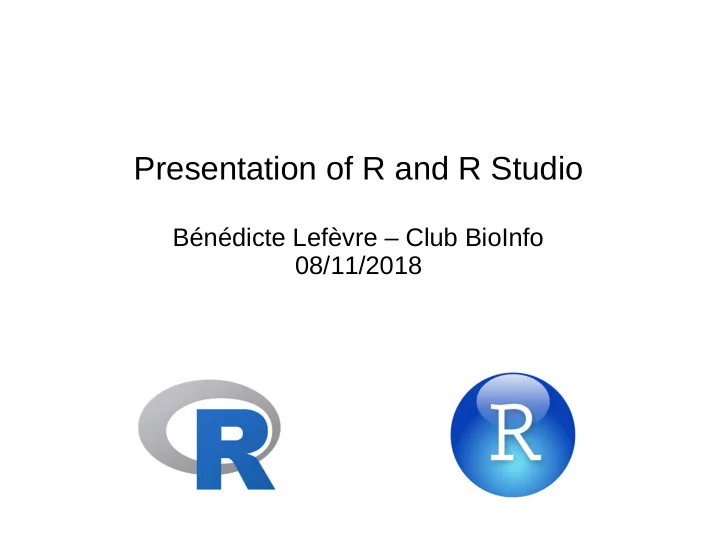
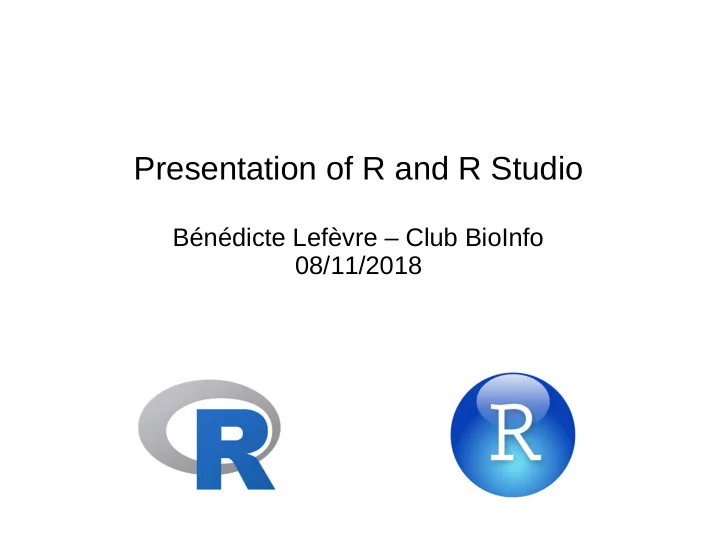
Presentation of R and R Studio Bénédicte Lefèvre – Club BioInfo 08/11/2018
What are R and R studio? ● R is a programming language created in 1993 ● R and R studio are free, open source, software environment ● CRAN project: https://cran.r-project.org/ ● R is useful to analyse data: ● sorting complexe data frame ● statisics ● graphics ● automatisation of repetitive tasks on datasets ● and plenty of packages in function of your needs...
R studio
R studio Environment Script Plots Help Package Console
R studio Environment Created objects Script Plots Execute your code Help Package Console Show plots Look for documentation Install packages
Before to start: let’s set our working directory ● Please, select your desktop as working directory and copy the iris.csv fjle in your desktop
How to write a command and run it? ● Let’s try a few commands: To run a command: - highlight it and click on run or - put your cursor in the line and press CTRL+enter Lines that starts by # are not recognized as code but as comments
How to create an object? ● Let’s try a few commands: To run a command: - highlight it and click on run or - put your cursor in the line and press CTRL+enter If you reassign a value to an existing object, the previous one is removed
What can we do with the created objects? ● Let’s try a few commands: To run a command: - highlight it and click on run or - put your cursor in the line and press CTRL+enter R is case sensitive ! x ≠ X
A very important concept in R: vectors ● A vector is an object that contain a serie of variables of a same type, in a precise order ● c() is used to create vectors E.Paradis, R for beginners, 2005
Let’s create vectors and data frame: example with BigBang Theory characters are written as ’’character’’ and appear in green numbers appear in blue
Visualisation of bigbang with View()
Different kinds of objects and data
Different kinds of objects and data characters are written as ’’character’’ so ‘’45’’ is recognized as a character and not as a number
Sort your data sorting is done on the data$col refers to the elements between column named col of brackets [ ] the table named data
Sort your data
Make a subtable As we want a subtable with 2 dimensions, it is very important not to forget the comma in the brackets
Navigate into your table: subscript row number column number
Navigate into your table row number column number
Navigate into your table
Let’s now use functions ● Functions in R are written as following: function() ● You can specify options and arguments in function of your needs ● The arguments you do not specify will be set by default E.Paradis, R for beginners, 2005
Let’s now use functions
You can also create your own function ● Let’s write a function to calculate the age of the actors at the beginning of the serie, so twelve years ago Syntax to write your function: myfunction=function(x) {what to do}
You can also create your own function ● Let’s write a function to calculate the age of the actors at the beginning of the serie, so twelve years ago
You can also create your own function ● Let’s write a function to calculate the age of the actors at the beginning of the serie, so twelve years ago
Finding help in R
Finding help in R If you do not know the exact name of the function, use ??
Finding help on the web ● Books/ebooks ● Emmanuel Paradis – R for beginners ● Michael Crawley - The R book ● Andrie de Vries & Joris Meys - R for dummies ● Websites ● Statistical T ools for High-Throughput Data Analysis (www.sthda.com) ● Stackoverfmow (http://stackoverfmow.com) ● Forums ● R-bloggers (www.r-bloggers.com) Do not ask questions on forums without doing preliminary research ● Give a sample of data and script to illustrate your problem
Export the data created on R in csv file T o easily fjnd the pathway, you can right-clic on a document located in the place of interest and clic on properties, the pathway will be indicated Alternatively to write the pathway, you can set your working directory manually: Session>Set working directory>choose location
Import your own data in R studio ● A few precautions before to import a document ● Decimal numbers have to be written using a dot and not a comma: 2.5 instead of 2,5 ● Do not mix empty cases and cases with NA in a same column ● Replace #VALUE ! (that happens in excell sheet when you apply function on Nas) by NA ● Convert your excell sheet in .csv format
Import your own data in R studio ● Iris dataset is a free dataset avaiable in R and regularly used in courses and examples T o easily fjnd the pathway, you can right-clic on a document located in the place of interest and clic on properties, the pathway will be indicated If you specifjed that the column separator of your csv fjle is tab, add the following argument: read.csv(‘’path/fjlename.csv’’, sep= ‘’\t’’)
Import your own data in R studio
Remove the eventual NAs is.na() return the cases that contain Nas !is.na() make the contrary: it gives you the cases where there is something else than NA
Create sub-tables in function of the specie As you want a subtable and not a vector, do not forget the comma after the the specie
Draw a plot
Draw a nicer plot title y and x subtitles color and type of dot limits of the y and x axis
Draw the nicest plot use the subtable use points() to add data from other subtables eventually add legend
What about a boxplot?
Save your plot
Other usefull function linked to plots other kinds of plots split your plot window to see several plots (here 2x2) add arrows or lines (angle=0) on your plots add text on your plot When you add elements to your plot, that are not between the axis, add the argument xpd=T to see it
A few lines of statistics: is the sepal length different between species?
To conclude... ● Basic tools ● Create, use, visualise vectors and data frames ● Use and create functions ● Find help ● Draw and save plots and boxplots ● Import and export your data ● A few lines of statistics ● Many more possibilities in function of your needs ● automatisation of repetitive tasks: for boucle and apply() ● specifjc packages ● Practise !
Recommend
More recommend