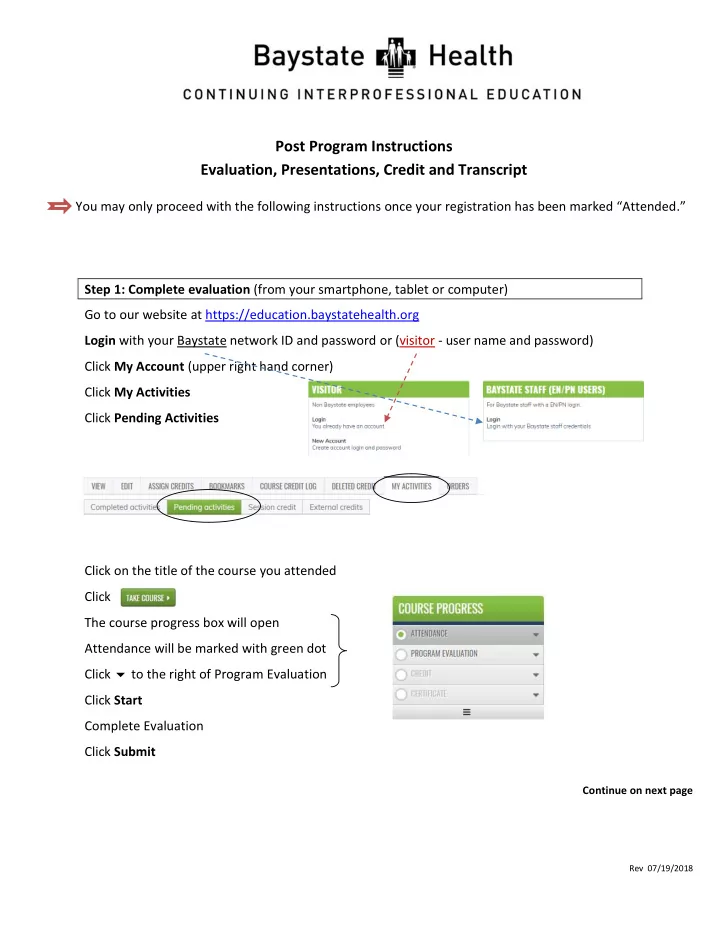
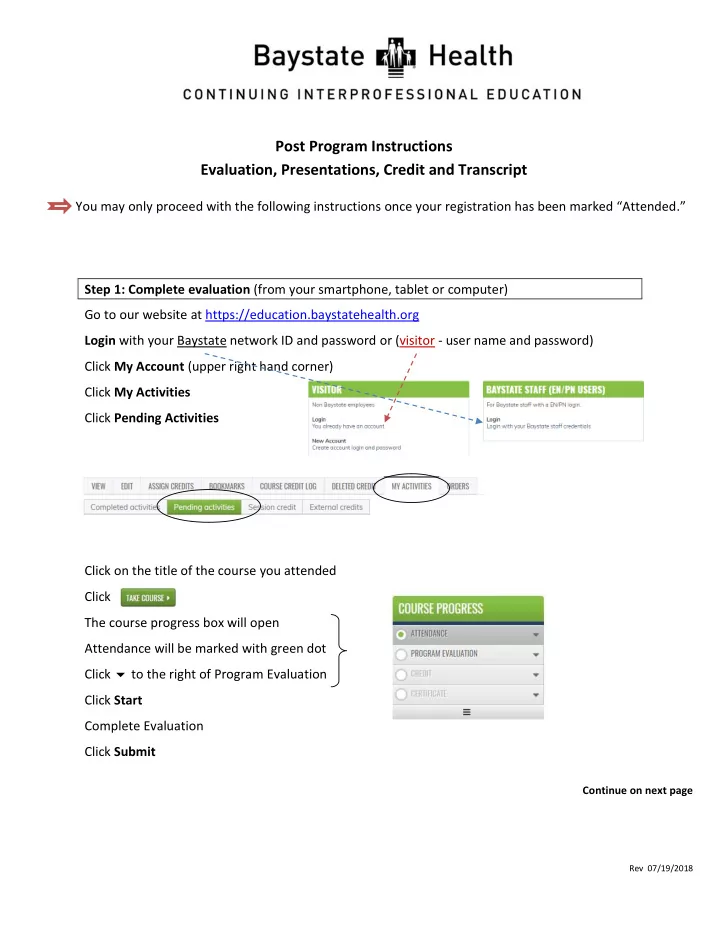
Post Program Instructions Evaluation, Presentations, Credit and Transcript You may only proceed with the following instructions once your registration has been marked “Attended . ” Step 1: Complete evaluation (from your smartphone, tablet or computer) Go to our website at https://education.baystatehealth.org Login with your Baystate network ID and password or (visitor - user name and password) Click My Account (upper right hand corner) Click My Activities Click Pending Activities Click on the title of the course you attended Click The course progress box will open Attendance will be marked with green dot Click to the right of Program Evaluation Click Start Complete Evaluation Click Submit Continue on next page Rev 07/19/2018
Step 2: Claim credit (You MUST select your professional credit type in order to receive credit) *See List Credit must be claimed immediately after submitting your evaluation. Scroll down to course navigation and click Next * Select Credit Type (Select the appropriate credit for your profession) Physicians : AMA PRA Category 1 Credit Nurses : ANCC Contact Hours ALL Others (unless other applicable professional credits are available) : BCIPE Instructional Hours Enter amount of credit based on time spent in the activity Check the box stating “I agree that I am only claiming credit commensurate with the exten t of my participation in the activity.” Click Submit Credit has been awarded To download your certificate: Click Review in the Certificate link Click Download certificate Step 3: Faculty Presentations If there are presentations available for attendees, they will be available in the Status Box below the certificate link. Click Course Presentations Click Review Any presentations available will be here Click on the presentation title to download the file Continue on next page Rev 07/19/2018
Step 4: To View/Print Transcript Click My Account (upper right hand corner) Click My Activities tab Completed Activities tab contains all your credit earned through Dec 31, 2017. Credits for Regional Conferences you completed will also be in this tab. Pending Activities tab contains any sessions you attended that are still awaiting completion. Session Credit tab contains your RSS/Grand Rounds credits earned as of January 1, 2018. Click Completed Activities and Credits will display for the conference you completed. To print or save your transcript file, click (located above the transcript list) You can also download your certificate from here Rev 07/19/2018
Recommend
More recommend