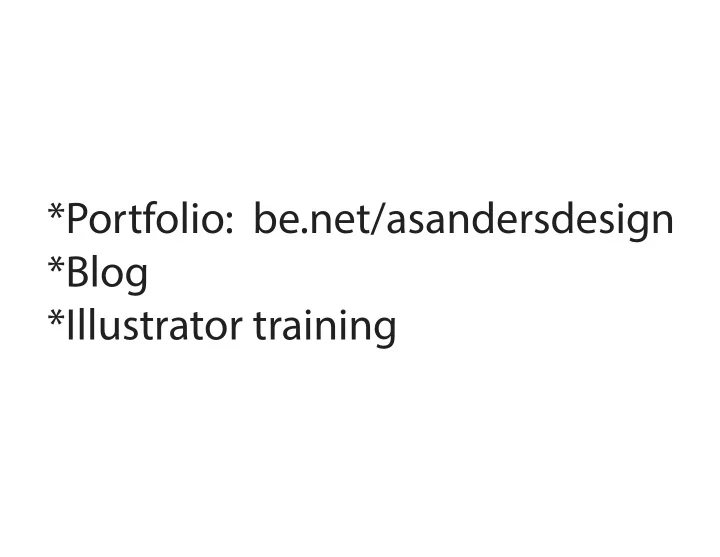
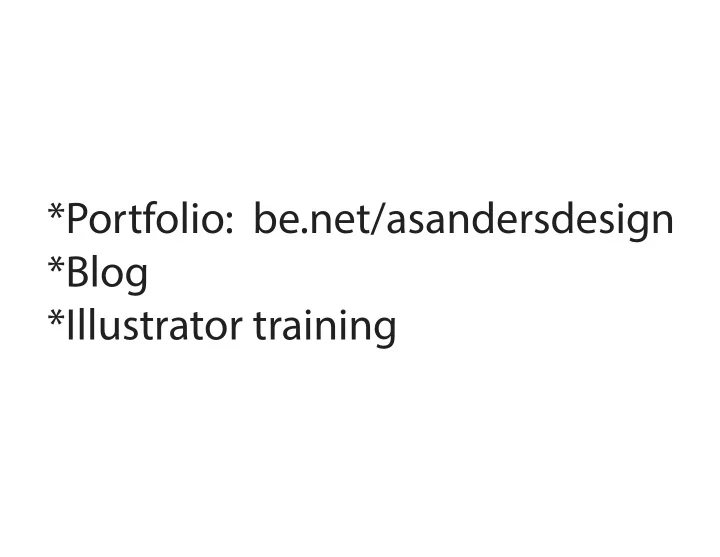
*Portfolio: be.net/asandersdesign *Blog *Illustrator training
Blog: http://asandersdesign.wordpress.com/
THINGS TO REMEMBER Appearance Build your appearance in the ‘Type’ area of the Appearances palette, NOT the ‘Characters’ area. Drop Shadow effect: Can add extra fills/strokes and move them over with Effect > Distort & Transorm > Transform > Move Click on the BOX in the Appearances palette, drag it to Graphic Styles. Then click on another object and click the Graphic Style you made. Masks - select both items, then CMD 7 or CTRL 7 At the beginning, the part you want showing (after making the mask) should be BEHIND the shape. If the mask isn’t working, try making both parts Compound Paths/Shapes (CTRL 8 or CMD 8). Then try again.
Pathfinder Make sure 2 pieces are overlapping and selected to merge them into 1 shape (Unite tool) When two pieces overlap, click Minus Front tool to cut the top one out of the bottom and end up with 1 shape
Recommend
More recommend