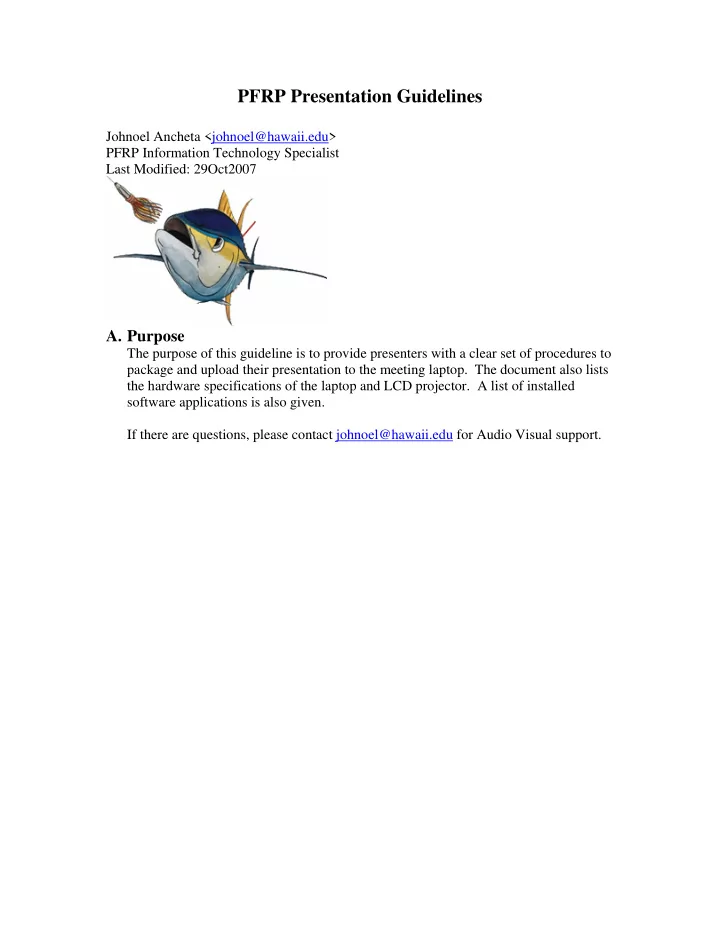
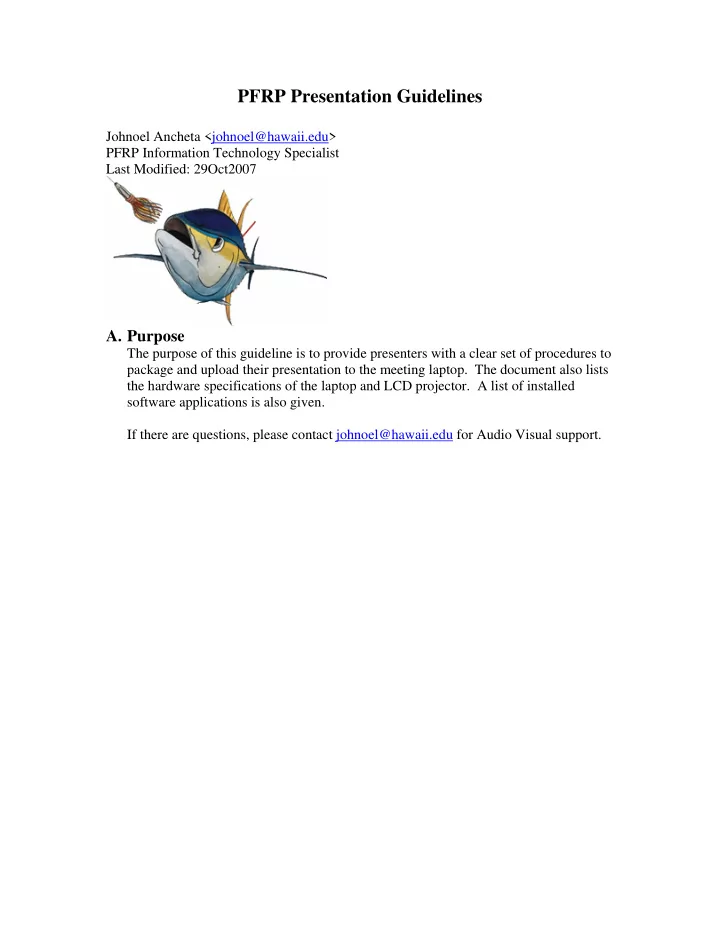
PFRP Presentation Guidelines Johnoel Ancheta <johnoel@hawaii.edu> PFRP Information Technology Specialist Last Modified: 29Oct2007 A. Purpose The purpose of this guideline is to provide presenters with a clear set of procedures to package and upload their presentation to the meeting laptop. The document also lists the hardware specifications of the laptop and LCD projector. A list of installed software applications is also given. If there are questions, please contact johnoel@hawaii.edu for Audio Visual support.
B. Audio Visual Hardware • Dell Latitude D620 Laptop o 1GB memory o 2Ghz Intel Processor o Nvidia 4M Video Card o External CD/DVD drive o External USB2.0 ports o Mouse • NEC MultiSync VT540 LCD Projector o Max Resolution 1024x768 pixels o Audio Input o Wireless controller • Network connection o A wireless router will be provided at the meeting o An Ethernet cable can be requested • KVM Switch C. Installed Software • Windows XP with Service Pack 2 • Complete Office 2003 Professional install with Service Pack 3 • • • • • (Version 6) • (Version 2.0.8) • • •
D. Procedure to Package your PowerPoint Presentation During past PFRP PI meetings, some presentations experienced issues with missing movies or linked images. When only the presentation is copied to another computer, the linked files are not copied with the presentation resulting in an incomplete presentation. To ensure that all linked in files are included with your presentation, the “Package to CD…” feature of Power Point should be used. Follow the recommended procedure below to package your presentation. 1. Open the presentation in Power Point. 2. Click File->”Package For CD…”
3. Click “Copy to Folder…” button in the “Package for CD” window. 4. Enter folder name and destination of folder. Click “OK” button to copy. The recommended naming convention for the “Folder name” is TIME_DATE_NAME where • TIME of presentation with format HHMM[AM/PM] o HH is the hour [1 ,.., 12] o MM is the minute [0,…, 59] • DATE of presentation with format DDNov2007 o DD is the day [13,14,15] • NAME is the last or full name of presenter The “Location” is a folder on the CD, DVD or USB drive that will be used to transfer the folder to the presentation laptop.
5. Verify the folder and contents have been copied to the destination folder. The entire destination folder should be copied to the presentation laptop. Test run the presentation by double clicking file.
6. Click the “Close” button to exit the “Package for CD” window. E. Presentation Upload Procedure 1. Load Presentation Media • For CD/DVD, load media into external CD/DVD drive located on the table to the right of podium. • For USB drives, plug external USB drive into a USB port located on the table to the right of podium. 2. Copy Presentation File from the media folder into “PI Meeting 2007” folder located on the desktop using the file/folder naming convention (see D.4) .
3. Removing Storage Media • For CD/DVD, eject CD/DVD tray and retrieve media • For USB drive, click the Remove Hardware program icon a. Click the Remove Hardware program icon b. Click to safely remove drive. F. Presentation 1. Click folder on the desktop. 2. Locate presentation folder, then double click the power point presentation file. 3. Use the shortcut “ F5 ” key for Full Screen display of presentation. G. Presentation Removal At the end of the meeting, all presentations will be posted on the PFRP website http://www.soest.hawaii.edu/PFRP . If the presentation should not be posted, please notify johnoel@hawaii.edu to have the presentation deleted.
Recommend
More recommend