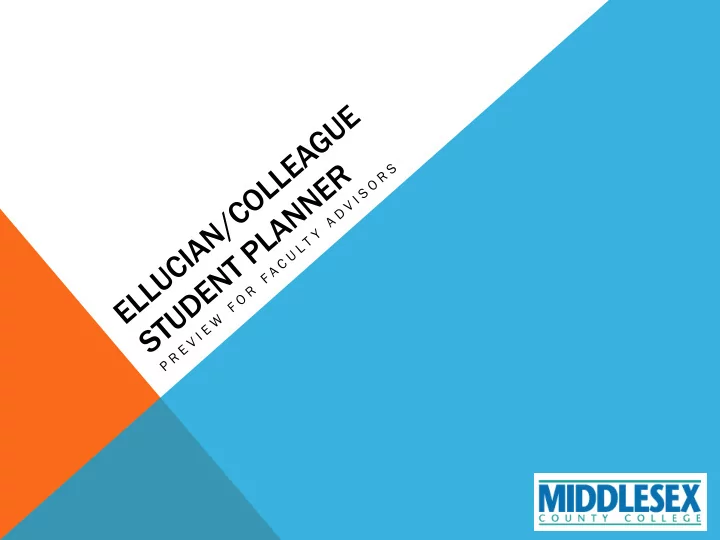
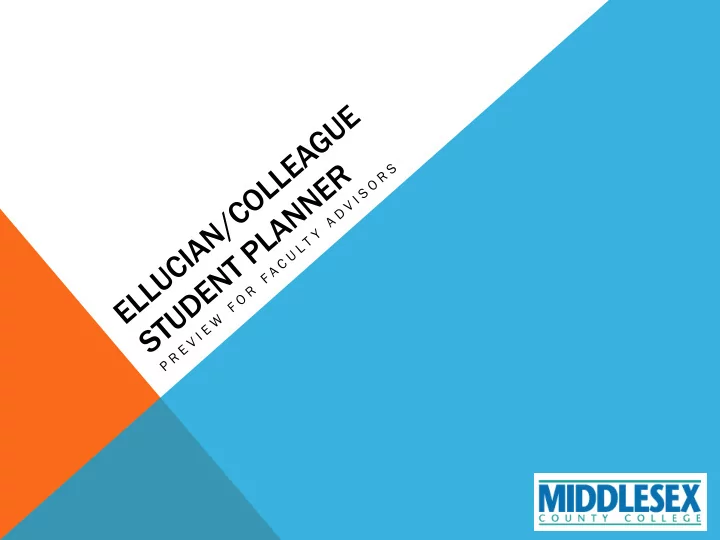
• Over ervie iew w of SP and P and the e Adv dvis isor or Vie iew • Adv dvis isin ing g usin ing g SP • Obser ervati tions ons about ut SP • Ques esti tions ons
OVERVIEW OF ADVISOR VIEW
COURSE PLAN • View student’s registered or planned courses for each semest mester er • Approve e or deny student dent plan
COURSE PLAN • Calen endar ar view of student’s schedule • Choose ose secti tions ons on calendar ndar
COURSE PLAN Most t useful l functions: ctions: view w availab ilable le secti tion ons on a calendar endar and d approve e a plan Regist stere red d secti tions ons are green, , planne ned d (but not ot yet et regist stered) red) are dark rk yellow, , closed d secti tions ons are red and ava vailable secti tions ns are light ht yellow.
TIMELINE • Horizo rizontal ntal view of exem emptions, ptions, comple leted ed cour urses ses and nd planne ned courses ses • Most t like e XTRI I screen en in Colleagu league
TIMELINE Most t us useful ul fun unction: ction: view w exemption ptions, , view w comple leted ed cour urses es and d grades ades, , plan n out t remain aining ing courses ses
PROGRESS • Most t like e De Degree ree Evaluation luation tool l on n Web b Advisor sor Dark rk green indi ndicat cates s comp mpleted d credi dits ts, light hter r green indic dicat ates es current rent registr strati tions ns and yellow indi dicat cates s planned ned credi dits
PROGRESS • Shows ws all degre ree e require uirement nts s and nd what t has be been n comple leted ed, , in progress gress and planne ned for future re term rms Comp mplet eted ed courses ses are green, , registere ered d and planned ned courses ses are yellow and require quireme ment nts s that t have not ot been met et are in red Links s to Course se Catal alog og to view description cription and availab vailable secti tion ons, s, or plan to specif cific ic term
PROGRESS • Links nks to cour urse se catalog; log; ens nsure ures s the correc rect t cour urses ses are recommend ommended ed • Developmental lopmental and other er courses ses not counti ting g towar ards ds major jor are at the bottom om of the page • Can view a new program and see a student’s progress towar ards ds a differen erent t major or Most useful function: view a student’s degree requirem uirements ents and prog rogres ress
COURSE CATALOG • View w all courses, ses, secti tions, ons, course se descripti criptions, ons, availa labil bilit ity, , inst struct ructor or, , and can filt lter er by differen erent t parame ameter ers
COURSE CATALOG Most t useful l function: ction: view w course e inform ormation/ ation/req requisit uisites s and add it to a student’s plan
NOTES • Keeps ps a histor ory y of all commu munic nication ations s and plan revie iews ws • Save any remind minder ers or notes es that at might ht be helpful ful for future ure meeti ting ngs Keep in mind that anything posted here can be seen by student and all advisors Advisors can also email students directly; email can be found under their name and ID number Most t useful l function: ction: Keep tr track k of all advising vising-relat related ed comm mmunic unicatio tion n with th stu tuden ents ts
PLAN ARCHIVE, TEST SCORES, AND UNOFFICIAL TRANSCRIPT View w previously iously archiv hived ed plans • View Vi w and nd print nt un unofficial icial transc nscripts ripts •
PLAN ARCHIVE, TEST SCORES, AND UNOFFICIAL TRANSCRIPT • View w College lege Plac acemen ement t Test st, , ESL, L, and SAT resu sults lts Most useful function: Be reacquainted with student’s academic demic plan n and d view w CPT scores res
STUDENT VIEW Stud udent ent view w shows ows most of the same e informa matio ion n with the followi ollowing ng tabs: Home Calendar view of student’s current schedule, cumulative GPA, progress bar My Progr gres ess Same as Advisor’s “Progress” tab Plan n & Sched edule ule Three ee sub-sections ections: Sched edul ule e – calendar view of the Advisor’s “Course Plan” tab Timel eline ine – same as the Advisor’s “Timeline” tab Advisin ising g – same as the Advisor’s “Notes” tab with a button to reques uest a review iew Course se Catalog alog, , Test Summary mary, , and Unof official cial Trans nscr crip ipt tabs s are the same. me.
STUDENT PLANNER OBSERVATIONS • Any y registr strat ation on holds s appear ar as pop-up up not otific ificat ations ions loca cated ed on the upper right hand corner of a student’s page • Not ot easy y to find corresp orrespondi onding ng secti tion ons for r co-enr enrol olle led classes sses Most relevant for co-enrolled developmental courses Co-enrolled courses are highlighted in yellow in Timeline view Advisors can highlight appropriate sections and course descriptions • Still have e to lift registr trat ation ion holds ds in Colleague eague (Advis ising) ing) • Approval al or r reject ction ion of f plan will not ot prevent nt a registrat stration ion for r an incor orrect ect course urse Be judicious in use of protecting a plan approval • Testing ng infor ormat ation ion only y show w scor ores s and not ot course urse place cement ent Clicking on the browser’s “back” button exits the program • • SP may time out t quickl ckly
ADVISING A STUDENT A student dent submits mits a plan for revie iew w or reque uest sts s an advising sing appoint intmen ment. t. Wh What happen ens s ne next? xt? Charles is a Business Administration student with 3 transfer credits. He is seeking approval for his Fall 2017 plan and would like to discuss a potential major change…
ADVISING A STUDENT • Receiv eive e notif ific ication ation that at a student dent has submit mitted ed a plan n for review • Student record will be at the top of your advisee list with an hour glass icon • Altern ernat ately ely, , search h for advisee see using ng their ir Name or ID#
ADVISING A STUDENT • View w suggest gested ed plan n under r Course se Plan an or Timeline eline view
ADVISING A STUDENT • View w suggest gested ed plan n under r Course se Plan an or Timeline eline view Check for exemptions, prerequisite courses, and grades Planned ed courses ses appear ar in dark rk gray. . Courses ses with h prere requi uisites es that t might ht not ot have been met et will have yellow war warni nings. ngs.
ADVISING A STUDENT • Check k Progress ogress view w to make e sure e courses ses count t towar ards ds require uirement nts • Even if courses count towards requirements, make sure that prerequisites for the course are met Planne ned d course se meets ets degree e requi quiremen ement
ADVISING A STUDENT • Move courses ses to appropria opriate e terms rms if necessa ssary, , or sug ugge gest st prereq requi uisit ites es and nd/or or alter ernativ natives es Conf nfirm m that t ECO O 201 was transf sferr erred ed in from previou ious s college, ege, and sugges gest t MAT 129 duri ring g a Summer er term rm
ADVISING A STUDENT • Optional: ional: plan out other er requiremen uirements ts that t have not be been n star arted ed to fut uture ure semest mester ers s Cours rse code e links s to Course se Catal alog. og. Click ick link to add the course se to a semest ester er plan.
ADVISING A STUDENT • Can add a specific section to a student’s schedule Click ck on butt tton on to add specif cific ic secti tion on to a student’s schedule. edule. This is does s NOT T re regist ster r a student dent for the secti tion. on.
ADVISING A STUDENT Once each required uired course se is planned nned to a semest mester er, , that t • group uping ing will l be list sted ed as Fully ly Planned anned under r the Progr gress ess view in yello low. . Comple leted ed requir iremen ements ts are in green. een.
ADVISING A STUDENT • “View a New Program” in Progres gress s View w to propose ose a differe erent nt major or Completed, in progress and planned courses are filtered into hypothetical major
ADVISING A STUDENT • Approve e or deny courses ses for each term rm under r Course se Plan n view w by choosing sing each cour urse se and nd clickin king g on n the appropria opriate e button on or selecting ecting all Select t each course se to approve or deny. Appr proved d course ses s will have a g green thumbs umbs up icon. n. Click ck on Review w Comp mplete button n after r plan is approved. d. Please not ote that appro rova val or rejectio tion n of planne nned courses es does not ot pro rohibit students ents fro rom m registeri ering ng for the course if they meet et appro ropri riat ate requisit sites. . If a student changes their academic plan several times and re-adds a course that was previously approved (or denied) for the same term, the prior approval for that course will remain.
Recommend
More recommend