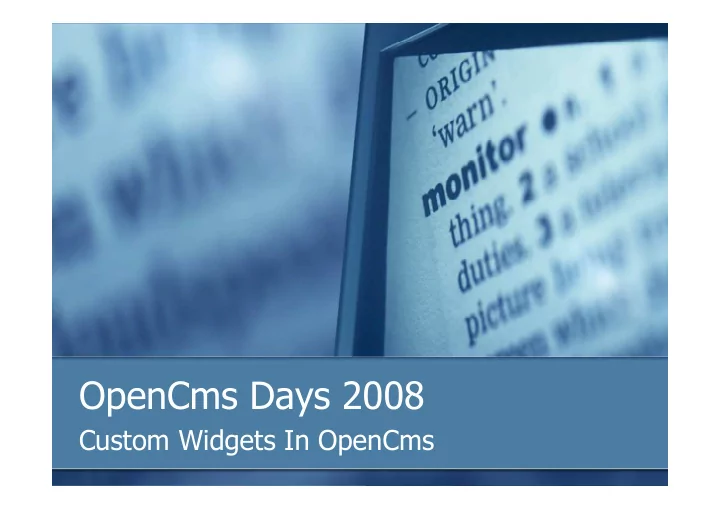
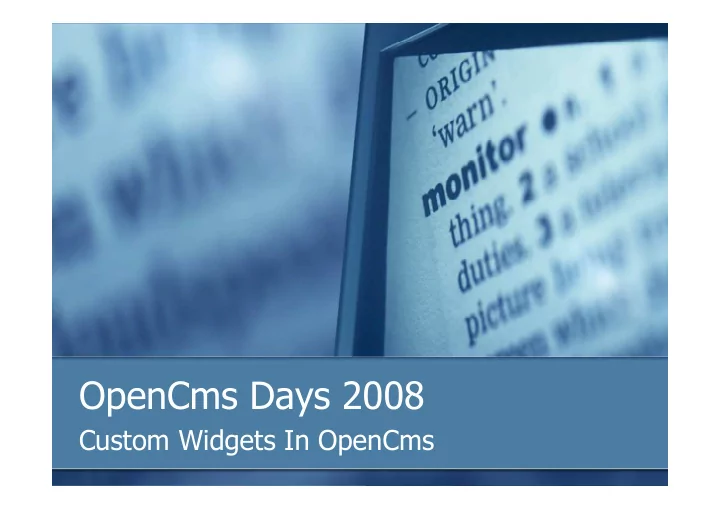
OpenCms Days 2008 Custom Widgets In OpenCms
Welcome! Dan Liliedahl OpenCms 7 Development http://www.packtpub.com/opencms-7-development/book Extending OpenCms Developing a Custom Widget
Widgets in OpenCms � Provides Rich User Interface � Used in Structured Content Editors � Can be used by declaring them in XSD schema files <xsd:annotations>\<layouts> section � Forms are built automatically from XSD � Can also be used from Java within CmsWidgetDialog derived classes
Standard Widgets � OpenCms comes with over 20: DateTimeWidget, BooleanWidget, ColorpickerWidget, ComboWidget, DisplayWidget, DownloadGalleryWidget, GroupWidget, HtmlGalleryWidget, HtmlWidget, ImageGalleryWidget, StringWidget, StringWidgetPlaintext, LinkGalleryWidget, LocalizationWidget, MultiSelectWidget, SelectorWidget, TableGalleryWidget, TextareaWidget, TextareaWidgetPlaintext, UserWidget, VfsFileWidget � See xmlcontentdemo/WidgetDemo � Also check source in the org.opencms.widgets package
Example Widget Declaration XSD Schema File Snippet: <xsd:complexType name="OpenCmsWidgetDemo1"> <xsd:sequence> <xsd:element name="Demo" type="OpenCmsString“ minOccurs="1" maxOccurs="1" /> <xsd:element name="Description" type="OpenCmsString“ minOccurs="1" maxOccurs="1" /> <xsd:element name="Choice" type="OpenCmsString“ minOccurs="1" maxOccurs="25”/> </xsd:sequence> <xsd:attribute name="language" type="OpenCmsLocale" use="optional"/> </xsd:complexType> <xsd:annotation> <xsd:appinfo> <layouts> <!-- The choice fields are declared here --> <layout element="Choice" widget="SelectorWidget” configuration="Option 1|Option 2|Option 3|Option 4" /> </layouts> </xsd:appinfo> </xsd:annotation>
Example: SelectorWidget
Works Great, Easy to use � Lots of UI widgets to choose from � Easy to use inside XSD file � Can be changed on the fly � Limitation: may not always fit needs � Example: SelectorWidget � Data source is static � Changes must be made by technical person � Solution: Add a new Widget!
Steps to Create a Widget � 1. Design your widget � 2. Write widget code � Implement the I_CmsWidget class � 3. Register the widget with OpenCms � Edit configuration file � 4. Include widget in XSD file � 5. Use the widget!
Step 1: Design the widget � New Select List Widget � Allow for dynamic list of choices � Data sources: � 1. Fields within a content item � 2. List of OpenCms Content Types � 3. Database Query � 4. Future/Extensible
Step 1: Design Continued… � Rather than create individual widgets, create one that has a pluggable data source � Use configuration for controlling source � Values separated with | � String Format: configuration=source=‘data_source’| Config_parm1=‘some value’| Config_parm2=‘some value’
Step 2: Widget Interface package: org.opencms.widgets public interface I_CmsWidget { String getConfiguration(); String getDialogHtmlEnd(…); String getDialogInitCall(…); String getDialogInitMethod(…); String getDialogWidget(…); String getHelpBubble(…); String getHelpText(…); String getWidgetStringValue(…); I_CmsWidget newInstance(); void setConfiguration(…); void setEditorValue(…); } � Well documented in source code
Step2: Continued… � Option1 : implement all methods � Option 2: Subclass existing widget=Easy � We will subclass the CmsSelectWidget � Only need to override three methods: � newInstance – create an instance � setConfiguration – sets the widget configuration � getDialogWidget – builds widget HTML code � Our widget will delegate to another class that obtains the data values � The delegate class is pluggable
Step2: Widget implementation class Class Model CmsSelectWidget CustomSourceConfiguration ~m_config CmsCustomSourceSelectWidget DefaultDS ~m_iDataSource ContentTypesDS «interface» I_WidgetSelectSource + getValues(CmsObject) : List<SelectOptionValue> + setConfiguration(CustomSourceConfiguration) : void ContentFieldListDS DatabaseTableDS
Step2: Code – the Widget Class public class CmsCustomSourceSelectWidget extends CmsSelectWidget { private static final Log LOG = CmsLog.getLog(CmsCustomSourceSelectWidget.class); /** The list of select values that will be returned */ private List<SelectOptionValue> m_selectOptions = null; /** Contains the configuration options parsed from ‘configuration’ */ CustomSourceConfiguration m_config; /** The widget data source */ I_WidgetSelectSource m_iDataSource = null; /** Constructor */ public CmsCustomSourceSelectWidget() { super(); } /** Instantiates a new instance of the widget */ public I_CmsWidget newInstance() { return new CmsCustomSourceSelectWidget(); }
Step2:Code – setting the Config public void setConfiguration(String configuration) { super.setConfiguration(configuration); // call superclass if (m_iDataSource == null) { // create the configuration m_config = new CustomSourceConfiguration(configuration); // read the class name for the data source and instantiate it String strClassName = m_config.getConfigValue("source"); Class sourceClazz; try { sourceClazz = Class. forName(strClassName); m_iDataSource = (I_WidgetSelectSource) sourceClazz.newInstance(); } catch (Exception e) { // Log the error LOG.error(Messages.get().getBundle().key( Messages.LOG_DATASOURCE_INIT_ERROR_2, strClassName), e); // since it failed use the default source provider to be nice m_iDataSource = new DefaultDS(); } // give the configuration to the data source m_iDataSource.setConfiguration(m_config); } }
Step2:Code – building the HTML public String getDialogWidget(CmsObject cms, I_CmsWidgetDialog widgetDialog, I_CmsWidgetParameter param) { String id = param.getId(); // build the SELECT HTML StringBuffer result = new StringBuffer(16); result.append("<td class=\"xmlTd\" style=\"height: 25px;\"><select class=\"xmlInput"); if (param.hasError()) { result.append(" xmlInputError"); } result.append("\" name=\""); result.append(id); result.append("\" id=\""); result.append(id); result.append("\">"); // read the option data values – delegate to the data source getSelectOptionData(cms); ...
Step2:Code – building the HTML // finish the HTML if (null != m_selectOptions) { String selected = getSelectedValue(cms, param); Iterator<SelectOptionValue> i = m_selectOptions.iterator(); while (i.hasNext()) { SelectOptionValue option = (SelectOptionValue) i.next(); // create the option result.append("<option value=\""); result.append(option.getValue()); result.append("\""); // retain SELECTED item if ((selected != null) && selected.equals(option.getValue())) { result.append(" selected=\"selected\""); } result.append(">"); result.append(option.getName()); result.append("</option>"); } } result.append("</select>"); result.append("</td>"); return result.toString(); // return the HTML }
Step 2: Obtaining select data protected List<SelectOptionValue> getSelectOptionData(CmsObject cms) { // set the configuration in the data source m_iDataSource.setConfiguration(m_config); // read the option values // data values are not cached by default, but can be cached // by setting the configuration option "cacheData='true'" String strCache = m_config.getConfigValue("cacheData"); if (null != strCache && strCache.equalsIgnoreCase("true")) { if (m_selectOptions == null) { m_selectOptions = m_iDataSource.getValues(cms); } return m_selectOptions; } else { // not caching, read the values again m_selectOptions = m_iDataSource.getValues(cms); return m_selectOptions; } }
Step 3: Register with OpenCms � Edit the opencms-vfs.xml file � Located in:<OPENCMS>/WEB-INF/config/ � Find<widgets> section � Add entry: <widget class="com.efoundry.widgets.CmsCustomSourceSelectWidget" alias="DataSourceSelectWidget"/> class = widget class name alias = name used in XSD file � Restart OpenCms!
Step 4: Include in XSD file <xsd:complexType name="OpenCmsWidgetDemo1"> <xsd:sequence> <xsd:element name="Demo" type="OpenCmsString“ minOccurs="1" maxOccurs="1”/> <xsd:element name="Description" type="OpenCmsString“ minOccurs="1" maxOccurs="1" /> <xsd:element name="Choice" type="OpenCmsString“ minOccurs="1" maxOccurs="25”/> </xsd:sequence> <xsd:attribute name="language" type="OpenCmsLocale" use="optional"/> </xsd:complexType> <xsd:annotation> <xsd:appinfo> <layouts> <!-- The choice fields are declared here --> <layout element="Choice" widget="DataSourceSelectWidget“ configuration="source='com.efoundry.widgets.sources.ContentFieldListDS'| contenttype='ChoiceList'|location='/Widgets/Seminars'|fieldname='Value'" /> </layouts> </xsd:appinfo> </xsd:annotation> � Publish changes
Recommend
More recommend