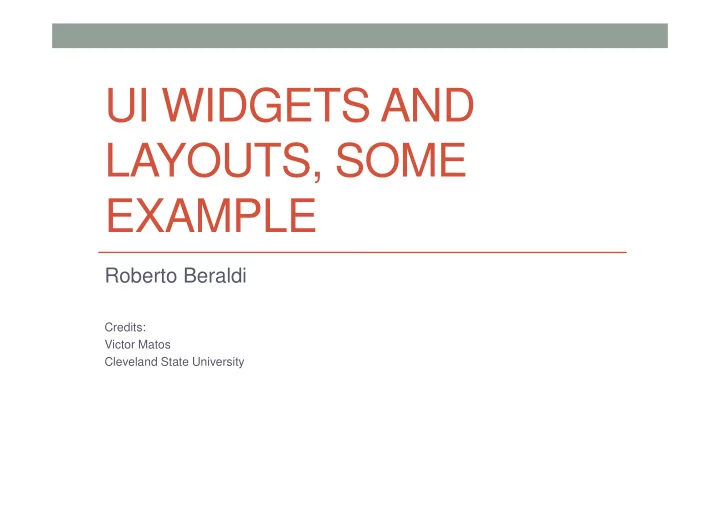
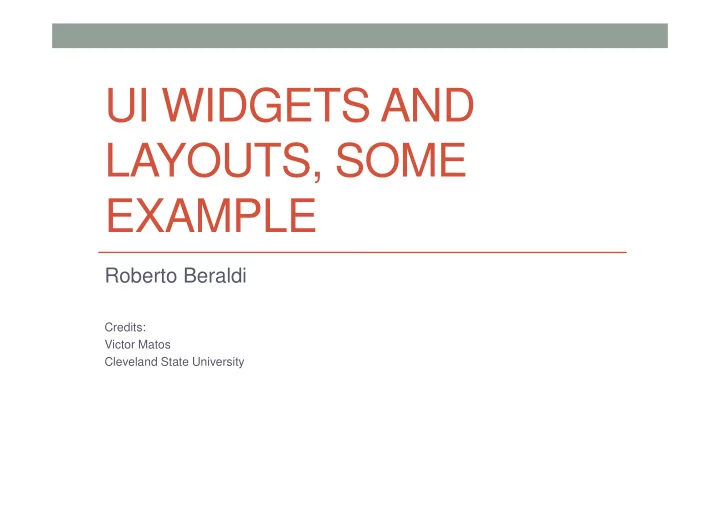
UI WIDGETS AND LAYOUTS, SOME EXAMPLE Roberto Beraldi Credits: Victor Matos Cleveland State University
Software components - activity • The simplest application is composed of a single activity that ‘inflates’ a UI, defined by an XML file (some similarity with User HTML) Interface • An activity is an event-triggered software • An activity is an event-triggered software component staying behind a UI and managed by the operating system via Activity callbacks or hooks • It also reacts to user generated events coming from UI via handlers (e.g., push a button)
User interface • The Viewclass represents the basic building block for user interface components. • A View occupies a rectangular area on the screen and is responsible for drawing and event handling . • View is the base class for widgets , which are used to • View is the base class for widgets , which are used to create interactive UI components (buttons, text fields, etc.). • The ViewGroup subclass is the base class for layouts , which are invisible containers that hold other Views (or other ViewGroups) and define their layout properties
Using Views • All of the views in a window are arranged in a single tree. You can add views either from code or by specifying a tree of views in one or more XML layout files. Once you have created a tree of views, there are typically a few types of common operations you may wish to perform: • 1.Set properties: for example setting the text of a TextView . Properties that are known at build time can be set in the XML layout files. • 2.Set focus: The framework will handled moving focus in response to user input. To force focus to a specific view, call requestFocus(). • 3.Set up listeners: Views allow clients to set listeners that will be notified when something interesting happens to the view. For example, a Button exposes a listener to notify clients when the button is clicked. • 4.Set visibility: You can hide or show views using setVisibility(int) .
Some example of layouts
A sample of widgets
A sample of widgets
What is an XML layout?
What is an XML layout • Each XML file contains a tree of elements specifying a layout of widgets and containers that make up one View. • The attributes of the XML elements are properties , describing how a widget should look or how a container describing how a widget should look or how a container should behave. • Example : • If a Button element has an attribute value of • android:textStyle= "bold" • that means that the text appearing on the face of the button should be rendered in a boldface font style.
What is an XML layout? • The root element needs to declare the Android XML namespace xmlns:android=http://schemas.android.com/apk/res/android • All other elements will be children of the root and will inherit that namespace declaration. • Because we want to reference this button from our Java code, we • Because we want to reference this button from our Java code, we need to give it an identifier via the android:id attribute. • The remaining attributes are properties of this Button instance: • android:text indicates the initial text to be displayed on the button face (in this case, an empty string) • android:layout_width and android:layout_height tell Android to have the button's width and height fill the "parent“ container, in this case the entire screen.
Displaying the Application’s View • The Android UI Framework paints the screen by walking the View tree by asking each component to draw itself in a pre-order traversal way . • Each component draws itself and then asks each of its • Each component draws itself and then asks each of its children to do the same. root
Main type of layouts • There are five basic types of Layouts: • Frame, Linear, Relative, Table, and Absolute. • 1. FrameLayout • FrameLayout is the simplest type of layout object. It's basically a FrameLayout is the simplest type of layout object. It's basically a blank space on your screen that you can later fill with a single object —for example, a picture that you'll swap in and out. • All child elements of the FrameLayout are pinned to the top left corner of the screen ; you cannot specify a different location for a child view. • Subsequent child views will simply be drawn over previous ones, partially or totally obscuring them (unless the newer object is transparent).
Main layouts • Generally, complex UI designs result from the combination of simpler nested boxes that show their inner pieces using a horizontal or vertical orientation • To optimize the UI there is a tool in SDK tools directory, • To optimize the UI there is a tool in SDK tools directory, named hiercarchyviewer
Linear layout 2. LinearLayout aligns all children in a single direction — vertically or horizontally depending on the android:orientation attribute. All children are stacked one after the other, so a • vertical list will only have one child per row, no matter how wide they are, and a • horizontal list will only be one row high (the height of the tallest child, plus padding). A LinearLayout respects margin s between children and the gravity (right, center, or left alignment) of each child.
Linear Layout • LinearLayout is a box model –widgets or child containers are lined up in a column or row , one after the next. • To configure a LinearLayout, you have five main areas of control besides the container's contents: • orientation, • orientation, • fill model, • weight, • gravity, • padding , • margin
Linear layout (fill model)
Linear layout (fill model)
Linear layout (fill model)
Linear layout (weight)
Linear layout (gravity)
Linear layout (padding)
Linear layout (padding)
Linear layout (padding)
Table layouts 1.TableLayout positions its children into rows and columns . 2.TableLayout containers do not display border lines. 3.The table will have as many columns as the row with the most cells . most cells . 4.A TableRow object defines a single row in the table. 5. A row has zero or more cells, each cell is defined by any kind of other View. 6.A cell may also be a ViewGroup object
Table layout (example)
Relative layout 1.RelativeLayoutlets child views specify their position relative to the parent view or to each other (specified by ID). 2.You can align two elements by right border , or make one below another, centered in the screen, centered left , and so on. another, centered in the screen, centered left , and so on. 3.Elements are rendered in the order given , so if the first element is centered in the screen, other elements aligning themselves to that element will be aligned relative to screen center. 4.Also, because of this ordering, if using XML to specify this layout, the element that you will reference (in order to position other view objects) must be listed in the XML file before you refer to it from the other views via its reference ID.
Relative layout
Relative layout
Relative layout
Relative layout
Absolute layout • A layout that lets you specify exact locations ( x/y coordinates ) of its children. Absolute layouts are less flexible and harder to maintain than other types of layouts without absolute positioning
Basic widgets: label
Basic widgets: button A Button widget allows the simulation of a clicking action on a GUI. •Button is a subclass of TextView. Therefore formatting a Button’s face is similar to the setting of a TextView.
Basic widget: images • ImageView and ImageButton are two Android widgets that allow embedding of images in your applications. • Both are image-based widgets analogue to TextView and Button , respectively. • Each widget takes an android:src or android:background attribute (in an XML layout) to specify what picture to use. • Pictures are usually reference a drawable resource. • ImageButton , is a subclass of ImageView. It adds the standard Button behavior for responding to click events.
Images
Basic widgets: EditText
Basic widgets: EditText • In addition to the standard TextView properties, EditTex thas many others features such as: • android:autoText , (true/false) provides automatic spelling assistance assistance • android:capitalize , ( words/sentences ) automatic capitalization • android:digits , to configure the field to accept only certain digits • android:singleLine , is the field for single-line / multiple-line input • android:password , ( true/false ) controls field’s visibility • android:numeric , ( integer, decimal, signed ) controls numeric format • android:phonenumber , (true/false) Formatting phone numbers
Basic widgets: EditText
Basic widgets: checkbox
Basic widgets: checkbox
Example of checkbox
Example of checkbox
Basic widgets: radio buttons
Example: radio buttons
Example
Example
Example
Other useful UI properties
Hierarchyviewer
Selection widgets
Selection widgets
Selection widgets
Example
Example
Example
Example
Selection widgets
Recommend
More recommend