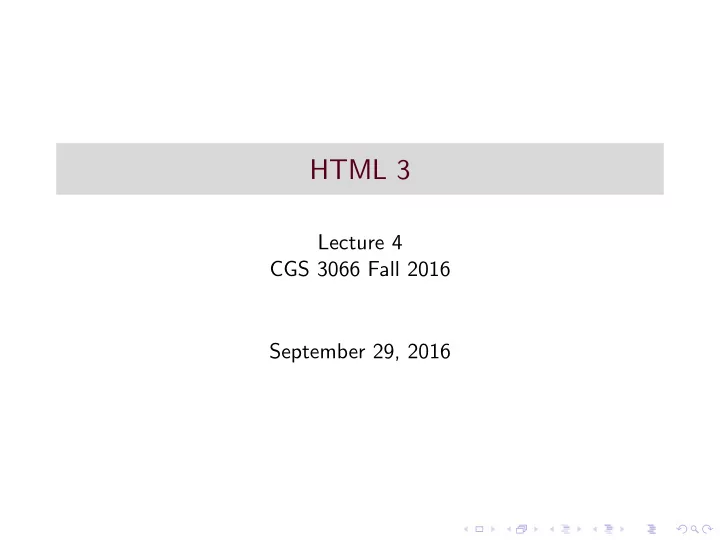
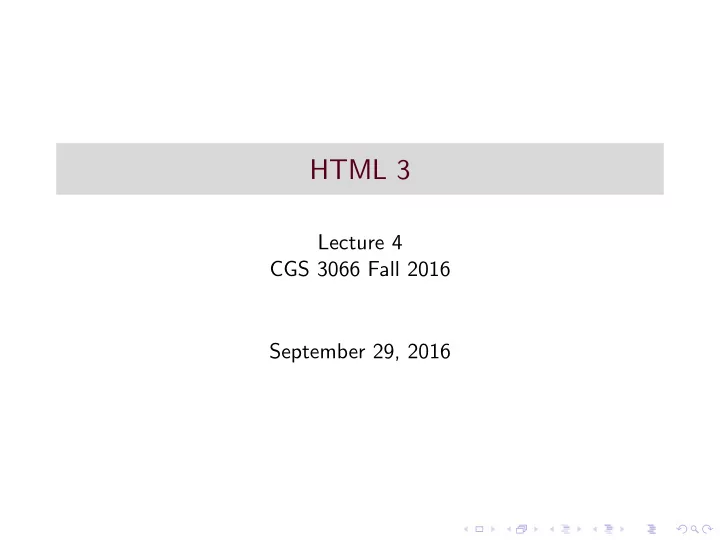
HTML 3 Lecture 4 CGS 3066 Fall 2016 September 29, 2016
HTML Layouts ◮ Layouts were created using the < div > tag in older versions of HTML. ◮ Partitions the page into columns/blocks, each used for a specific purpose. ◮ < div > was paired with CSS styles using the id attributes. ◮ Layouts can also be created using tables, but it is not recommended. ◮ HTML5 introduces new semantic elements to handle layouts.
Semantic Elements
Semantic Elements ◮ A semantic element clearly describes its meaning to both the browser and the developer. ◮ All the layout tags in the previous slide are semantic elements. ◮ Some common semantic elements are: ◮ Header : specifies a header for a document or section. ◮ Nav : defines a set of navigation links. ◮ Section : defines a section in a document ◮ Aside : defines content aside from the page content. ◮ Article : defines an article. ◮ Footer : defines a footer for a document or section. ◮ Figure : Specifies self-contained content, like illustrations, diagrams, photos, code listings, etc.
iframes ◮ An iframe is used to display a web page within a web page. ◮ Syntax: < iframe src=“demo iframe.htm” width=“200” height=“200” frameborder=“0” name=“iframe a” >< /iframe > ◮ An iframe can be used as the target frame for a link. < p >< a href=“http://www.google.com” target=“iframe a” > Google < /a >< /p >
HTML Media ◮ Multimedia comes in many different formats. It can be almost anything you can hear or see. ◮ Examples: Pictures, music, sound, videos, records, films, animations, and more. ◮ Web pages often contains multimedia elements of different types and formats. ◮ Common audio formats include .midi, .wma, .wav, .mp3, .mp4 etc. ◮ Common video formats include .mpg, .wmv, .avi, .flv, .mp4, .mov, etc.
HTML Video Tags ◮ < video > : Defines a video or movie. ◮ < source > : Defines multiple media resources for media elements, such as < video > and < audio > . ◮ < track > : Defines text tracks in media players. ◮ < video width=“320” height=“240” controls > < source src=“movie.mp4” type=“video/mp4” > Your browser does not support the video tag. < /video > ◮ The controls attribute adds video controls, like play, pause, and volume. ◮ Text between the < video > and < /video > tags will only display in browsers that do not support the < video > element. ◮ Multiple < source > elements can link to different video files. The browser will use the first recognized format. ◮ To start a video automatically use the autoplay attribute.
HTML Plug-ins ◮ < object > and < embed > elements are used to add helper applications. ◮ Examples are java applets for maps, virus scans, etc. ◮ < object > is supported by all browsers. < embed > by most later versions, and doesn’t have a closing tag. ◮ Youtube elements are usually embedded into iframes, objects or embed elements. ◮ The other attributes for the video tags work here.
HTML Graphics: Canvas ◮ The HTML5 < canvas > element is used to draw graphics, on the fly, via scripting. ◮ The < canvas > element is only a container for graphics. ◮ By default, the < canvas > element has no border and no content. ◮ You can have multiple < canvas > elements on one HTML page. < canvas width=“200” height=“100” >< /canvas > ◮ Drawing on the canvas is usually done with Javascript. ◮ Objects include, but are not limited to: ◮ Paths ◮ Text ◮ Gradients ◮ Images
HTML Graphics - SVG ◮ SVG stands for Scalable Vector Graphics ◮ SVG is used to define vector-based graphics for the Web ◮ SVG defines the graphics in XML format ◮ SVG graphics do NOT lose any quality if they are zoomed or resized ◮ Every element and every attribute in SVG files can be animated ◮ SVG is a W3C recommendation ◮ In HTML5, you can embed SVG elements directly into your HTML page. < svg width=“300” height=“200” > < polygon points=“100,10 40,198 190,78 10,78 160,198” style=“fill:lime;stroke:purple;stroke-width:5;fill-rule:evenodd;” / > < /svg >
Recommend
More recommend