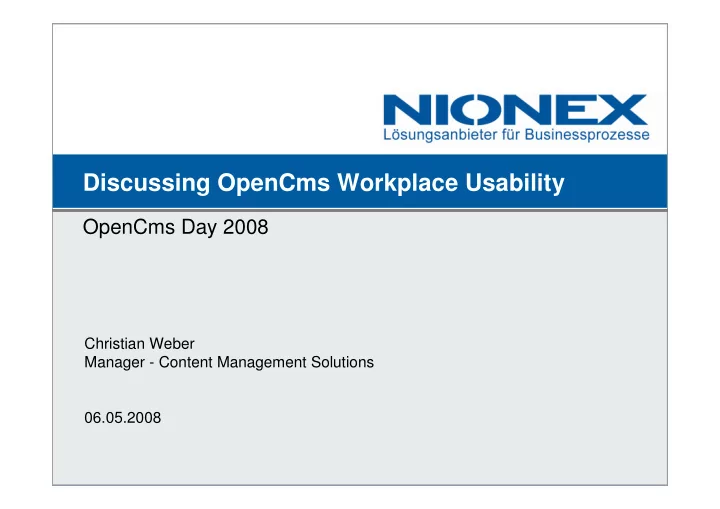
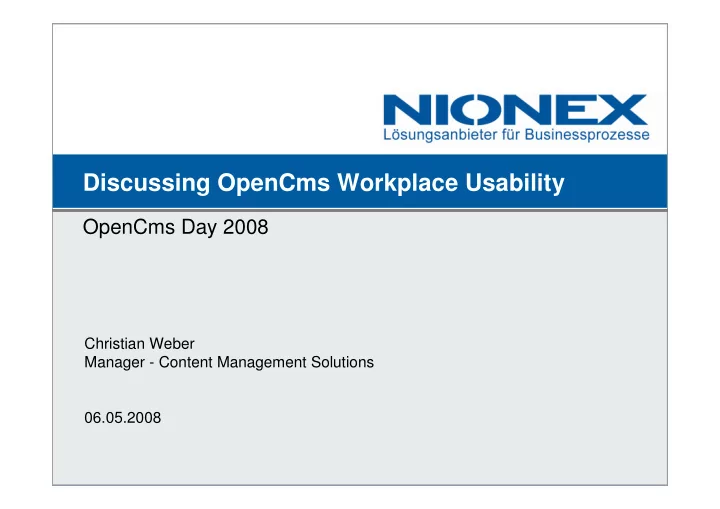
Discussing OpenCms Workplace Usability 06/05/2008 OpenCms Day 2008 Christian Weber Manager - Content Management Solutions 06.05.2008
Abstract One major goal of content management systems is to bring web publishing One major goal of content management systems is to bring web publishing capabilities to employees in business companies. The users of a CMS, capabilities to employees in business companies. The users of a CMS, called "editors", belong to departments like marketing, product management called "editors", belong to departments like marketing, product management or technical documentation. Common requirements are creating web pages or technical documentation. Common requirements are creating web pages without any HTML knowledge, maintaining media assets or managing without any HTML knowledge, maintaining media assets or managing translation of entire sites. translation of entire sites. This session identifies typical workflows for maintaining content of corporate This session identifies typical workflows for maintaining content of corporate websites. In doing so, it discusses the usability of OpenCms' editorial websites. In doing so, it discusses the usability of OpenCms' editorial frontend, the "Workplace" and presents helpful functions and opportunities frontend, the "Workplace" and presents helpful functions and opportunities for improvements. for improvements. A comparison with editorial frontends of other common content A comparison with editorial frontends of other common content management systems, like RedDot, Day and CoreMedia completes this management systems, like RedDot, Day and CoreMedia completes this session. session. Target audience are OpenCms newcomers and editors who want to get to Target audience are OpenCms newcomers and editors who want to get to know best practices in using the Workplace as well programmers who are know best practices in using the Workplace as well programmers who are seeking ways to improve the usability of the Workplace. seeking ways to improve the usability of the Workplace. 06/05/2008 2 / 20
Most important requirement for a Web CMS: Ease of use � Enable end users who work with MS Word the whole day to publish a website 06/05/2008 3 / 20
Questions covered by this presentation � What are the different types of editors? � Which are common Use Cases? � How can OpenCms best meet these requirements today? � Where is there potential for improvement? � How do other CMS operate? 06/05/2008 4 / 20
OpenCms application areas OpenCms is appropriate for � internet, intranet and extranet sites � multilingual sites � sites of medium-size and large companies 06/05/2008 5 / 20
Who creates content? a) Departments for Marketing or Corporate Communications b) Specialist departments like: » Product management » Human resources » Technical documentation » Customer service 06/05/2008 6 / 20
The Power User � Works daily with the system Power User � Knows all standard function � Help other users with the system � Advanced Use Cases » Configures rarely used templates » Creates new navigation structure 06/05/2008 7 / 20
The Occasional Editor Unsteady use of the system » Human resources updates job postings 1/week » Productmanagers maintain product informations 1/month � Use Cases e.g.: » Edit page and publish » Translate page and publish » Upload file and link with page 06/05/2008 8 / 20
Common Use Cases UC 1: Edit page and publish UC 2: Add new page and publish UC 3: Add image UC 4: Delete page The Content Lifecycle Create Edit Version (1..n) Publish Delete (Archive) 06/05/2008 9 / 20
Use Case 1: Edit page and publish 06/05/2008 10 / 20
UC 1: Edit page „Weisswurst“ Event: User needs to update page Role: Power User and Conventient Editor Steps: 1. Select page 2. Open text editor 3. Update text 4. Confirm changes 06/05/2008 11 / 20
Browse to desired page 06/05/2008 12 / 20
Click the DirectEdit button Click # 1 06/05/2008 13 / 20
Document Edit Dialog 06/05/2008 14 / 20
Change some text and select „Direct Publish“ Click # 2 06/05/2008 15 / 20
Confirm the publish dialog Click # 3 06/05/2008 16 / 20
Now the page is online 06/05/2008 17 / 20
Summar for UC 1: Edit page and publish � Clicks: 3 � Works fine for occasional users as well as power users Pros 1. Only 3 clicks to edit and publish a page 2. Browse Preview and edit page within its context 3. No need to use the Workplace Cons 1. Can‘t determine publish state and document type 2. Can‘t access advanced functions like History or Availability 3. In case of complex document schemas: mismatch between WYSIWYG preview and editor 06/05/2008 18 / 20
Use Case 2: Add new page and publish 06/05/2008 19 / 20
UC 2: Add new page and publish Event: Editor wants to add new page Role: Depending on current folder: Power User and/or Conventient Editor Steps: 1. Select appropriate Parentpage 2. Add new page 3. Edit text and metadata 4. Confirm changes 06/05/2008 20 / 20
Starting from the preview 06/05/2008 21 / 20
Find the right folder in the workplace Click # 1 06/05/2008 22 / 20
Add a page based on some template Click # 2 06/05/2008 23 / 20
Select the template Click # 3 06/05/2008 24 / 20
Enter filename and skip some default options Click # 4 06/05/2008 25 / 20
Edit title and navigation properties Click # 5-7 06/05/2008 26 / 20
Open Edit Menu on new file Click # 8 06/05/2008 27 / 20
Edit Document, enter some text and publish Click # 9 06/05/2008 28 / 20
Confirm the publish dialog Click # 10 06/05/2008 29 / 20
Summary UC2: Create page and publish � Clicks: ~10 � Works well for power users � Complex for occasional users Pros 1. Flexibel Cons 1. Too many clicks 2. Too many options 3. No direct edit support. Needs Workplace 4. Can‘t restrict document types 5. Newly created page contains no content 06/05/2008 30 / 20
UC 2b): Create page with Content based on Contentcollectors Click # 1 06/05/2008 31 / 20
Edit page and publish Click # 2 06/05/2008 32 / 20
Confirm publish Click # 3 06/05/2008 33 / 20
Now the page and its teaser is online 06/05/2008 34 / 20
Summary UC 2b): Create page with Contentcollectors � Clicks: 3 � Works well for power users and occasional users Pros 1. Only 3 clicks to edit and publish a page 2. Browse Preview and add page within its context 3. No need to use the Workplace Cons 1. Can‘t provide file name / generated filenames are cryptic 2. Already mentioned for UC1: publish state, advanced functions, … 06/05/2008 35 / 20
Use Case 2: Delete page and publish 06/05/2008 36 / 20
UC 2: Delete page and publish Event: Editor wants to delete a page Role: Power User and/or Conventient Editor Steps: 1. Select appropriate Page 2. Delete 3. Confirm changes 06/05/2008 37 / 20
Delete Page from Contentcollectos Click #1 06/05/2008 38 / 20
Confirm publish Click #2 06/05/2008 39 / 20
Page ist deleted and teaser is removed 06/05/2008 40 / 20
Benchmark UC 3: Delete page with contentcollectors � Clicks: 2 � Works well for power users and occasional users Pros 1. Only 2 clicks to delete a page Cons 1. Can‘t revoke deleted files Same workflow if you delete from the workplace. 06/05/2008 41 / 20
UC 3: Upload image and add to page Event: Editor wants to add a new image to a page Role: Power User and/or Conventient Editor Steps: 1. Select appropriate page 2. Select appropriate location for image to be stored 3. Add new image from desktop 4. Confirm changes 06/05/2008 42 / 20
Edit dialog: Open image gallery Click # 1 06/05/2008 43 / 20
Select the appropriate image gallery Click # 2 06/05/2008 44 / 20
Open the upload applet Click # 3 06/05/2008 45 / 20
Select the file from your desktop Click # 4,5 06/05/2008 46 / 20
Select it Click # 6,7 06/05/2008 47 / 20
Done! 06/05/2008 48 / 20
Summary UC 3: Upload image and add to page Clicks: 7 Pros: � Organizing Images in Galleries is easy to learn � Thumbnail preview and simple search capabilities � Java Upload applet allows uto pload multiple files at once Cons: � No direct edit support � No crop and scaling � No information whether the image might fit to the template � No preset for the appropriate image gallery 06/05/2008 49 / 20
Some words about the resource chooser � Where can I find my “recently added” documents? � I now a keyword. How can I search for the document? � I allways work with the same folders. Where are they? 06/05/2008 50 / 20
How do others compare? 06/05/2008 51 / 20
� CoreMedia www.coremedia.com (50k €+) � RedDot www.reddot.com (30k €+) � Day www.day.com (50k €+) � Magnolia www.magnolia.info (some kind of open source) 06/05/2008 52 / 20
CoreMedia Editor comparable to OpenCms Workplace 06/05/2008 53 / 20
Heavy use of preview based editing 06/05/2008 54 / 20
Everything is a document and so can have custom actions 06/05/2008 55 / 20
RedDot 06/05/2008 56 / 20
Recommend
More recommend