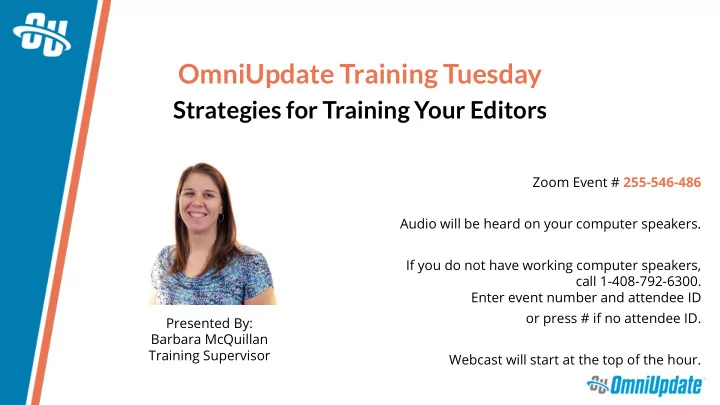
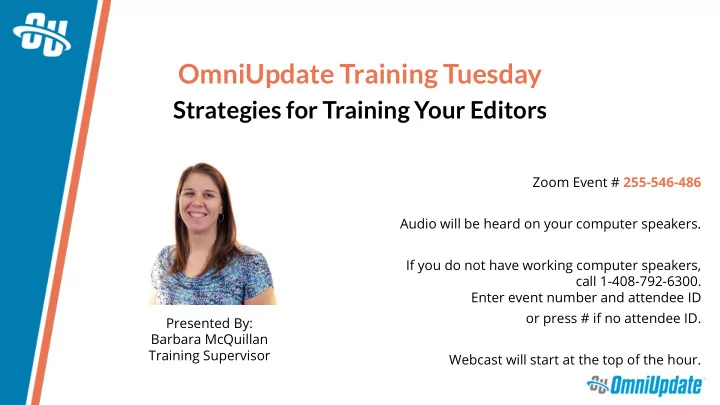
OmniUpdate Training Tuesday Strategies for Training Your Editors Zoom Event # 255-546-486 Audio will be heard on your computer speakers. If you do not have working computer speakers, call 1-408-792-6300. Enter event number and attendee ID or press # if no attendee ID. Presented By: Barbara McQuillan Training Supervisor Webcast will start at the top of the hour.
AGENDA Planning and Prep ▪ Training Resources and Materials ▪ Post-Training Resources and Materials ▪
PLANNING AND PREP If you are a new customer, training should occur after all UAT is ▪ completed Training goal: A day in the life of an editor ▪ From login to logout, what will your typical editor be doing within ▪ OU Campus? If you have editors of different levels, plan for each level ▪ separately. Hands-on activity-based training ▪ This will mean your training session will take more time ▪ There is SO MUCH you can do in OU Campus. Don’t plan on ▪ showing them everything! Only include the necessary tasks so they can do their jobs.
PLANNING AND PREP Identify the pages/templates to be included in training ▪ Which pages/templates will they be editing on a regular basis? ▪ Do you need to show all pages/templates? ▪ Is the editing experience the same on each? Or is there something ▪ new, (e.g. multiedit)?
PLANNING AND PREP Identify the editing tasks to be included in training ▪ Will they be… ▪ Editing using editable regions? ▪ Inserting images/links? ▪ Submitting pages for approval? ▪ Editing navigation or props files? ▪ Uploading images/files? ▪ Creating new content? (level 4 and above) ▪ Editing page parameters? (level 5 and above) ▪ Identify specific snippets/assets/components they will commonly use? ▪ Identify ones that are complex and need explaining? ▪
PLANNING AND PREP Build out a training outline ▪ Do a run through of the training tasks ▪ Multiply the time by 1.5x or 2x to account for hands-on activities and ▪ Q&A Schedule your sessions ▪ If you have editors of different levels, try to group similar levels ▪ into a single session. If that’s not possible, try doing overlapping tasks at the beginning ▪ and then dismissing the lower level editors to focus on higher level tasks.
PLANNING AND PREP Create OU Campus users for all editors ▪ Create a couple of extra users just in case ▪ Set access restrictions as appropriate ▪ Site Access ▪ Section Access ▪ Have your editors login before your training session ▪
TRAINING RESOURCES AND MATERIALS Prep the Training Environment ▪ Create a separate training section ▪ Training Page(s) ▪ Add training text to each page ▪ Each editor needs their own page ▪ Create a couple of extra pages, just in case ▪ Images/Documents Folders ▪ Have sample images/documents uploaded ▪ Set the Default Image Folder directory variable ▪ Publish the entire section ▪ Set Template Groups if necessary ▪ Create a training user (same level as your editors) ▪ Do a run through of the training tasks as the training user ▪
TRAINING RESOURCES AND MATERIALS Create a Training Presentation Deck ▪ If you are a new customer, highlight differences between your old ▪ CMS and OU Campus Check-in/Check-out ▪ DirectEdit Link ▪ Provide URL to training page ▪ https://bmcquillan.oudemo.com/_training/interior-page- # .html
BONUS: TRAINING TIPS Assign numbers to each computer station ▪ Have everyone use the same browser ▪ Have a knowledgeable helper ▪ Login as the training user (same level as your editors) ▪ Zoom in on your screen ▪ Limit navigating between different tabs ▪ Talk through every mouse-over and click ▪ Increase the size of any source code ▪
POST-TRAINING RESOURCES AND MATERIALS Create an editing guide ▪ Step-by-step instructions for all tasks reviewed during training ▪ Include screenshots from inside OU Campus ▪ Upload the guide into OU Campus, publish, and set it as an Add-on ▪ Create a style guide ▪ Instructions on how pages should be built out (e.g. when to use ▪ snippets) Guidelines on writing for the web ▪ Include branding specifics (e.g. font family, colors, logos) ▪
BONUS: POST-TRAINING TIPS Leave the Training Section live so your editors have an ▪ environment to test their skills Have your editors start using OU Campus immediately after ▪ training so newly developed skills don’t get stale Schedule “working sessions” where editors can work in a space ▪ with you
NEXT TRAINING TUESDAY Next month’s Training Tuesday will be held on SEPTEMBER 24 TH . We’ll be covering the topic of SUPPORTING YOUR EDITORS WITH DOCUMENTATION. Be sure to visit the OCN or Support Site for further details! http://ocn.omniupdate.com http://support.omniupdate.com
Recommend
More recommend