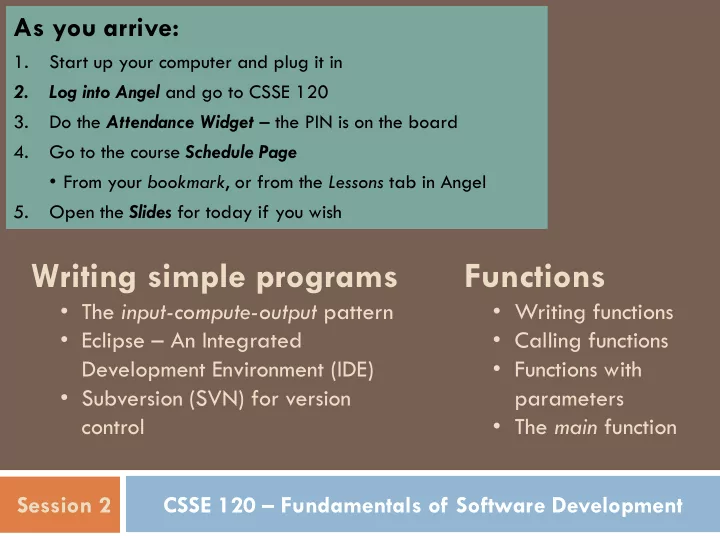
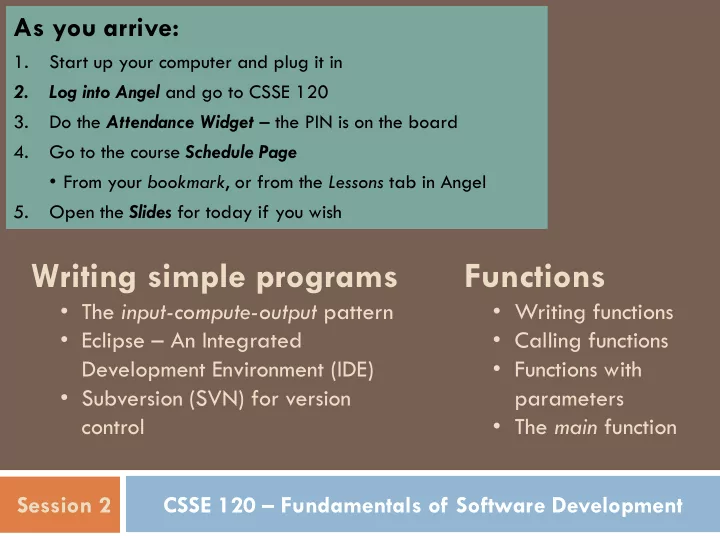
As you arrive: 1. Start up your computer and plug it in 2. Log into Angel and go to CSSE 120 3. Do the Attendance Widget – the PIN is on the board 4. Go to the course Schedule Page • From your bookmark , or from the Lessons tab in Angel 5. Open the Slides for today if you wish Writing simple programs Functions • The input-compute-output pattern • Writing functions • Eclipse – An Integrated • Calling functions • Functions with Development Environment (IDE) • Subversion (SVN) for version parameters • The main function control Session 2 CSSE 120 – Fundamentals of Software Development
Announcements 2 Homework assignments: Reading and the Reading Quiz part of each homework assignment is due at the start of the next class Other parts (typically, programming) always get at least 48 hours, so homework assigned Monday is special. Reading quizzes Other parts of assignments due Day assigned due (next class) (at least 48 hours) Wednesday, at the same time of Monday Tuesday day that your class meetings begin Tuesday Thursday Thursday Thursday Monday Monday Q1
Show Off Some Cool Graphics 3 Who would like me to show off their work? Otherwise I’ll pick some programs at random What other kinds of programs would you like to write? Q2
Outline 4 Answer questions & review concepts from Session 1 Tools for software development: Integrated Development Environment (IDE) – Eclipse Version control – Subversion (SVN) Writing simple programs Functions The main function The input-compute-output pattern Examples: chaos , temperature , kph
Integrated Development Environments (IDEs) What are they? Why use one? The next slides Our IDE Eclipse address the listed points Why we chose it Basic concepts in Eclipse Workspace, Workbench Files, folders, projects Views, editors, perspectives
An IDE is an application that makes IDEs What are they? it easier to develop software. They try to make it easy to: Compile, run, debug, document See the outline of a chunk of code Type and change code (editors) See the outline of the entire project See output
An IDE is an application that makes IDEs Why use one? it easier to develop software. They try to make it easy to: Compile, run, debug, document See the outline of a chunk of code Type and change code (editors) See the outline of Eclipse is: the entire project • Powerful -- everything here and more • Easy to use • Free and open-source • An IDE for any language , not just Python • What our upper-class students told us to use! See output
Basic concepts in Eclipse Workspace where your projects are stored on your computer Project a collection of files, organized in folders, that includes: Source code (the code that you write) Compiled code (what your source code is translated into, for the machine to run) Design documents Documentation Tests And more that you will learn about over time Workbench what we saw on the previous slide, that is, the tool in which you do your software development
Special things to do ONCE – for your first Eclipse session only 9 I will demo the most common case – just follow my demo if your setup is ―the usual‖. If your setup is different, see http://www.rose- hulman.edu/class/csse/resources/Eclipse/installation.htm Here is a summary of what I will lead you through: Open Eclipse Set your workspace [careful, pick the one we set up for you] Switch to the Pydev perspective
Your first Eclipse program 10 Your instructor will lead you through your creation of your first Python project in Eclipse. Here is a brief summary: File New Pydev Project 1. File New Pydev Module 2. Type print(" hello world ") 3. Run the program 4. Type a few more print statements, including one that 5. is wrong. See where the error message appears and how clicking on it brings you to the offending line.
This is the Views, editors, perspectives PyDev perspective but just a button click Tabbed views of the source code of this project brings us to another A view that shows the outline of the module being examined ( Outline View ) This view is controlled by an A view that lets editor that lets you make you navigate changes to the file the entire project ( Package A perspective displays a set of views and editors Explorer ) that are appropriate for the task at hand. Perspectives include: PyDev , Java and lots more Tabbed views ( Problems , Console )
Eclipse in a Nutshell Workspace where your projects are stored on your computer Project a collection of files, organized in folders, that includes: Source code and Compiled code and more Workbench the tool in which to work It has perspectives which organize the views and editors that you use View a "window within the window" displays code, output, project contents, debugging info, etc.
Software Engineering Tools The computer is a powerful tool We can use it to make software development easier and less error prone! Some software engineering tools: IDEs, like Eclipse and IDLE Version Control Systems, like Subversion Testing frameworks, like JUnit Diagramming applications, like UMLet, Violet and Visio Modeling languages, like Alloy, Z, and JML Task management trackers like TRAC
Version Control Systems Store ―snapshots‖ of all the changes to a project over time Benefits: Multiple users Multiple users can share work on a project Record who made what changes to a project Provide help in resolving conflicts between what the multiple users do Maintain multiple different versions of a project simultaneously Logging and Backups Act as a ―global undo‖ to whatever version you want to go back to Maintain a log of the changes made Can simplify debugging Drop boxes are history! Turn in programming projects Get it back with comments from the grader embedded in the code
Our Version Control System Subversion, sometimes called SVN A free, open-source application Lots of tool support available Works on all major computing platforms TortoiseSVN for version control in Windows Explorer Subclipse for version control inside Eclipse
Version Control Terms Repository : the Subversion Server copy of your data on the server, includes Alice's Bob's Working copy : … Repository Repository all past versions the current version of your data on your computer Alice's Bob's Instructor's Computer Computer Computer Working Working Working Working … Copy Copy Copy Copy Q3
Version Control Steps — Check Out Subversion Server Check out : grab a new working copy Alice's Bob's … from the Repository Repository repository Alice's Bob's Instructor's Computer Computer Computer Working Working Working Working … Copy Copy Copy Copy Q4a
Version Control Steps — Edit Subversion Server Edit : make independent changes to a Alice's Bob's … working copy Repository Repository Alice's Bob's Instructor's Computer Computer Computer Working Working Working Working … Copy Copy Copy Copy
Version Control Steps — Commit Subversion Server Commit : send a snapshot of changes to Alice's Bob's … the repository Repository Repository Alice's Bob's Instructor's Computer Computer Computer Working Working Working Working … Copy Copy Copy Copy Q4b
Version Control Steps — Update Subversion Server Update : make working copy reflect Alice's Bob's … changes from Repository Repository repository Alice's Bob's Instructor's Computer Computer Computer Working Working Working Working … Copy Copy Copy Copy Q4c
The Version Control Cycle Check Update and Out Commit often! Update Edit Commit Update
If you're stuck, get help and see http://www.rose- hulman.edu/class/csse/resources/Subclipse/installation.htm Check out today’s exercise Go to the SVN Repository view at the bottom of the workbench If it is not there, Window Show View Other SVN Repositories OK Browse SVN Repository view for 02-InputComputeOutput project Right-click it, and choose Checkout Accept options as presented Expand the 02-InputComputeOutput that appears in Package Explorer (on the left-hand-side) Browse the modules. We will start with hello.py (next slide)
Functions 23 Examine your hello.py module in your Eclipse project. Functions Named sequences of statements Can invoke them — make them run Can take parameters — changeable parts
Parts of a Function Definition 24 Defining a function called ―hello‖ >>> def hello(): print("Hello“) print("I'd like to complain about this parrot“) Blank line tells interpreter Indenting tells interpreter that we’re done defining that these lines are part of the hello function the hello function
Defining vs. Invoking 25 Defining a function says what the function should do Invoking (calling) a function makes that happen Parentheses tell the interpreter to invoke the function >>> hello() Hello I'd like to complain about this parrot Later we’ll define functions with parameters Q5
Recommend
More recommend