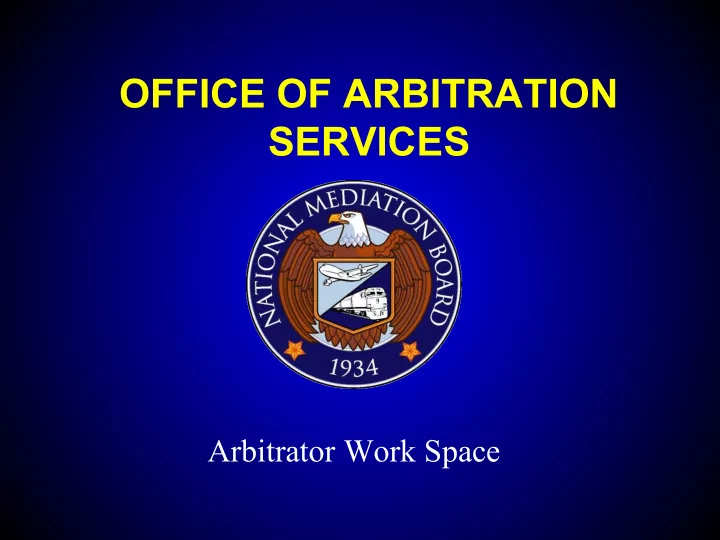
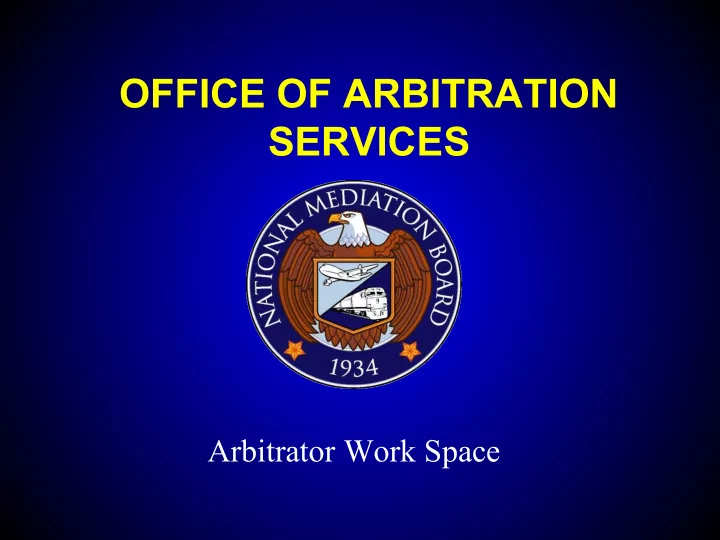
OFFICE OF ARBITRATION SERVICES Arbitrator Work Space
What is the Arbitrator Work Space - The Arbitrator Work Space (AWS) is a unique system designed to allow the Arbitrator to submit to their request for work and report that their work has been completed to the Director of Arbitration Services for his approval.
AWS –Mandatory Requirements: - Create Google Account - Must use Google Chrome to log into AWS system. - Must contact Office of Arbitration Services after account is created. - Must comply with 60-90-120 Rule. - Must submit Report for Work after cases have been heard if no writing is a part of the request. - No work on any case is to be performed without the approval of the Director. If this occurs, the Arbitrator is in violation of the Anti-Deficiency ACT.
Protocol for Submissions? The parties and the arbitrator are notified that within sixty (60) days of the assignment of the cases, one of the following actions must have occurred: 1. The cases have been decided and awards submitted; 2. The cases have been heard by the arbitrator; or 3. The cases have been scheduled for a hearing. Cases will be placed in the Arbitrator Workspace for selection by the arbitrator. It is the responsibility of the arbitrator to enter the hearing date in the Arbitrators’ Workspace Space (AWS). The actual date of the hearing must be within 120 days of the date of the assignment. This means that the parties and the arbitrator must conduct the hearing within 120 days of the date of assignment. Once the cases have been heard, the arbitrator must render the awards within 90 days of the hearing.
Procedure for Submissions: 1.) Click the Google Chrome Icon on your computer, 2.) Go to the far right hand corner and click the 3 lines that look like a hamburger, 3.) Select new incognito window 4.) Type in www.nmb.gov in the browser and hit enter 5.) Screen should direct you to NMB Web page 6.) Select Arbitration 7. Select AWS 8.) Select I accept 9.) Select Log-in 10.) Log-in using your g-mail information and password 11.) Select the yellow log-in button 12.) Go to the far left hand corner and click the 3 lines that look like a hamburger next to AWS 13.) Select Monthly submissions and click new under click on a month and select the month from the pop up calendar. 14.) Go back to the to 3 lines that look like a hamburger next to AWS and select case scheduling and click on the icon that says not scheduled under hear schedule and a pop up calendar should appear. Select the dates that you plan to hear the cases and repeat the same thin if you plan to write the cases within the same month.
AWS Travel Information - All travel request must be submitted in the Arbitrator Work Space by the Arbitrator and must be approved by the Director. Steps: 1.) Select the Travel icon under Monthly submission to create “triplegs” for cases you will travel to hear in the month. 2.) Enter Origin, Destination, Departure Date and Return date and mode of travel. 3.) Enter the per-diem rates for the trip-leg: Travel Cost, Lodging & Incidentals 4.) Move the icon next to each case over to the right next to each case. 5.) Select the red icon that says add a trip-leg. 6.) Select the yellow box that says Submit Work Request
Contact Information - NMB Office of Arbitration Services – 202-692-5055 or arb@nmb.gov - Roland Watkins, Director - Carol Conrad, Supervisory Program Management Specialist - Elijah Crayton, Paralegal Specialist
Recommend
More recommend