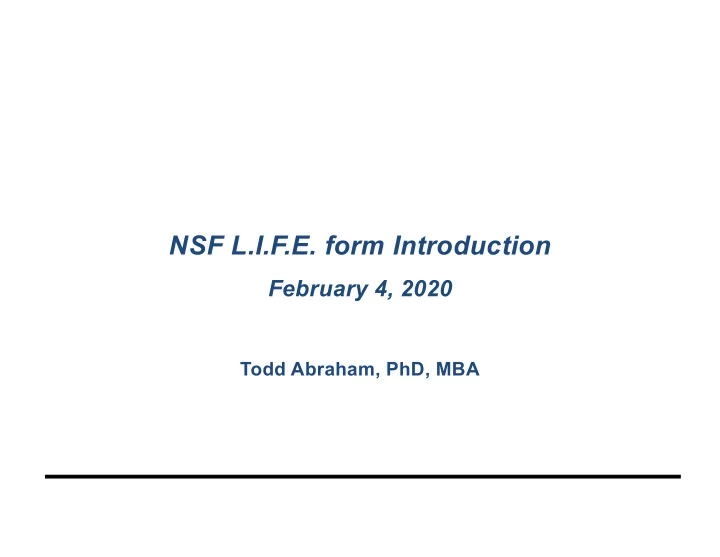
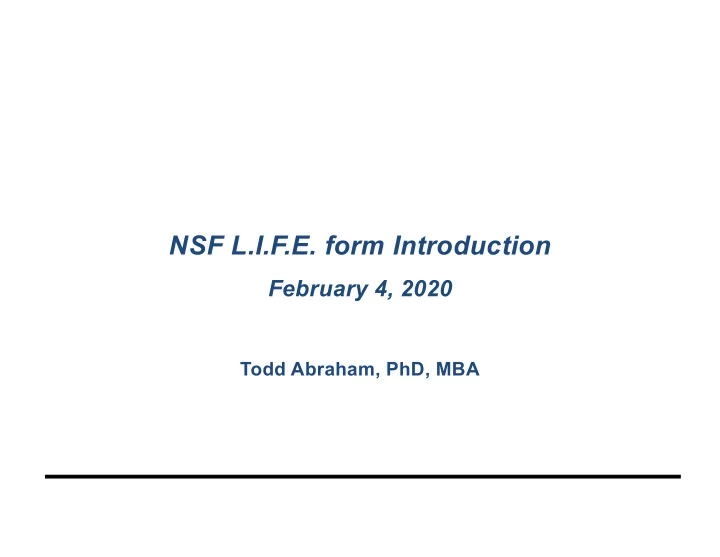
NSF L.I.F.E. form Introduction February 4, 2020 Todd Abraham, PhD, MBA
The Feedback Process Level-of-Interest Feedback Evaluation aka L.I.F.E.
Level-of-Interest Feedback Evaluation • On-Line Feedback for Scientists on project proposals • Gives Faculty information • Not voting mechanism – multiple members of one company may complete • Reviewed tomorrow in IAB - basis For Dialogue
Level-of-Interest Feedback Evaluation (L.I.F.E.): Process • At the end of each project presentation members rate level of interest & comment on projects • Faculty respond on LIFE site by 10 PM tonight! • IAB reviews LIFE results tomorrow
Level-of-Interest Feedback Evaluation (L.I.F.E.): Process www.iucrc.com
drop Case Dependent! Password: drop
Industry members select Industry If you select Industry you will next see this …
No special characters! *&# etc.!
L.I.F.E. Comments & Questions § Comments § Questions § Offers of help, support, equipment, etc. § If needs change – What is the change? § Similar work elsewhere § Suggestions § Pre-competitive applications § Benefits and Relevance
•Identifying information will not be shared during public IAB feedback sessions •Will be shared with the appropriate faculty member or Director to facilitate follow-up on specific suggestions .
Can see the summary at any time
PIs select [Faculty] If you select [Faculty] you will next see this …
For your project, select “Respond to Comments”
No special characters! *&# etc.! SELECT SUBMIT AFTER RESPONDING TO each page of comments. Multiple PI’s/Students can respond to a project.
When done with comments go back up to the links in blue and select questions – then respond…..
When done with all provide a brief summary – what themes did you hear? What other things emerged?
You can do a final check by selecting “Summary”
Here’s an example of what we might see during review.
http://iucrc.com Password: drop
Recommend
More recommend