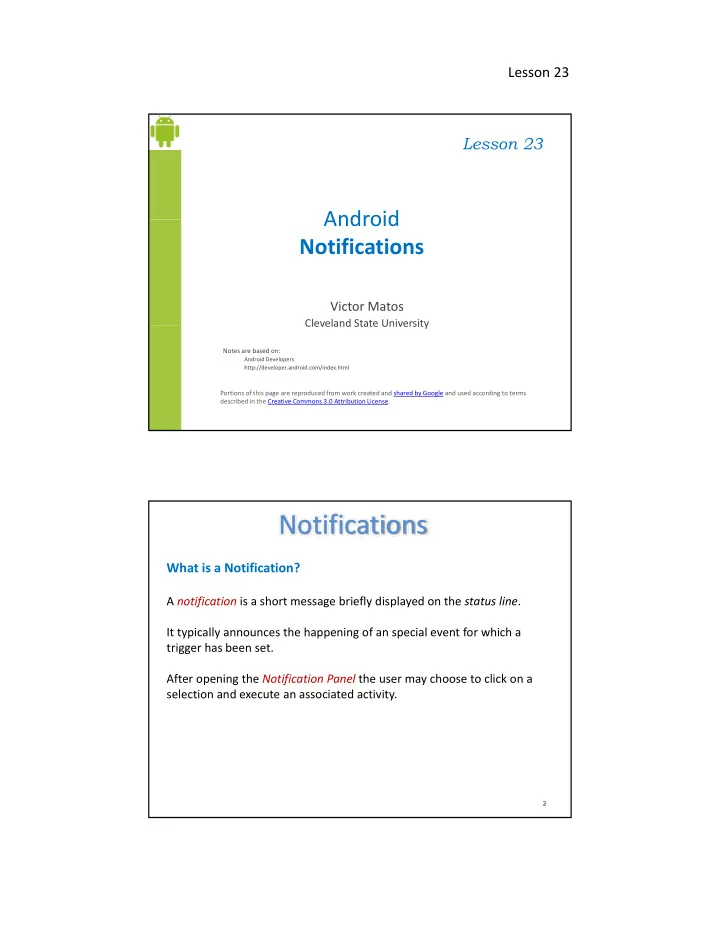
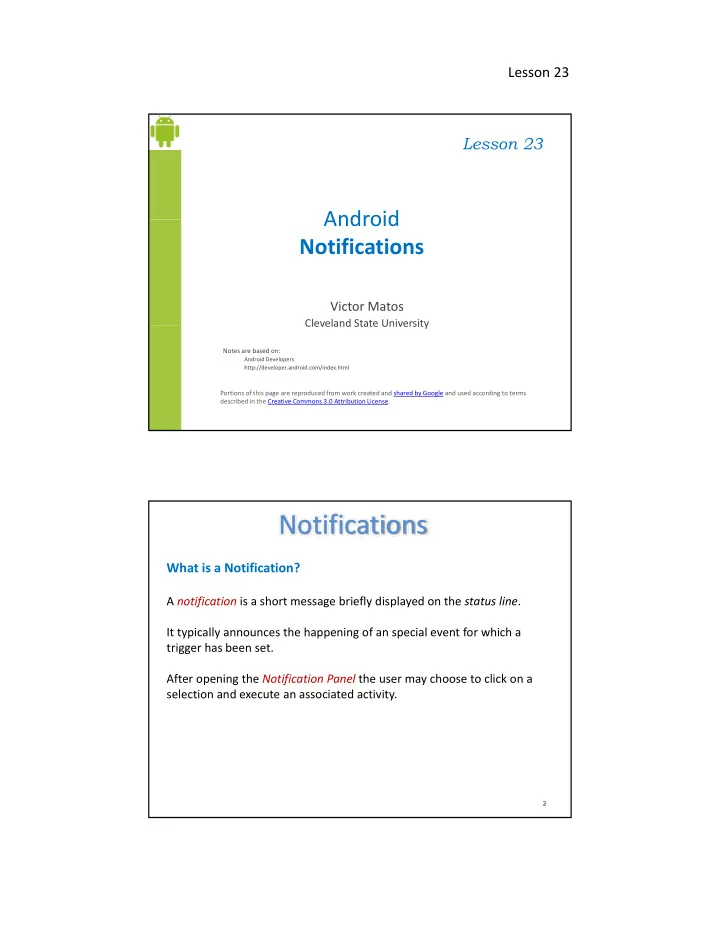
Lesson 23 Lesson 23 Android Android Notifications Victor Matos Cleveland State University Cleveland State University Notes are based on: Android Developers http://developer.android.com/index.html Portions of this page are reproduced from work created and shared by Google and used according to terms described in the Creative Commons 3.0 Attribution License. Notifications What is a Notification? A notification is a short message briefly displayed on the status line . f g y p y It typically announces the happening of an special event for which a trigger has been set. After opening the Notification Panel the user may choose to click on a selection and execute an associated activity. 2
Lesson 23 Notifications What is a Notification? Notification shown on the status line Drag down Click on Notification Panel to execute associated application 3 Notifications Notification Manager This class notifies the user of events that happen in the background. Notifications can take different forms Notifications can take different forms: 1. A persistent icon that goes in the status bar and is accessible through the launcher, (when the user selects it, a designated Intent can be launched), 2. Turning on or flashing LEDs on the device, or 3. Alerting the user by flashing the backlight, playing a sound, or vibrating. g y g g p y g g 4
Lesson 23 Notifications – Since Jelly Bean 4.0 Base Layout All notifications include in their MINIMUM configurations three parts: 1. 1. the sending application's notification icon or the sender's photo a the sending application s notification icon or the sender s photo a notification title and message 2. a timestamp 3. a secondary icon to identify the sending application when the senders image is shown for the main icon Optional Entries 1. Additional lines 2 2. U Up to three actions h i 3. A summary line 5 Notifications – Since Jelly Bean 4.0 Extended Layout Sender’s Icon / Photo Extra lines Up to 3 Actions to call all Summary Activity to be called 6
Lesson 23 Notifications Notification Manager You do not instantiate this class directly; instead, retrieve it through getSystemService ( String ) getSystemService ( String ) . Example : String servName = Context. NOTIFICATION_SERVICE ; notificationManager = (NotificationManager) getSystemService (servName); g y ( ); 7 Notifications Notification Builder A convenient way to set up various fields of a Notification Example: Example: Notification noti = new Notification.Builder(Context) .setContentTitle(“Important message for you...”) .setContentText(subject) .setSmallIcon(R.drawable.new_mail) .setLargeIcon(aBitmap) .build(); 8
Lesson 23 Notifications Example 9 Notifications Example 10
Lesson 23 Notifications Example 11 Notifications Example : MainActivity package com.example.mynotificationmanager; import . . . public class MainActivity extends Activity implements OnClickListener { NotificationManager notificationManager; final int NOTIFICATION_ID = 12345; @Override public void onCreate(Bundle savedInstanceState) { super.onCreate(savedInstanceState); setContentView(R.layout. main); findViewById(R.id. btnBig).setOnClickListener(this); findViewById(R.id. btnCancel).setOnClickListener(this); }// onCreate @SuppressLint("NewApi") public void createBigNotification(View view) { Intent intent = new Intent(this, NotificationReceiverActivity.class); intent.putExtra("callerIntent", "main"); intent.putExtra("notificationID", NOTIFICATION_ID); PendingIntent pIntent = PendingIntent. getActivity(this, 0, intent, 0); 12
Lesson 23 Notifications Example : MainActivity // better way to do previous work PendingIntent pIntent1 = makePendingIntent( NotificationReceiverActivity1.class, "Action1"); PendingIntent pIntent2 = makePendingIntent( NotificationReceiverActivity2.class, "Action2"); PendingIntent pIntent3 = makePendingIntent( NotificationReceiverActivity3.class, "Action3"); // a bitmap to be added in the notification view Bitmap myBitmap = BitmapFactory. decodeResource(getResources(), R.drawable. my_large_bitmap); Notification.Builder baseNotification = new Notification.Builder(this) .setContentTitle("TITLE goes here ...") .setContentText("Second Line of text goes here") .setCo te t e t( Seco d e o te t goes e e ) .setTicker("Ticker tape1...Ticker tape2...") .addAction(R.drawable. icon1, "Action1", pIntent1) .addAction(R.drawable. icon2, "Action2", pIntent2) .addAction(R.drawable. icon3, "Action3", pIntent3) .setSmallIcon(R.drawable. icon0) .setLargeIcon(myBitmap) .setLights(0xffcc00, 1000, 500) .setContentIntent(pIntent) ; 13 Notifications Example : MainActivity Notification noti = new Notification.InboxStyle(baseNotification) .addLine("Line-1") .addLine("Line-2") .addLine("Line-2") .setSummaryText("SUMMARY-Line-1 here") .build(); notificationManager = (NotificationManager) getSystemService( NOTIFICATION_SERVICE); // Hide the notification after its selected noti.flags |= Notification. FLAG_AUTO_CANCEL; // notification ID is 12345 notificationManager.notify(12345, noti); }// createBigNotification }// c eate g ot cat o @Override public void onClick(View v) { switch (v.getId()) { case R.id. btnBig: createBigNotification(v); break; 14
Lesson 23 Notifications Example : MainActivity case R.id. btnCancel : try { if ( notificationManager != null){ notificationManager.cancel(NOTIFICATION_ID); } } catch (Exception e) { Log. e("<<MAIN>>", e.getMessage() ); } break; } }// onClick public PendingIntent makePendingIntent(Class partnerClass, String callerName) { { Intent intent = new Intent(this, partnerClass); intent.putExtra("callerIntent", callerName); intent.putExtra("notificationID", NOTIFICATION_ID); PendingIntent pIntent = PendingIntent. getActivity(this, 0, intent, 0); return pIntent; } }// class 15 Notifications Example : NotificationReceiverActivity package com.example.mynotificationmanager; import import . . . public class NotificationReceiverActivity extends Activity { @Override protected void onCreate(Bundle savedInstanceState) { super.onCreate(savedInstanceState); setContentView(R.layout. result); String callerName = getIntent() g g () .getStringExtra("callerIntent"); Toast. makeText(this, "Called by: " + callerName, 1).show(); } } 16
Lesson 23 Notifications Example : Manifest <manifest xmlns:android= "http://schemas.android.com/apk/res/android" package= "com.example.mynotificationmanager" android:versionCode= "1" android:versionName= "1.0" > <uses-sdk android:minSdkVersion= "8" android:targetSdkVersion= "14" /> <application android:icon= "@drawable/ic_launcher" android:label= "@string/app_name" android:theme= "@style/AppTheme" ><activity android:name= ".MainActivity" android:label= "@string/title_activity_main" > <intent filter> <intent-filter> <action android:name= "android.intent.action.MAIN" /> <category android:name= "android.intent.category.LAUNCHER" /> </intent-filter> </activity> <activity android:name= ".NotificationReceiverActivity" android:icon="@drawable/icon0" > </activity> 17 Notifications Example : Manifest <activity android:name= ".NotificationReceiverActivity1" android:icon ="@drawable/icon1" > </activity> <activity android:name= ".NotificationReceiverActivity2" android:icon= "@drawable/icon2" > </activity> <activity android:name= ".NotificationReceiverActivity3" android:icon="@drawable/icon3" > </activity> </application> </manifest> </manifest> 18
Lesson 23 Notifications Example - Layout : main.xml <?xml version= "1.0" encoding="utf-8"?> <LinearLayout xmlns:android= "http://schemas.android.com/apk/res/android" android:layout_width= "match_parent" android:layout height= "match parent" android:layout_height match_parent android:orientation= "vertical" > <Button android:id= "@+id/btnBig" android:layout_width= "wrap_content" android:layout_height= "wrap_content" android:text= "Create Big Notification" android:ems= "20" > </Button> <Button <Button android:id= "@+id/btnCancel" android:layout_width= "wrap_content" android:layout_height= "wrap_content" android:text= "Cancel Notification" android:ems= "20" > </Button> </LinearLayout> 19 Notifications Example - Layout : main.xml <?xml version= "1.0" encoding="utf-8"?> <LinearLayout xmlns:android= "http://schemas.android.com/apk/res/android" android:layout_width= "match_parent" a d o d: ayout_ e g t android:layout height= "match parent" > atc _pa e t > <TextView android:id= "@+id/txtMsg" android:layout_width= "wrap_content" android:layout_height= "wrap_content" android:text= "Called from the MASTER notification" > </TextView> </LinearLayout> 20
Recommend
More recommend