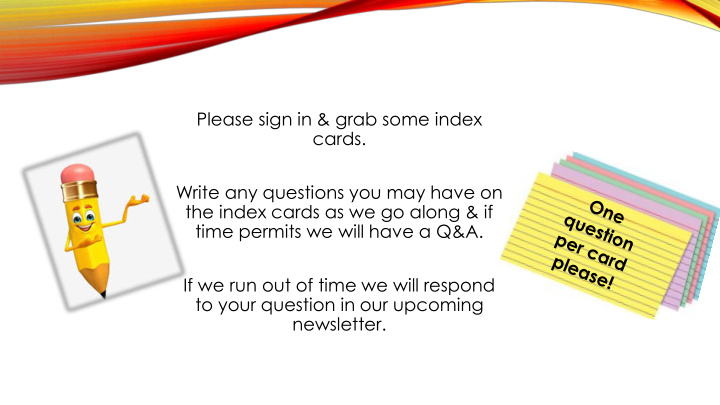

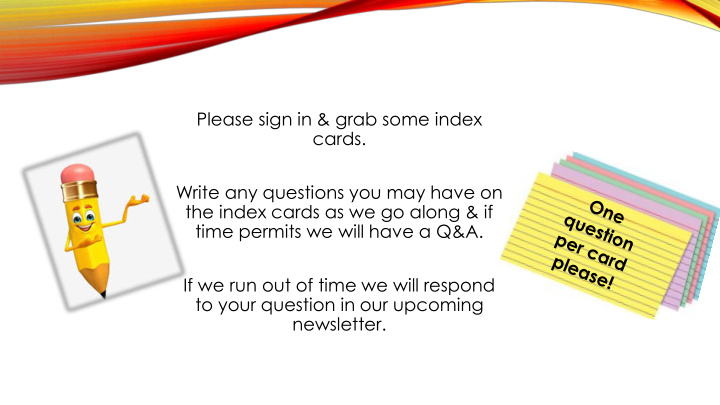

Please sign in & grab some index cards. Write any questions you may have on the index cards as we go along & if time permits we will have a Q&A. If we run out of time we will respond to your question in our upcoming newsletter.
2019 – 2020 FALL POD MEETING PURCHASING
CONTRACTS
WHAT CONTRACTS SHOULD BE SUBMITTED? • Independent Contractor Contracts • Field trip Contracts • Charter Bus Contracts • Service Agreements • Fundraiser Contracts • Software Agreements • Anything with Terms & Conditions we must agree to • Does not include the Small Contract Form
WHERE DO WE SUBMIT THE CONTRACT FOR APPROVAL? > Birdville ISD Webpage > For Staff > BISD Support Portal & Knowledge Base (Where you go to put in a ticket) > Technology > Sign In (top right) > Service Catalog (top) > Purchasing: Contracts (left menu; bottom) *Exception: Software – click Purchasing: Software > New Software Purchasing > New Contract Approval > You will complete the form, attach the contract, and place request
CONTRACTS: FAQ • How long does the contract approval process take? • It depends on what kind of contract it is & who all needs to approve it. Plan for a 2 week turn around time, but some contracts may take longer if they need attorney approval. • How do I know when my contract is approved/denied? • You will receive an email from Shelley Freeman with instructions on how to proceed. • Do I need to do anything after my contract is approved? • Follow the instructions in the email from Shelley Freeman. • Can I enter my requisition before my contract is approved? • No. Only enter the requisition & attach the signed contract after it has been approved, and all necessary documents are received & complete (i.e. addendums, insurance, etc.). • My budget owner is unavailable can an assistant principal/director sign? • No. Per Board Policy only Principals/Directors and above can sign contracts.
REQUISITONS Approved Vendors • Contracts have changed. Make sure you check the Approved Vendors List (AVL) each time! Vendor Sourcing • Why is this important? • What is needed • Contract # (ALWAYS) • Quote Reference (typically a quote #) • Invoice Req. (reference invoice #) • Special Instructions
INVOICE REQUISITION/PO • Yellow Paper & Handout • These should be few and far between • Invoice PO Form • 2 Parts: 1. Why did your campus/dept. not follow policies & procedures? 2. What corrective action is being taken to prevent future Invoice PO’s ? • Must be signed by the director or principal
IMPORTANT VENDOR UPDATES • Special characters in titles will cause • Departments/Campuses without a an error Sam’s Membership • EG: ‘ “ & # !, etc. • PO’s are not currently accepted • Until we upgrade to the newer • Options: version on Munis we will need to • Hold your POs until email goes out purchase items without these special saying POs are accepted again characters • Cancel your Sam’s PO with AP & enter new requisition for Walmart. A shopper card or PCard will be needed to check out
P-CARDS
RECONCILIATION OF P-CARD STATEMENTS Allocation Liquidation • PO in place prior to purchase • No PO in place prior to purchase • Required for: • You type in the appropriate • Campus Cards > $500 budget code on the transaction • Dept. & Individual Cards > $1500 screen of your P-Card statement • Dept. Activity Funds > $250 • Step by Step Instructions: • Step by Step Instructions: > Purchasing Website > Purchasing Website > P-Card Program > P-Card Program > P-Card Liquidation > P-Card Allocation Instructions Instructions
P-CARD TRANSACTIONS
P-CARD ISSUE & WARNING NOTICES
WHAT ARE ISSUE NOTICES • Documentation that policies and procedures were not followed • What auditors expect of us: • Written policies & procedures (i.e. P-Card Manual) • Following policies & procedures (approval process) • When policies & procedures are not followed they are identified (i.e. Issue Notices)
P-CARD ISSUE & WARNING NOTICE FLOW • Issue Notice is emailed to Card User/Admin Assistant & Principal/Director to notify of an issue that has occurred • Card User/Admin signs notice and returns it to P-Card Administrator Issue Notice 1 • Issue Notice is emailed to Card User/Admin Assistant & Principal/Director to notify of an issue that has occurred • Card User/Admin signs notice and returns it to P-Card Administrator Issue Notice 2 • Issue Notice is emailed to Card User/Admin Assistant & Principal/Director to notify of an issue that has occurred • Card User/Admin signs notice and returns it to P-Card Administrator Issue Notice 3 • P-Card Warning Notice is emailed to Principal/Budget Manager to notify of issue(s) occurred • Principal/Budget Manager signs P-card Warning Notice and returns it to P-Card Administrator Warning Notice 1 • P-Card Warning Notice is emailed to Principal/Budget Manager to notify of issue(s) occurred • Principal/Budget Manager signs P-card Warning Notice and returns it to P-Card Administrator Warning • Two P-Card Warning Notices will initiate a review by the P-Card Administrator and reported to the appropriate supervisor Notice 2
No PO in place prior Other to charge 10% 11% P-CARD ISSUE Unreconciled Unapproved P-Card Vendor NOTICES Statements 32% 30% Purchase prior to completed Purchase Request Form 17%

Recommend
More recommend