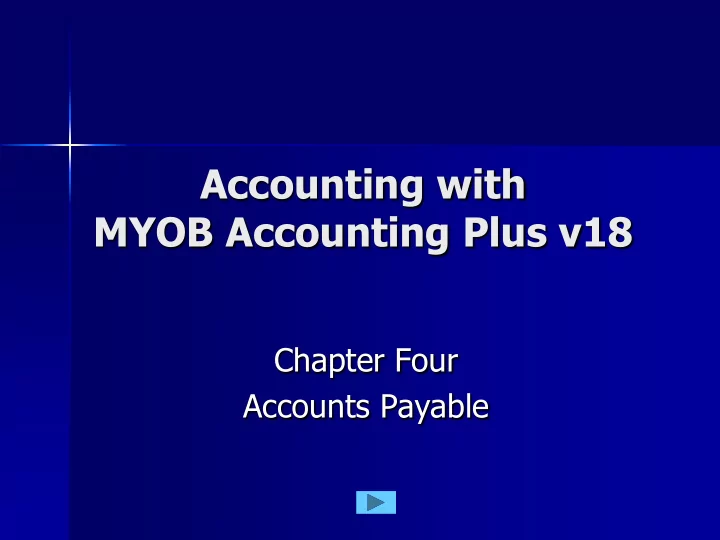
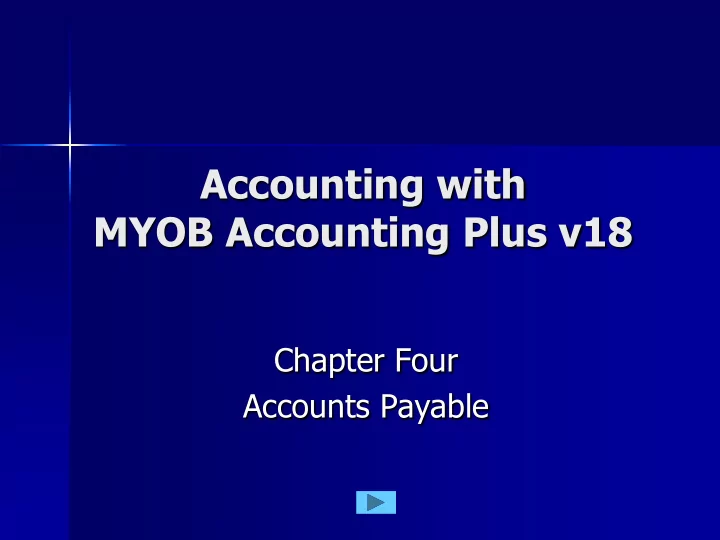
Accounting with MYOB Accounting Plus v18 Chapter Four Accounts Payable
Recording a Purchase Important Points A Purchase is obtaining goods for re-sale. Purchases are obtained from Suppliers . Amounts owed to these suppliers are called Accounts Payable . Accounts Payable are Liabilities . Purchases are credited to the creditor’s account (the Account Payable). Sutherland - MYOB Accounting Plus v18 - Accounts Payable - Page 101 2
Recording a Purchase Accounting Background - The Debits The value of the goods purchased increases the Inventory account. – This is an Asset , so it will be debited . The GST Paid and Freight on the goods are business expenses. – Expenses are debit entries. – GST Paid can also be viewed as an asset (also a debit) as it will be reclaimed from the ATO. Sutherland - MYOB Accounting Plus v18 - Accounts Payable - Page 101 3
Recording a Purchase Accounting Background - The Credits Cheque Account. – If the goods are paid for now. – An asset account being reduced is a Credit . Trade Creditors (Accounts Payable). – If the goods will be paid for later. – This will increase the debt (liability). – An increase in a liability is a Credit . Sutherland - MYOB Accounting Plus v18 - Accounts Payable - Page 101 4
The Invoice Types Used for different purposes. Used to record non- Used to record inventory purchases. things purchased. Used to record Used to record professional adjustments. services. Sutherland - MYOB Accounting Plus v18 - Accounts Payable - Page 103 5
The Card File Used to store details about suppliers. – The Profile contains name, address and contact details. – Buying Details has other information: Usual invoice type. Credit limit. Payment and discount terms. – Payment Details contains bank information. Sutherland - MYOB Accounting Plus v18 - Accounts Payable - Page 104 6
The Card File The Supplier’s Profile Click Insert the given supplier information. Then click the Buying Details tab. Sutherland - MYOB Accounting Plus v18 - Accounts Payable - Page 104 7
The Card File The Buying Details Insert the given buying information. Then click OK . Click Sutherland - MYOB Accounting Plus v18 - Accounts Payable - Page 105 8
Placing an Order Procedure Display a Service invoice. 1. Select Order (top left of the window). 2. Select the Supplier from the cards list. 3. Insert your requirements. 4. You may or may not know the price. You may or may not know the freight cost. Record the order. 5. Sutherland - MYOB Accounting Plus v18 - Accounts Payable - Page 106 9
Placing an Order Insert the given order information. Then click Click Record . Sutherland - MYOB Accounting Plus v18 - Accounts Payable - Page 108 10
Your Order is Delivered An Order is not a Financial Transaction. – No debt is assumed until delivery. Orders are kept in the Purchases Register where they can be edited. When the order is delivered it is changed to a Bill . – A Bill records a Financial Transaction. Sutherland - MYOB Accounting Plus v18 - Accounts Payable - Page 109 11
Locate your Order Click Orders are kept in the Dates Purchases Register. Click on the Orders tab. Change the Click Dates . Click Change to Bill . Sutherland - MYOB Accounting Plus v18 - Accounts Payable - Page 110 12
Update the Bill Insert the new date and invoice Insert number. Insert Check the price and insert the Freight charge. Click Then click Record . This is now a debt (a liability) that must be paid by the due date. Sutherland - MYOB Accounting Plus v18 - Accounts Payable - Page 110 13
Paying the Bill Discounts – Accounting Background A discount allows a debt to be settled without the full amount being paid. Discounts are offered by suppliers: – To encourage prompt or early payment of their accounts. – To improve the supplier’s cash flow. Suppliers specify a date by which the debt must be paid to get the discount. Sutherland - MYOB Accounting Plus v18 - Accounts Payable - Page 112 14
Paying the Bill Discounts – The debits and credits The creditor is debited (reduced) with the full amount of the discount. Discounts Taken (revenue) is credited (increased) with 10/11 ths of the discount. GST Paid (asset) is credited (reduced) with 1/11 th of the discount. Sutherland - MYOB Accounting Plus v18 - Accounts Payable - Page 112 15
Paying the Bill Procedure Click Pay Bills in the Command Centre. Select the Supplier. Insert the date and amount details. Locate the bill being paid. Insert the discount amount. Press Tab twice. Record . Sutherland - MYOB Accounting Plus v18 - Accounts Payable - Page 112 16
Paying the Bill Insert the Date and Cheque Amount. Insert Insert the Discount amount. Click Insert Click in Amount Applied . Click Then click Record . Sutherland - MYOB Accounting Plus v18 - Accounts Payable - Page 113 17
Historical Purchases Background. Purchases that took place before the start of this set of books are known as Historical Purchases. Each bill is entered separately. The sum total of these bills must equal the balance of the Accounts Payable control account in the General Ledger. Sutherland - MYOB Accounting Plus v18 - Accounts Payable - Page 135 18
Historical Purchases Procedure. Setup (in the top menu bar). 1. Balances (in the drop-down menu). 2. Supplier Balances (in then next menu). 3. Add Purchase (button at base). 4. Select the supplier (from the list). 5. Insert the details. 6. Record . 7. Sutherland - MYOB Accounting Plus v18 - Accounts Payable - Page 135 19
Historical Purchases Insert the details. Then click Record . Click Sutherland - MYOB Accounting Plus v18 - Accounts Payable - Page 137 20
Returns and Debits Accounting background. Faulty stock returned to the supplier reduces the quantity on hand. – This is a credit to the Purchases account. – It is a credit to the GST Paid account. Returns to a supplier reduce the debt owed for the goods. – This is a debit to the Account Payable . Sutherland - MYOB Accounting Plus v18 - Accounts Payable - Page 141 21
Returns and Debits Procedure Create a Negative bill (where all costs 1. are entered as Minus amounts). Record . Go to the Purchases Register . 2. Locate your negative bill in Returns 3. and Debits . Reduce the original bill by this debit 4. amount. Record . Sutherland - MYOB Accounting Plus v18 - Accounts Payable - Page 142 22
Returns and Debits The Negative Invoice Insert the amounts as Minus Negatives. Then click Record . Click Sutherland - MYOB Accounting Plus v18 - Accounts Payable - Page 142 23
Returns and Debits The Purchases Register If nothing appears, you Click forgot the minus signs. Go to the Purchases Journal Select Returns & Debits In that case, make the correction in Click the Journal. Then click Apply to Purchase . Sutherland - MYOB Accounting Plus v18 - Accounts Payable - Page 143 24
Returns and Debits Settle against the original bill. Insert the Insert details. Delete any discount. Click Click in Amount Applied . Then click Record . Click Sutherland - MYOB Accounting Plus v18 - Accounts Payable - Page 143 25
Recommend
More recommend