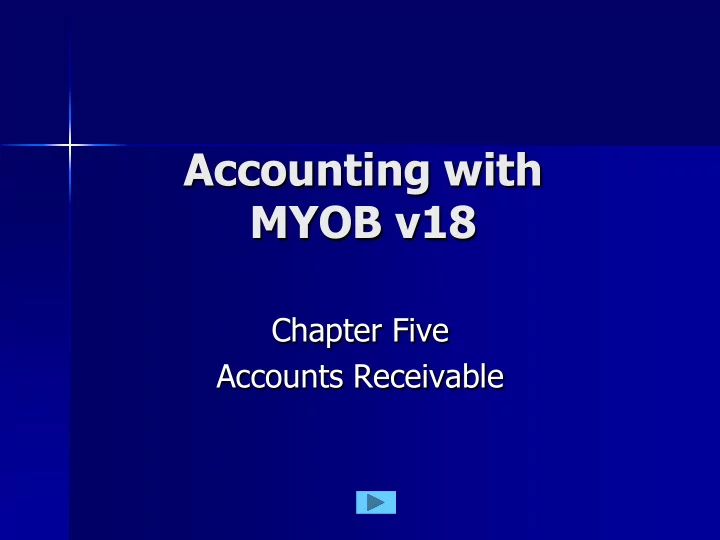
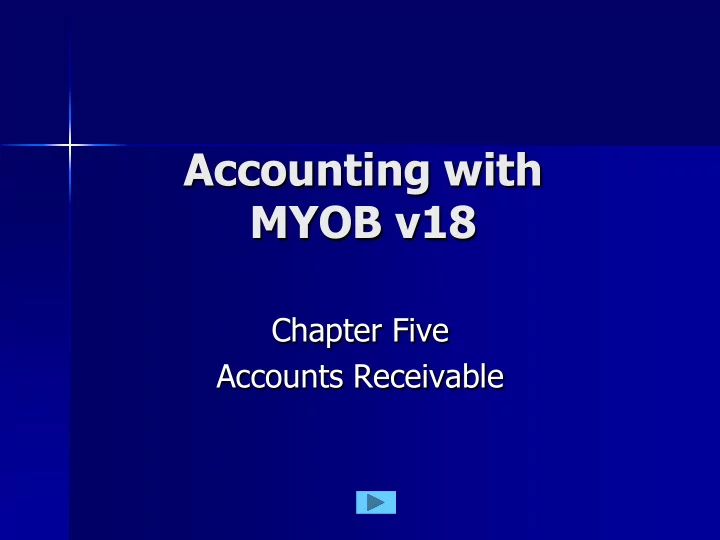
Accounting with MYOB v18 Chapter Five Accounts Receivable
Recording a Sale Important Points A Sale is the supply of goods or services to Customers in the normal course of business. Amounts owed by these customers are called Accounts Receivable . Accounts Receivable are Assets . Sales are debited to the debtor’s account (the Account Receivable). Sutherland - MYOB Accounting Plus v18 - Accounts Receivable - Page 187 2
Recording a Sale The three levels of activity. A Quote is an Offer to a customer to supply goods or services at a fixed price. It is not an accounting transaction. An Order is the Acceptance of a quote by a customer. This is an accounting transaction only if a deposit is taken. An Invoice is created as the accounting record of a completed transaction. Sutherland - MYOB Accounting Plus v18 - Accounts Receivable - Page 187 3
Recording a Sale The five invoice types. Used for selling services to customers. Used for selling inventory items. Used for recording professional services. Used for selling activity items. Used for recording adjustments. Sutherland - MYOB Accounting Plus v18 - Accounts Receivable - Page 188 4
Customer Cards The Profile Click Insert the given information. Then click Selling Details . Sutherland - MYOB Accounting Plus v18 - Accounts Receivable - Page 189 5
Customer Cards The Selling Details Insert the given information. Click Then click Credit Limit . Sutherland - MYOB Accounting Plus v18 - Accounts Receivable - Page 189 6
Customer Cards The Credit Limit Insert the given information. Click Then click OK . Sutherland - MYOB Accounting Plus v18 - Accounts Receivable - Page 190 7
Receiving an Order Procedure Display a Sales Invoice. 1. Change to Order (top left). 2. Select the Customer. 3. Insert the details. 4. Record . 5. Sutherland - MYOB Accounting Plus v18 - Accounts Receivable - Page 191 8
Recording an Order Insert the given information. Then click Click Record . Sutherland - MYOB Accounting Plus v18 - Accounts Receivable - Page 193 9
Recording a Sale Orders are Click kept in the Sales Dates Register Click on Orders Change the Dates Click Click Change to Invoice Sutherland - MYOB Accounting Plus v18 - Accounts Receivable - Page 194 10
Recording a Sale Insert the new information. Then click Click Record . Sutherland - MYOB Accounting Plus v18 - Accounts Receivable - Page 195 11
Discounts Accounting background. A discount allows a debt to be settled without the full amount being paid. Discounts are offered to customers: – To encourage prompt or early payment of their accounts. – To improve the supplier’s cash flow. Suppliers specify a date by which the debt must be paid to get the discount. Sutherland - MYOB Accounting Plus v18 - Accounts Receivable - Page 197 12
Discounts Given The debits and credits. The debtor is credited (reduced) with the full amount of the discount. Discounts Given (expense) is debited (increased) with 10/11 ths of the discount. GST Collected (liability) is debited (reduced) with 1/11 th of the discount. Sutherland - MYOB Accounting Plus v18 - Accounts Receivable - Page 197 13
Receiving Payment Insert the given information. Then click Record . Click Sutherland - MYOB Accounting Plus v18 - Accounts Receivable - Page 198 14
Adjustment Note Accounting background An Adjustment reduces the amount owed on an invoice: – For unsatisfactory work. – For a special price. There are two steps in the adjustment: 1. Create a negative invoice for the amount. 2. Settle against the original invoice. Sutherland - MYOB Accounting Plus v18 - Accounts Receivable - Page 210 15
Recording the Adjustment The negative invoice. Insert the given information. Remember Minus the minus! Then click Record . Click Sutherland - MYOB Accounting Plus v18 - Accounts Receivable - Page 210 16
Recording the Adjustment Locate the negative invoice. Credits are kept in the Sales Click Register Click Returns & Credits Click Then click Apply to Sale Sutherland - MYOB Accounting Plus v18 - Accounts Receivable - Page 211 17
Recording the Adjustment Reduce the original invoice. Insert the given Insert information Delete any discount Delete Click Click Amount Applied Click Then click Record . Sutherland - MYOB Accounting Plus v18 - Accounts Receivable - Page 211 18
Historical Sales Background Sales that took place before the start of this set of books that have not been paid for are called Historical Sales . Each outstanding invoice must be entered individually. The total of the outstanding invoices must equal the opening balance of Accounts Receivable Control. Sutherland - MYOB Accounting Plus v18 - Accounts Receivable - Page 217 19
Historical Sales Procedure Setup (in the top menu bar). 1. Balances (in the drop-down menu). 2. Customer Balances (in then next menu). 3. Add Sale (button at base). 4. Select the customer (from the list). 5. Insert the details. 6. Record . 7. Sutherland - MYOB Accounting Plus v18 - Accounts Receivable - Page 218 20
Historical Sales Insert the given information. Then click Record . Click Sutherland - MYOB Accounting Plus v18 - Accounts Receivable - Page 219 21
Giving a Quote Accounting background A Quote is an offer to supply goods or services: – At a specific price. – Within a specific period of time. – In writing. A Quote is a business activity that does not create an accounting transaction. Sutherland - MYOB Accounting Plus v18 - Accounts Receivable - Page 220 22
Giving a Quote Procedure Display a Sales – New Service invoice. 1. Change Invoice (top left) to Quote . 2. Select the customer. 3. Insert the details of the offer, including 4. any discount. Click Save Quote . 5. Sutherland - MYOB Accounting Plus v18 - Accounts Receivable - Page 221 23
Recording a Quote Insert the given information. Then click Click Save Quote . Sutherland - MYOB Accounting Plus v18 - Accounts Receivable - Page 221 24
A Quote is Accepted The customer gives an Order Click Quotes are kept in the Sales Register Dates Click Quotes Change the Dates Click Then click Change to Order Sutherland - MYOB Accounting Plus v18 - Accounts Receivable - Page 223 25
Recommend
More recommend