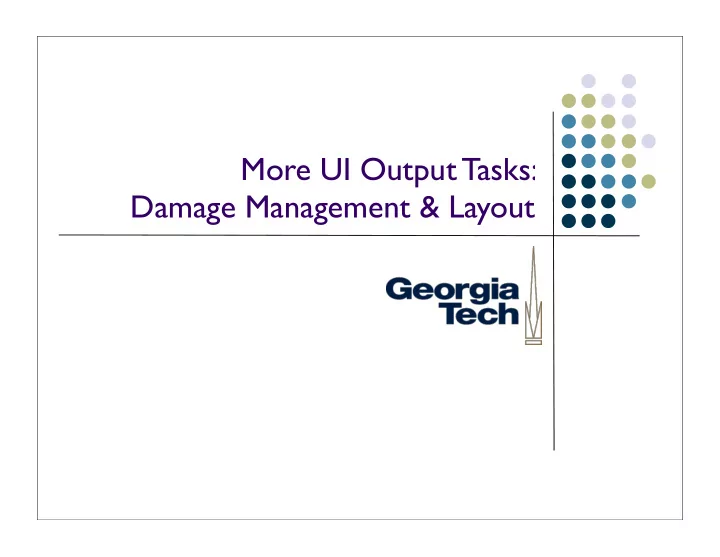
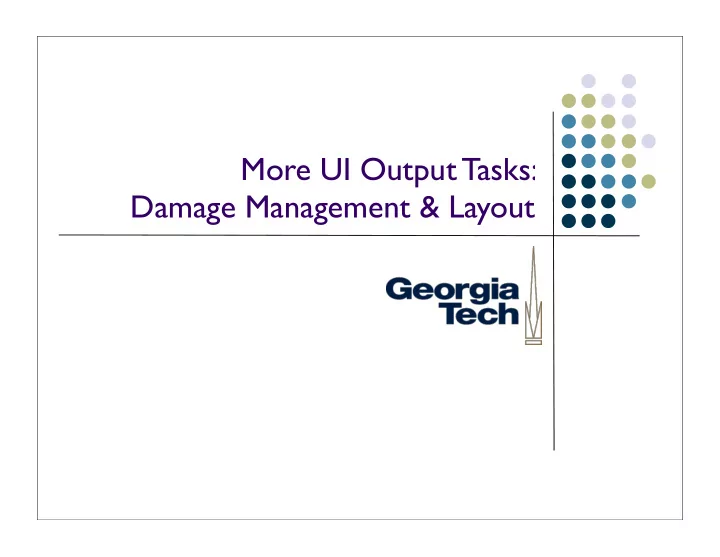
More UI Output Tasks: Damage Management & Layout
Damage management Need to keep track of parts of the screen that need update interactor has changed appearance, moved, appeared, disappeared, etc. done by “declaring damage” each object responsible for telling system when part of its appearance needs update 2
Damage management Example: in Swing done via a call to repaint() takes a rectangle parameter Adds the specified region to the RepaintManager’s dirty list list of regions that need to be redrawn RepaintManager schedules repaints for later, can collapse multiple dirty regions into a few larger ones to optimize When scheduled repaint comes up, RepaintManager calls component’s paintImmediately() method, which calls paintComponent(), paintChildren(), paintBorders() You generally never want to call this yourself Generally, seldom need to work with RepaintManager directly 3
Damage Management Can optimize somewhat Multiple rectangles of damage Knowing about opaque objects But typically not worth the effort 4
Damage Management in Swing JComponent RepaintManager repaint() addDirtyRegion() paintImmediately() Event Dispatch Queue paintComponent() paintBorder() paintChildren() 5
Typical overall “processing cycle” loop forever wait for event then dispatch it ➡ causes actions to be invoked and/or update interactor state ➡ typically causes damage if (damaged_somewhere) layout redraw 6
Layout Deciding size and placement of every object easiest version: static layout objects don’t move or change size easy but very limiting hard to do dynamic content only good enough for simplest cases 7
Dynamic layout Change layout on the fly to reflect the current situation Need to do layout before redraw Can’t be done e.g., in paintComponent() Why? 8
Dynamic layout Change layout on the fly to reflect the current situation Need to do layout before redraw Can’t be done e.g., in paintComponent() Because you have to draw in strict order, but layout (esp. position) may depend on size/position of things not in order (drawn after you!) 9
Layout in Swing invalidate() method Called on a container to indicate that its children need to be laid out Called on a component to indicate that something about it has changed that may change the overall layout (change in size, for example) validate() method Starts the process that makes an invalid layout valid--recomputes sizes and positions to get correct layout 10
“Issues” with Swing validation invalidate() is often called automatically e.g., in response to changes to components’ state ... but not always e.g., if a JButton’s font or label changes, no automatic call to invalidate() Mark the button as changed by calling invalidate() on it Tell the container to redo layout by calling validate() on it In older versions of Swing you had to do this by hand Newer versions (post 1.2) add a shortcut: revalidate() Invalidates the component you call it on Begins the process of validating the layout, starting from the appropriate parent container Validation also uses the RepaintManager 11
Layout Validation in Swing JComponent RepaintManager revalidate() addInvalidComponent() Container Event Dispatch validate() Queue 12
Layout with containers Containers (parent components) can control size/position of children example: rows & columns Two basic strategies Top-down (AKA outside-in) Bottom-up (AKA inside-out) 13
Top-down or outside-in layout Parent determines layout of children Typically used for position , but sometimes size Example? 14
Top-down or outside-in layout Parent determines layout of children Typically used for position , but sometimes size Dialog box OK / Cancel buttons stays at lower left OK Cancel 15
Bottom-up or inside-out layout Children determine layout of parent Typically just size Example? 16
Bottom-up or inside-out layout Children determine layout of parent Typically just size Shrink-wrap container parent just big enough to hold all children e.g., pack() method on JWindow and JFrame Resizes container to just big enough to accommodate contents’ preferredSizes 17
Which one is better? 18
Neither one is sufficient Need both May even need both in same object horizontal vs. vertical size vs. position (these interact!) Need more general strategies 19
Layout Policies in Swing Swing layout policies are (generally) customizable Some containers come with a “built-in” layout policy JSplitPane, JScrollPane, JTabbedPane Others support “pluggable” policies through LayoutManagers LayoutManagers installed in Containers via setLayout() Two interfaces (from AWT): LayoutManager and LayoutManager2 Determines position and size of each component within a container Looks at components inside container: Uses getMinimumSize(), getPreferredSize(), getMaximumSize() ... but is free to ignore these Example LayoutManagers: FlowLayout, BorderLayout, GridLayout, BoxLayout, ... 20
Layout Policies in Swing Each LayoutManager is free to do what it wants when layout out componens Can ignore components’ min/preferred/max sizes Can ignore (not display) components at all Generally, most will look at children’s requests and then: Size the parent component appropriately Position the children within that component So, top-down with input from child components 21
More general layout strategies Boxes and glue model Springs and struts model Constraints 22
Boxes and glue layout model Comes from the TeX document processing system Brought to UI work in Interviews toolkit (C++ under X- windows) Tiled composition (no overlap) toolkit has other mechanisms for handling overlap glue between components (boxes) 23
Boxes and glue layout model 2 kinds of boxes: hbox & vbox do horiz and vert layout separately at separate levels of hierarchy Each component has natural size min size max size 24
Box sizes Natural size the size the object would normally like to be e.g., button: title string + border Min size minimum size that makes sense e.g. button may be same as natural Max size ... 25
Boxes and glue layout model Each piece of glue has: natural size min size (always 0) max size (often “infinite”) stretchability factor (0 or “infinite” ok) Stretchability factor controls how much this glue stretches compared with other glue 26
Example (Paper: p13, fig 4&5) Two level composition vbox middle glue twice as stretchable as top and bottom hbox at top right glue is infinitely stretchable hbox at bottom left is infinitely stretchable 27
How boxes and glue works Boxes (components) try to stay at natural size expand or shrink glue first if we can’t fit just changing glue, only then expand or shrink boxes Glue stretches / shrinks in proportion to stetchability factor 28
Computing boxes and glue layout Two passes: bottom up then top down Bottom up pass: compute natural, min, and max sizes of parent from natural, min, and max of children natural = sum of children’s natural min = sum of children’s min max = sum of children’s max 29
Computing boxes and glue layout Top down pass: window size fixed at top at each level in tree determine space overrun (shortfall) make up this overrun (shortfall) by shrinking (stretching) glue shrunk (stretched) first if reaches min (max) only then shrink (stretch components) 30
Top down pass (cont) Glue is changed proportionally to stretchability factor example: 30 units to stretch glue_1 has factor 100 glue_2 has factor 200 stretch glue_1 by 10 stretch glue_2 by 20 Boxes changed evenly (within min, max) 31
What if it doesn’t fit? Layout breaks negative glue leads to overlap 32
Springs and struts model Developed independently, but can be seen a simplification of boxes and glue model more intuitive (has physical model) Has struts, springs, and boxes struts are 0 stretchable glue springs are infinitely stretchable glue 33
Springs and struts model Struts specify a fixed offset Springs specify area that is to take up slack equal stretchability Components (boxes) not stretchable (min = natural = max) 34
Constraints A more general approach General mechanism for establishing and maintaining relationships between things layout is one use several other uses in UI deriving appearance from data multiple view of same data automated semantic feedback 35
General form: declare relationships Declare “what” should hold this should be centered in that this should be 12 pixels to the right of that parent should be 5 pixels larger than its children System automatically maintains relationships under change system provides the “how” 36
Recommend
More recommend