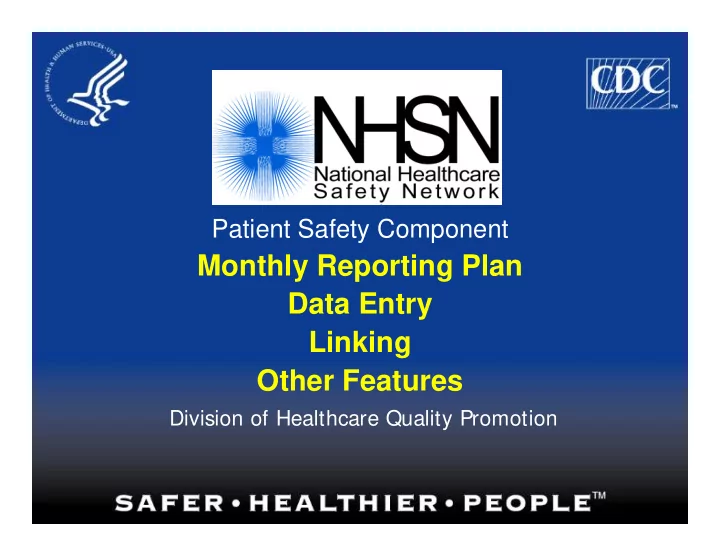
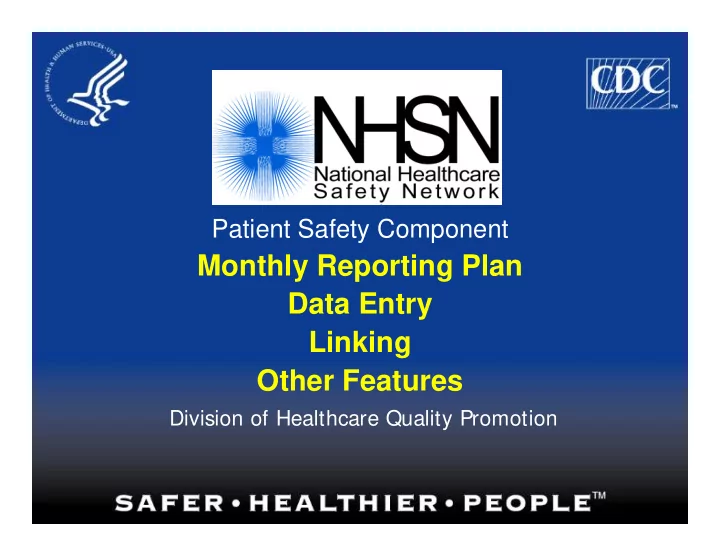
Patient Safety Component Monthly Reporting Plan Data Entry Linking Other Features Division of Healthcare Quality Promotion
Target Audience This training is designed for those who will enter patient, event and procedure information into the Patient Safety Component of NHSN This may include: – NHSN Facility Administrator – Patient Safety Primary Contact – Infection Control Professional (ICP) – Epidemiologist – Data entry staff
Objectives Identify the steps in entering a Monthly Reporting Plan into NHSN Indicate requirements for various types of data fields Demonstrate data entry into data fields in each type of NHSN record Describe how two or more records can be linked to form an association between them Display Help Messages within NHSN
Monthly Reporting Plan Each facility must enter a Monthly Reporting Plan for every month of the year Events, procedures, and summary data cannot be entered for a month until a Plan is in place. Plan informs CDC which modules are followed for a given month
Monthly Reporting Plan Options “No Modules Followed” Plan Specific plan
Surveillance Plan Options A facility may choose to enter a specific plan… For the Device-associated Module, choose the location you wish to monitor, then choose the devices to monitor
Surveillance Plan Options Note that only outpatient dialysis locations can monitor Dialysis Incidents
Surveillance Plan Options For the Procedure-associated Module, first choose the operative procedure to follow
Surveillance Plan Options A facility may choose to enter a specific plan… Then choose to follow inpatient procedures or outpatient procedures, or both.
Surveillance Plan Options For the procedure(s) selected, indicate if you will follow Post- procedure Pneumonia
Surveillance Plan Options* …or choose “No Modules Followed this Month” Remember that you must have a specific plan for at least 6 out of 12 months and submit data
General Information about Data Entry Data entered into NHSN is available to both CDC and to the facility as soon as it is saved. – No “transmission” Data can be edited after it is saved – Exceptions • Patient ID • Linked records Records can be deleted
Types of Data Entered in NHSN Patient demographics Denominators – Summary data (device-associated) – Denominators for Procedures Events (e.g., CLABSI, VAP, SSI, etc.) Custom data
Requirements for Data Fields Required: – Must be completed on every data field – A red asterisk (*) appears next to the field label Conditionally required: when the requirement depends on one of these conditions – Response given in another field – Events identified in your Monthly Reporting Plan Optional: – NHSN does not require the data and the information will not be used (e.g., surgeon code)
procedure or an event is added. separately, or “on the fly", as a * Note, a patient can be added Patient Add * Find
Adding a Patient Required fields – Patient ID – Gender – Date of Birth Conditionally required field: – Birthweight (only if neonate) Optional fields – Social security number – Patient name (first, middle, last) – Secondary ID
Finding a Patient entered Previously
Function not yet available Import a Patient
Entering Denominators for Device-associated Events Adding summary data Finding summary data Editing/deleting summary data
Device-associated Device days by type of unit Denominators Patient days
Adding an Event 33-222-00 Springsteen Alvira 06/26/1941 F -Female N-No BURN UNI T 10/03/2006 Y-Yes
Adding an Event (Cont.)
All events entered into NHSN are available for review after being saved
Procedures An Operative Procedure Record is completed for each patient having a procedure selected for monitoring. – For example, if you wish to monitor HPROs during December, then a Denominator for Procedure record is completed for every patient that has the procedure.
Procedures Import Find Link Add
Add a Procedure 33-3-333 Jones Sue F-Female 04/ 12/ 1955
Was this procedure done as an outpatient? 09/ 14/ 2006
Enter the cut time – incision to closure. Be sure to enter a number for both hours and minutes 09/ 14/ 2006
Enter the wound Class: C, CC, CO, D, or U 09/ 14/ 2006
Patient ASA score (1-5)
Was this an emergency? Unscheduled and nonelective
I s the surgery done due to blunt or penetrating trauma injury?
Was the procedure done using an endoscope?
Choose the surgeon code/ name from the drop-down list
I f more than one NHSN Operative Procedure is performed through the same incision, select “Yes”
Some procedures require additional information (like HPRO)
Linking an Event to a Procedure The Procedure must be entered in the system before an event can be linked to it When an event is linked to a procedure, the data from the procedure will be automatically associated with the event Used primarily with SSI and PPP, but can be used with Device-associated Events also
A list of procedures for that patient will appear Click in the box next to the appropriate procedure and then the link button.
Linking an Event to a Procedure The data related to the procedure will be automatically filled in 09/ 22/ 2006 SI CU – Surgical I CU 09/ 22/ 2006 You still need to enter the date of the SSI , the patient location and the patient date of admission
Linking an Event to a Procedure 09/ 22/ 2006 Notice now that the Event has been Linked to the Procedure SI CU – Surgical I CU 09/ 22/ 2006
Help Messages
Questions? nhsn@cdc.gov
Recommend
More recommend