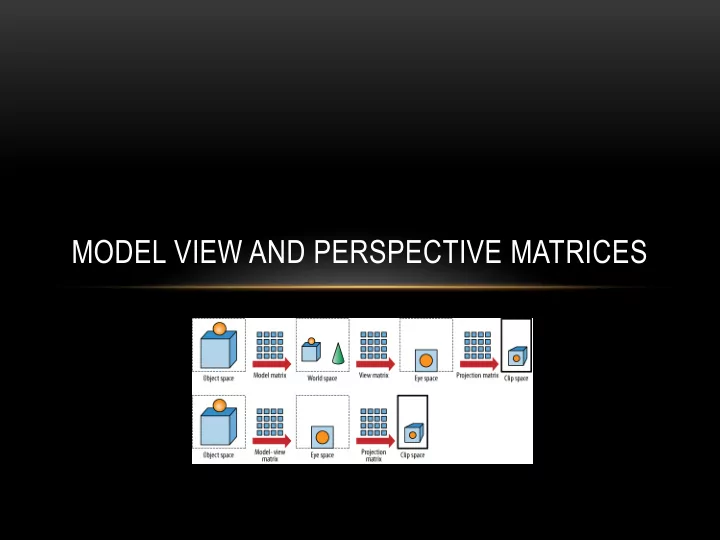
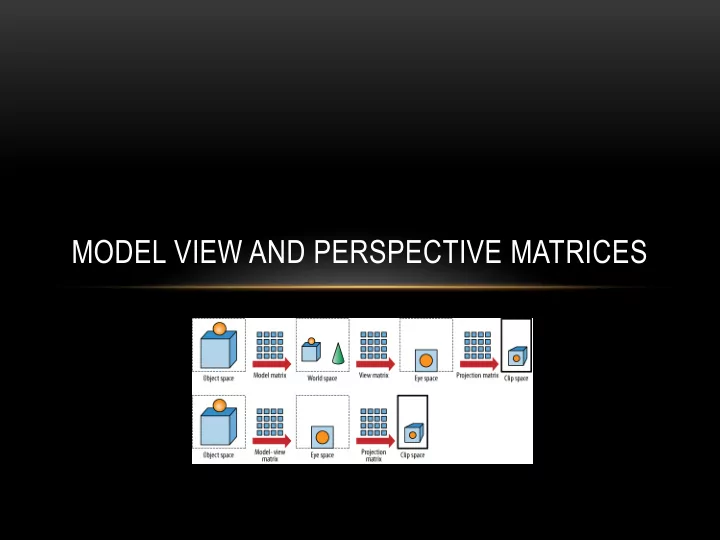
MODEL VIEW AND PERSPECTIVE MATRICES
OUTLINE • The Three Main Matrices • Model Matrix • View Matrix • Projection Matrix • Instancing • Multiple Objects
THE MODEL MATRIX • Positions and orients the object (model) in the world coordinates • Each object (model) has its own model matrix • If that object moves in the scene, then the matrix needs to change • Assuming objects move, needs to be created for each object at each frame
THE VIEW MATRIX • Moves the “world” – and objects in it – to represent the position of the camera • Because the OpenGL camera is fixed, if we want to “move” the camera in a particular way, we actually move the world in the opposite way • Created once per frame, and applies to all objects
THE PROJECTION MATRIX Used to define how our 3D world will be viewed on a 2D plane • • Orthographic or perspective projections • Defines the view volume, which in turn defines the clipping planes • Rectangular for orthographic • Frustum for perspective • Near and far planes • Aspect ratio • Field of view Created only once during the program (unless window is resized) •
THE (CODING) STRATEGY • 1. Build the projection matrix based on how we want to transform 3D to 2D • 2. Build the view matrix based on camera location • 3. For each object: • A. Build a model matrix based on model’s location • B. Concatentate (multiply) the model and view matrices into a single model-view matrix • Send the model-view matrix and projection matrices to the shader(s) as uniform variables
LET’S DRAW A CUBE!!!
PERSPECTIVE PROJECTION MATRIX UTILITY METHOD – CREATE ONCE, CALL FROM INIT() private Matrix3D perspective(float fovy, float aspect, float n, float f) { float q = 1.0f / ((float) Math.tan(Math.toRadians(0.5f * fovy))); float A = q / aspect; float B = (n + f) / (n - f); float C = (2.0f * n * f) / (n - f); Matrix3D r = new Matrix3D(); r.setElementAt(0,0,A); r.setElementAt(1,1,q); r.setElementAt(2,2,B); r.setElementAt(3,2,-1.0f); r.setElementAt(2,3,C); r.setElementAt(3,3,0.0f); return r; }
CAMERA AND OBJECT LOCATIONS • Let’s say we want to “move” our camera back 8 units on the z axis And we want to move our object lower on the y axis so that we can see the top surface • • In init(): cameraX = 0.0f; cameraY = 0.0f; cameraZ = 8.0f; cubeLocX = 0.0f; cubeLocY = -2.0f; cubeLocZ = 0.0f; (camera and cubeLoc variables have been defined as instance variables of type float) •
BUILD THE MODEL-VIEW MATRIX (IN DISPLAY()) // Opposite of where we want camera Matrix3D vMat = new Matrix3D(); vMat.translate(-cameraX, -cameraY, -cameraZ); // Where we want our cube Matrix3D mMat = new Matrix3D(); mMat.translate(cubeLocX, cubeLocY, cubeLocZ); // Combine the model and view into model-view Matrix3D mvMat = new Matrix3D(); mvMat.concatenate(vMat); mvMat.concatenate(mMat); // Note: translate(x,y,z) is a utility method from // graphicslib3D operating on the Matrix3D data type, // and so is concatenate
HOW DO WE DEFINE OUR OBJECT? (1/2) private void setupVertices() { GL4 gl = (GL4) GLContext.getCurrentGL(); float[] vertex_positions = { -1.0f, 1.0f, -1.0f, -1.0f, -1.0f, -1.0f, 1.0f, -1.0f, -1.0f, 1.0f, -1.0f, -1.0f, 1.0f, 1.0f, -1.0f, -1.0f, 1.0f, -1.0f, 1.0f, -1.0f, -1.0f, 1.0f, -1.0f, 1.0f, 1.0f, 1.0f, -1.0f, 1.0f, -1.0f, 1.0f, 1.0f, 1.0f, 1.0f, 1.0f, 1.0f, -1.0f, 1.0f, -1.0f, 1.0f, -1.0f, -1.0f, 1.0f, 1.0f, 1.0f, 1.0f, -1.0f, -1.0f, 1.0f, -1.0f, 1.0f, 1.0f, 1.0f, 1.0f, 1.0f, -1.0f, -1.0f, 1.0f, -1.0f, -1.0f, -1.0f, -1.0f, 1.0f, 1.0f, -1.0f, -1.0f, -1.0f, -1.0f, 1.0f, -1.0f, -1.0f, 1.0f, 1.0f, -1.0f, -1.0f, 1.0f, 1.0f, -1.0f, 1.0f, 1.0f, -1.0f, -1.0f, 1.0f, -1.0f, -1.0f, -1.0f, -1.0f, -1.0f, -1.0f, -1.0f, 1.0f, -1.0f, 1.0f, -1.0f, 1.0f, 1.0f, -1.0f, 1.0f, 1.0f, 1.0f, 1.0f, 1.0f, 1.0f, -1.0f, 1.0f, 1.0f, -1.0f, 1.0f, -1.0f }; …
HOW DO WE DEFINE OUR OBJECT? (2/2) … gl.glGenVertexArrays(vao.length, vao, 0); gl.glBindVertexArray(vao[0]); gl.glGenBuffers(vbo.length, vbo, 0); gl.glBindBuffer(GL_ARRAY_BUFFER, vbo[0]); FloatBuffer vertBuf = Buffers.newDirectFloatBuffer(vertex_positions); gl.glBufferData(GL_ARRAY_BUFFER, vertBuf.limit()*4, vertBuf, GL_STATIC_DRAW); }
WHAT HAPPENS IN THE SHADERS? (1/2) VERTEX SHADER #version 430 layout (location=0) in vec3 position; uniform mat4 mv_matrix; uniform mat4 proj_matrix; void main(void) { gl_Position = proj_matrix * mv_matrix * vec4(position,1.0); }
WHAT HAPPENS IN THE SHADERS? (1/2) FRAGMENT SHADER #version 430 out vec4 color; uniform mat4 mv_matrix; uniform mat4 proj_matrix; void main(void) { color = vec4(1.0, 0.0, 0.0, 1.0); }
GETTING THE MATRICES INTO THE SHADERS (IN DISPLAY()) int mv_loc = gl.glGetUniformLocation(rendering_program, "mv_matrix"); int proj_loc = gl.glGetUniformLocation(rendering_program, "proj_matrix"); gl.glUniformMatrix4fv(mv_loc, 1, false, mvMat.getFloatValues(), 0); gl.glUniformMatrix4fv(proj_loc, 1, false, pMat.getFloatValues(), 0); gl.glBindBuffer(GL_ARRAY_BUFFER, vbo[0]); gl.glVertexAttribPointer(0, 3, GL_FLOAT, false, 0, 0); gl.glEnableVertexAttribArray(0);
AND A FEW NEW THINGS FOR OPENGL SETTINGS (STILL IN DISPLAY()) // Fill the depth buffer with default values (so objects are // rendered correctly on each iteration gl.glClear(GL_DEPTH_BUFFER_BIT); … // Enable depth testing (this is a 3D model…) gl.glEnable(GL_DEPTH_TEST); // Use the less than or equal depth test gl.glDepthFunc(GL_LEQUAL); // Yay! Finally draw something!!! gl.glDrawArrays(GL_TRIANGLES, 0, 36);
OMG!!! WE HAVE A RED CUBE!!!
BUT… A RED CUBE IS BORING … WE WANT MORE COLORS • Let’s assign colors based on position, instead of a flat color • Can do this by just modifying the shaders
VERTEX SHADER #version 430 layout (location=0) in vec3 position; uniform mat4 mv_matrix; uniform mat4 proj_matrix; out vec4 varyingColor; void main(void) { gl_Position = proj_matrix * mv_matrix * vec4(position,1.0); varyingColor = vec4(position,1.0)*0.5 + vec4(0.5, 0.5, 0.5, 0.5); }
FRAGMENT SHADER #version 430 in vec4 varyingColor; out vec4 color; uniform mat4 mv_matrix; uniform mat4 proj_matrix; void main(void) { color = varyingColor; }
UM … STILL BORING … CAN WE MAKE IT MOVE? • Yes. Well. Movement doesn’t show well on slides… •
WE DO THIS ON THE JAVA/JOGL SIDE // In display – clear depth and background at each iteration gl.glClear( GL_DEPTH_BUFFER_BIT); float bkg[] = { 0.0f, 0.0f, 0.0f, 1.0f }; FloatBuffer bkgBuffer = Buffers. newDirectFloatBuffer(bkg); gl.glClearBufferfv( GL_COLOR, 0, bkgBuffer); // Create a model matrix that translates and rotates based // on the system time Matrix3D mMat = new Matrix3D(); double x = (double) (System. currentTimeMillis())/10000.0; mMat.translate(Math. sin(2*x)*2.0, Math.sin(3*x)*2.0, Math.sin(4*x)*2.0); mMat.rotate(1000*x, 1000*x, 1000*x);
CREATE AN FPSANIMATOR IN THE CONSTRUCTOR AS WE DID WITH THE POINT FPSAnimator animator = new FPSAnimator(myCanvas, 30); animator.start();
COOL! OK … WELL, STILL BORING … CAN WE HAVE MULTIPLE CUBES?
INSTANCING Instancing allows us to make multiple copies with different transformations of • the same object • Instead of using glDrawArrays,() we can use glDrawArraysInstanced() • eg. glDrawArraysInstanced(GL_TRIANGLES, 0, 36, 24); • This gets us 24 of our objects – and make model changes in shader • If we want each to be positioned and move independently, we need to separate the model and view matrices • View remains the same, but the model matrix changes • We can make changes to the model matrix in either the Java/JOGL code or the vertex shader
JAVA/JOGL CODE APPROACH double timeFactor = (double) (System. currentTimeMillis()%3600000)/10000.0; for (int i=0; i<24; i++) { double x = i + timeFactor; Matrix3D mMat = new Matrix3D(); mMat.translate(Math. sin(2*x)*6.0, Math. sin(3*x)*6.0, Math. sin(4*x)*6.0); mMat.rotate(1000*x, 1000*x, 1000*x); Matrix3D mvMat = new Matrix3D(); mvMat.concatenate(vMat); mvMat.concatenate(mMat); gl.glUniformMatrix4fv(mv_loc, 1, false, mvMat.getFloatValues(), 0); gl.glBindBuffer( GL_ARRAY_BUFFER, vbo[0]); gl.glVertexAttribPointer(0, 3, GL_FLOAT, false, 0, 0); gl.glEnableVertexAttribArray(0); gl.glEnable( GL_DEPTH_TEST); gl.glDepthFunc( GL_LEQUAL); gl.glDrawArrays( GL_TRIANGLES, 0, 36); }
VERTEX SHADER APPROACH #version 430 layout (location=0) in vec3 position; uniform mat4 m_matrix; uniform mat4 v_matrix; uniform mat4 proj_matrix; uniform float tf; out vec4 varyingColor; mat4 buildRotateX(float rad); mat4 buildRotateY(float rad); mat4 buildRotateZ(float rad); mat4 buildTranslate(float x, float y, float z); void main(void) { float a = sin(2.0 * i) * 8.0;// when 24 instances float b = cos(3.0 * i) * 8.0; float c = sin(4.0 * i) * 8.0; // These functions are defined from Ch. 3 mat4 localRotX = buildRotateX(1000*i); mat4 localRotY = buildRotateY(1000*i); mat4 localRotZ = buildRotateZ(1000*i); mat4 localTrans = buildTranslate(a,b,c); mat4 newM_matrix = m_matrix * localTrans * localRotX * localRotY * localRotZ; mat4 mv_matrix = v_matrix * newM_matrix; gl_Position = proj_matrix * mv_matrix * vec4(position,1.0); varyingColor = vec4(position,1.0)*0.5 + vec4(0.5, 0.5, 0.5, 0.5); }
Recommend
More recommend