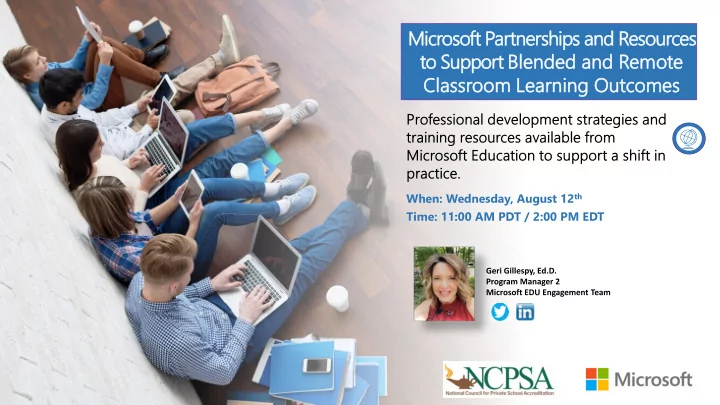
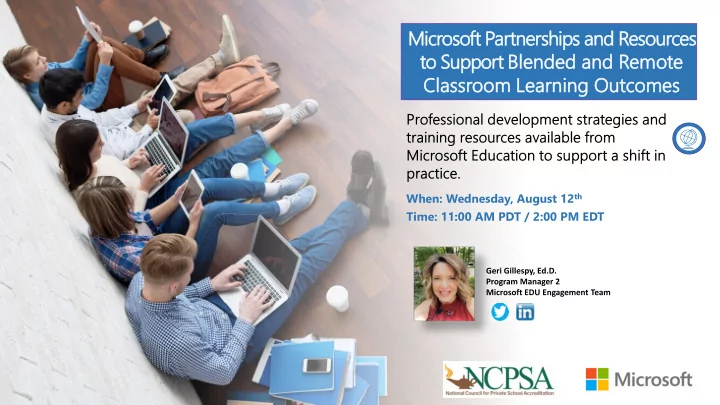
Microsoft Partnerships and Resources to Support Blen ende ded d and nd Rem emot ote e Class assroo oom m Lea earn rning ing Outcom comes es When: Wednesday, August 12 th Time: 11:00 AM PDT / 2:00 PM EDT
Norms and Expectations… • Time is a valuable resource… ✓ Active listening - Please feel free to engage and ask questions in the Q & A panel • Keep an open mind and heart… ✓ Yes, and… • Enjoy the journey – Have fun ✓ Use the available resources ✓ Find support: • Enable Remote Learning Community • @GeriGillespy (Twitter) • linkedin.com/in/gerigillespy (LinkedIn) • Geri Crowley Gillespy (Facebook)
We embrace change…
We are all here to support students…
It is the Art of Reflection…
This Photo by Unknown Author is licensed under CC BY-SA-NC
Those that struggled with the transition… Need systems in place to address the “ External ” and “ Internal ” barriers NBCNEWS.COM – April,2020
External Barriers Access to devices and internet ✓ Internal Tech services of support ✓ Centralized plan for digital tools that still enabled ✓ autonomy Internal and external networks of support ✓ Internal Barriers Shift in instructional framework and systems ✓ Balanced system of support relevant to all ✓ members in the learning community Change in self-image and task-perception of role ✓ in education Effective use of internal/external networks of ✓ support (Building capacity)
Infrastructure and Support Level 1 Building Foundation & Systems Designer: ✓ Leaders build teams and systems to implement, sustain Culture Distributed Leadership ✓ and continually improve the use of technology to Vision: The Why/Critical Commitments support learning. Education leaders: ✓ Identify roles and support people Level 2 Building Framework Visionary Planner: ✓ Leaders engage others in establishing a vision, Assessment across your system/gather ✓ strategic plan and ongoing evaluation cycle for data - current reality transforming learning with technology. Education Define district/school goals to support" leaders: ✓ vision Implement training and planning ongoing Level 3 Build Capacity Equity and Citizenship: ✓ support at all levels with varied Advocate Leaders use technology to increase equity, inclusion, and digital citizenship practices. Education differentiated training opportunities leaders: Systems for students and families ✓ Network of collaboration ✓ Level 4 Building Structure Creating a support team structure and ✓ Connected Learner: training Leaders model and promote continuous professional learning for themselves and others. Education leaders: Complete training Early Adopters ✓ Modeling ✓ Accountability and system checks for Level 5 Building Sustainability Empowering Leader: ✓ effectiveness Leaders create a culture where teachers and learners are empowered to use technology in innovative ways Ongoing Training for students and staff ✓ to enrich teaching and learning. Assessing effectiveness of meeting goals ✓ and continuous Improvement
The digital platform/tool The learning purpose is supports the learning clear purpose and work- stream of the end-user System Critical The teacher and students The teacher's skills are Commitments: are prepared and ready congruent with the to utilize the technology technology There is a measurement The district/building system in place to support system is in evaluate the system of place skill development
Focus of today … Internal barriers that impact a shift in knowledge and practice using digital tools to support teaching and learning
K-12 Leadership: 5 Back to School Tips and Tasks for Success Get Get Your System Training and Communicate Next Steps and Organized Ready Support and Share Support
1. Get Your System Ready ❑ Check with IT support that all Office 365 programs are up-to-date ❑ Review and identify necessary Microsoft Team structures for staff, students, and community ✓ Create a staff team for communication, collaboration, and professional learning support ✓ Design team structures for building/district teams to follow that will support grade-level or department collaboration, communication and file/data sharing ❑ Review any safety and compliance policies for working with students online with the school or governing agencies that apply to you.
Possib Possible Team le Teams Structures s Structures for Lead for Leadership ership
Possib Possible Team le Teams Structures s Structures for Lead for Leadership ership
Possible Teams Structures for Leadership Possible Teams Structures for Leadership
Pos Possible sible Team Teams Structu s Structures for Le res for Leade adership rship
2. Get Organized ❑ Keep it simple. Identify and set-up the tools you will need to support instruction and learning. ✓ Microsoft Teams: Hub for communication, collaboration, and instruction • ✓ Flipgrid: Communication, assessment, digital storytelling, instructional • support, community building ✓ OneNote/Class Notebooks: Organization for content, materials, and learning resources • ❑ Use Microsoft Forms to develop surveys and gather information from staff, students, or families ✓ Access to devices ✓ Input on decisions ✓ Confidence or knowledge of programs ❑ Organize OneNote and Class Notebooks using best practices to work offline, as well as collaboratively online. ✓ Use links to files saved in Teams or online
Example Survey Link Assess your System: ✓ What does staff believe is the role of technology in education? ✓ What is the self-perception of their skills? ✓ Do they have enough access to support and resources? ✓ What are the barriers or lessons that need to addressed? ✓ How are they currently using technology tools in their current practice?
Know thy Impact… “Tell me and I forget. Teach me and I remember. Involve me and I learn . ” – Benjamin Franklin.
3. Training and Support ❑ Organize materials and resources for a balanced system of training and support for staff, students, and families. ✓ Use available resources like the virtual training sessions at the Microsoft stores , to provide access to direct training sessions and opportunities for learning skills. ✓ Encourage the use of on-demand and online resources such as courses on the Microsoft Education Center, videos on the Microsoft Education Channel on YouTube, demonstrations in Enable Remote Learning or the Flipgrid resources training videos and resources. ✓ Use Microsoft Teams to create a staff support community for point of need or just in time support for questions and follow-up ❑ Review Learning Paths in Microsoft Education Center
Balanced Support: Balanced Support = Using Microsoft Tools in application from the Shift in practice classroom to home and back Just in Time / Point in Need: Microsoft Communities • Office Hours • Direct Instruction / Training Sessions: 1:1 Meetings • Webinars/Presenter Courses • Support teams • MS virtual events • Follow-up tasks and • MS Stores • appointments On Demand / Self – Guided: Online Microsoft videos • Support Center Documents • YouTube Microsoft Education Channel • Microsoft Educator Center •
Professional Learning Partnership with Microsoft EDU Balanced support of training and support: Just In Time On-Demand Learning Live Learning Events Materials Point-of-Need Additional ional point of n need d Serie ies of l live e virtual ual Suppor ort with building ing and on-dem eman and d suppor ortis is learning ning sessions ons are curate ated d content ent and also avail ailable able with h follow- avail ilabl able e led by courses ses avail ilab able le on up live e webina nars, s, office ce Micros osoft t Learn arning ing commun unit ity y hub and hours, , and engag agement ement Consult ltant ant or Educat cation ion online ne for on-demand demand events nts Expert with h Q&A learning ning tailor ored ed by inter eract action ion audience ence type Internal Champion • Scheduled webinars Online resources • • Community Planned virtual Training videos • • Remote Learning • training events Community Educator Insider Program •
Learning Paths available in Microsoft Education Center
Recommend
More recommend