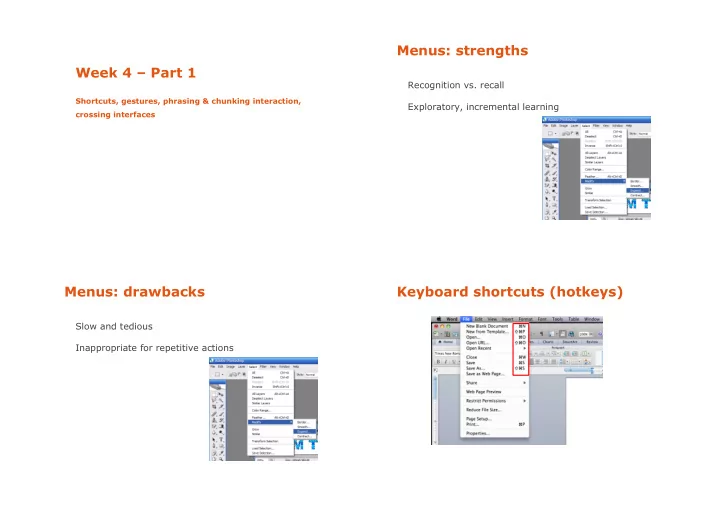
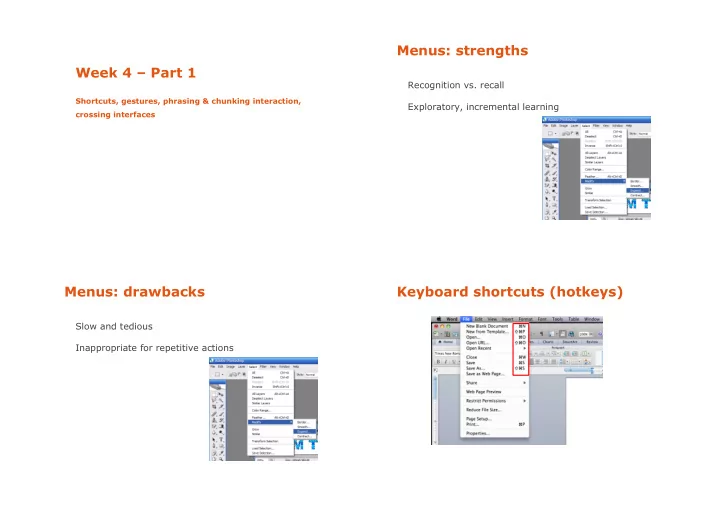
Menus: strengths Week 4 – Part 1 Recognition vs. recall Shortcuts, gestures, phrasing & chunking interaction, Exploratory, incremental learning crossing interfaces Menus: drawbacks Keyboard shortcuts (hotkeys) Slow and tedious Inappropriate for repetitive actions
Improving hotkey learning Keyboard shortcuts (hotkeys) (Grossman et al. 2007) « 251 experienced users of Microsoft Word were given a Two main problems of hotkeys questionnaire assessing their choice of methods for the most frequently occurring commands. Contrary to our expectations, Hard to learn - selecting menus and using hotkeys most experienced users rarely used the efficient keyboard are radically different actions (not clear mapping) shortcuts, favoring the use of icon toolbars instead.» Lack visibility Lane et al. (2006) Possible improvements « While our participants stated a strong preference for keyboard Increase their exposure shortcuts and reported far more shortcut usage than did the less Call for user attention experienced users studied by Lane et al., shortcuts still had a Support incidental learning fairly low usage. » Hendy et al. (2010) Enrich presentation modalities Improving hotkey learning Improving hotkey learning (Grossman et al. 2007) (Grossman et al. 2007) Proposed designs Proposed designs An experiment showed that using audio feedback and disabling menu items can accelerate learning Limitations of these solutions?
ExposeHK (Malacria et al. 2013) Gestures « A gesture is a motion of the body that contains information. Waving goodbye is a gesture. Pressing a key Feedforward as soon as the user presses a modifier key on a keyboard is not a gesture because the motion of a finger on its way to hitting a key is neither observed nor significant. All that matters is which key was pressed.» (Kurtenbach & Hulteen, 1990) Others consider simple button presses as zero-degree gestures (Zhai et al., 2012) http://www.gillesbailly.fr/hotkeys.html Taxonomies of gestures Semiotic gestures Semiotic : used to communicate meaningful information Symbolic : they bear a single meaning (e.g., wave the hand to say « hello » or « bye ») Ergotic : used to manipulate the physical world and create artifacts Deictic : pointing gestures, directing attention to specific objects or events (e.g., place it « there » ) Epistemic : used to learn from the environment through tactile or haptic feedback Iconic : convey information about the size, shape or orientation of an object (e.g., it moved like « this ») Cadoz (1994) Rime & Schiaratura (1994)
2D strokes as gestures Input devices Defined as a sequence of data points (x i , y i , t i ) where timestamps can be used to capture the dynamics of a gesture (e.g., local or global velocity and acceleration) Marking menus (Kurtenbach & Buxton, 93) Marking menus (Kurtenbach & Buxton, 93) Novice use (pause for feedforward) Expert use
Symbolic strokes Gestures vs. hotkeys Better to learn and recall gestural shortcuts (Appert & Zhai, 2009) Gestural strokes for mobile search (Li, 2009) Stroke alphabets Graffiti vs. Unistrokes Graffiti is easier to learn (closer to Latin) but slower than Unistrokes Unistrokes (Xerox PARC) 10 participants, 20 sessions during 6 weeks (Gastellucci & McKenzie, 2008) Graffiti (Palm OS)
Support feed-forward & learning Gestural text entry OctoPocus (Bau & Mackay, 2008) SHARK/ShapeWriter (Zhai et al., 2003-) http://www.shuminzhai.com/shapewriter_research.htm ATOMIK layout (optimized for performance) ShapeWriter on iPhone (2008) http://www.olivierbau.com/octopocus.php Music Notepad (Forsberg et al, 1998) Gesture recognition Several common learning-based classification techniques can be used, e.g. k-nearest neighbor, support vector machines � Recognition is based on the use of a training set that provides samples of the gestures of interest Some terminology: True positives: gestures correctly classified under a given class False positives: gestures falsely classified under a given class True negatives: gestures correctly not included under a given class False negatives: gestures incorrectly not included under a given class https://www.youtube.com/watch?v=p-jMKqAPrOs
Rubine’s recognizer (Rubine, 1991) Rubine’s recognizer (Rubine, 1991) Simple, requiring a relatively small number of samples Implementations in Java Provides measure for avoiding false positives iGestures: http://www.igesture.org/algo_rubine.html Recognition is based on a range of distinctive stroke JavaSwing: http://swingstates.sourceforge.net features initial angle Tutorial page by Géry Casiez (text in French): http://www.lifl.fr/~casiez/IHM/TP/TP6Rubine/ angle and length of bounding box distance between first and last point total angle maximum speed duration of the gesture etc. Rubine’s recognizer Dollar recognizers (Wobbrock et al.) Simple, requiring a relatively small number of samples Easy-to-deploy recognizer, designed for rapid prototyping $1 (2007): one-stroke gestures, about 100 lines of code Provides measure for avoiding false positives https://depts.washington.edu/aimgroup/proj/dollar/ Recognition is based on a range of distinctive stroke Protractor (2010): improves speed and accuracy of $1 recognizer features $N (2010): multistroke recognizer initial angle https://depts.washington.edu/aimgroup/proj/dollar/ndollar.html angle and length of bounding box distance between first and last point $P (2012): most recent recognizer for both unistrokes and total angle multistrokes, better performance maximum speed https://depts.washington.edu/aimgroup/proj/dollar/pdollar.html duration of the gesture etc.
Chunking & Phrasing (Buxton, 1986) Chunking & Phrasing (Buxton, 1986) Challenges Tasks are often compound How to make an interaction grammar visible to the user? How to « glue » the partial actions of a task together to Example: menu selection avoid errors? (1) Invoke the menu (2) Navigate to selection (3) Make selection and return There is an underlying grammar that determines how subtasks are « glued » together http://www.dgp.toronto.edu/OTP/papers/bill.buxton/chunking.html Chunking & Phrasing (Buxton, 1986) Chunking & Phrasing (Buxton, 1986) Example Other example: specifying the position and type of the note with a unique gesture The glue of activating and selecting an item through a pie menu is the tension of the finger, which stays pressed throughout the whole selection process.
Phrasing interaction Scope of a gesture Phrasing an interaction sequence sometimes Moving text from (Buxton, 1986) requires imagination and innovation! Scope of the action’s target Copy-paste between overlapping windows (Chapuis & Roussel, 2007) scope of the action’s source http://insitu.lri.fr/metisse/rock-n-roll/ Gesture components More complex example Mus ink (2009) Identifier of the command/action Source & target scope of the gesture (optional) Additional parameters (optional) � e.g., target size of the object of interest
Delimiters Delimiters CANYOUTELLMEWHATYOUREADHERE? CANYOUTELLMEWHATYOUREADHERE? CAN YOU TELL ME WHAT YOU READ HERE? Delimiters Delimiters (Hinkley et al, 2005) Separating the scope from the command part of a gesture: Systems does not think like users. They need help to be (a) select a group of objects with a lasso able to chunk gestures into their partial components: (b) use a marking menu to apply a command, e.g, delete e.g., which part is the scope and which part is the gesture identifier? Recognizers have a limited scope and make mistakes. You should use them sparingly. As in language grammars, we need “punctuation marks” that chunk interaction sequences into partial actions Using a pigtail as delimiter
Delimiters (Hinkley et al, 2005) Delimiters (Hinkley et al, 2005) Separating the scope from the command part of a gesture: They compared four delimiting techniques: (a) select a group of objects with a lasso (1) pigtail (b) use a marking menu to apply a command, e.g, delete (2) handle (3) time-out (time threshold after pausing the pen) (4) button press Results Button press generated the most errors Handle resulted in less errors and was the most preferred technique Pigtail was slightly faster in repeated trials Show a small rectangular handle Put the pen inside the handle when lifting the pen to start the marking gesture Switching modes Switching modes How to differentiate between regular drawing How to differentiate between regular drawing or writing and command gestures? or writing and command gestures? Li et al. (2005) compared five approaches Li et al. (2005) compared five approaches Pressing button on stylus Pressing button on stylus Pressing button with non-dominant hand Pressing button with non-dominant hand Pressing and holding to wait for mode change Pressing and holding to wait for mode change Press with different force level to switch mode Press with different force level to switch mode Use the eraser tip of the pen for gestures Use the eraser tip of the pen for gestures They found that pressing a button with the non-dominant hand was the fastest and most preferred approach
Recommend
More recommend