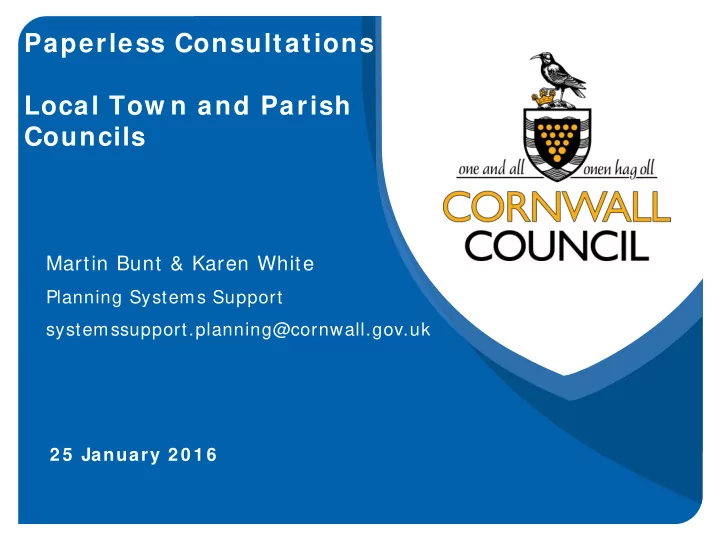
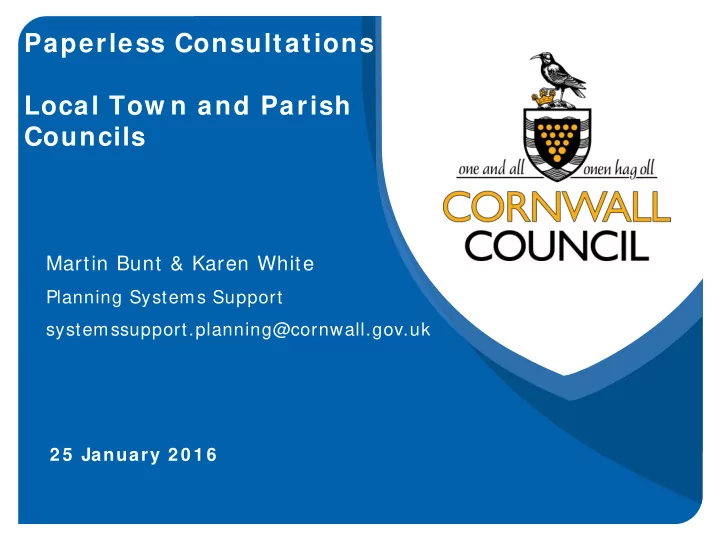
Paperless Consultations Local Tow n and Parish Councils Martin Bunt & Karen White Planning Systems Support systemssupport.planning@cornwall.gov.uk 2 5 January 2 0 1 6
Agenda W here w e are now Presentation/ Demo Current Situation W here w e could be Presentation I ssues and solutions Group discussion Com m unication For help on Consultee Access contact systemssupport.planning@cornwall.gov.uk
Current Process ( paper) • Paper consultation letter and plans posted to Parish Clerk • Some Parish/ Town Council already electronic so receive consultations via email New Process ( electronic) • email consultation letter to Parish Clerk
Public Access/ Consultee Access • View plans online via associated documents • Comment on applications online • View public and consultee comments online • Register to be notified of applications within your area of interest • Track the progress of applications • Also view the register of appeals, enforcement cases and building control applications (no associated documents are available)
Registering for Public/ Consultee Access Click on the Register Button on top right hand side of any Cornwall Council website page
Registration Process 1 of 3
Registration Process 2 of 3 Note The email address you register an account with, needs to be the same address that we currently use to consult your Council. This will then allow applications to automatically populate your consultee in tray.
Registration Process 3 of 3
Public and Consultee Access www.cornwall.gov.uk Click on Planning Applications Direct link http: / / planning.cornwall.gov.uk/ online-applications
Public and Consultee Access Click on the View planning applications online link
I DOX Public Access for Planning
Logging-in • To log-in, click the My Account button on any page
Consultee I n-tray As a consultee user you will receive an email informing you that you have a new consultation in your I n Tray , with a copy of the letter attached. You will need to log in to access your I n Tray . You also have a set of consultee pages that allow you to view new, active and past consultations in your area. The I n Tray displays a list of applications on which requests for consultations have been made.
Consultee I n-tray Each request for consultation will display; • Consultee : the service that raised the request • Date Requested • Expiry Date • Days to Expiry : consultations are automatically sorted by this category To view the application, click on the application link.
Active Consultations • Active Consultations will display applications that your Council has commented on that have not yet expired • Multiple comments on the same application can still be made by selecting Consultee Com m ent
Previous Consultations
Consultation Search
Com m enting on Applications To make a comment on an application select the application you want and click on the Consultee Com m ent button
Com m enting on Applications Type your Council’s comments into the comment window (NB there is a 3 0 m inute tim eout so if your comments are likely to take a while to type try typing in a word processor and then pasting them in the comment window) When finished select Subm it Com m ent
Com m enting on Applications When you have finished and selected Submit Comment you should see the screen opposite with the text in green informing you that the 3 actions have been successful, if it comes back with red text and failures please email systemssupport.planning@cornwall.gov.uk
Com m enting on Applications Go to Profile Details then In Tray Settings Check the box “Email me with a summary of submitted comments” When finished select Save
View Planning Application Details Sum m ary
View Planning Application Details Further I nform ation
View Planning Application Details Contacts
View Planning Application Details Further I nform ation
View Application Docum ents To view application documents click here And then here
View Application Docum ents To open the document click on the name or the PDF icon
View Application Docum ents
How do existing Parish/ Tow n Councils w ork w ith electronic consultations? • Some view plans ‘Live’ at their meetings using the online planning register • Some save & download key planning documents into a PowerPoint to present at the meeting • Most Councillors pre-plan & view the documents online (visit site/ speak to neighbours in some cases) well in advance of the meeting • Larger Town Councils only take controversial / complex applications to full meeting – Chairman & Vice Chairman comment on the smaller applications eg conservatory extensions (However, Councillors can request for any application to go to full parish meeting)
Search W eekly/ Monthly Lists Search weekly/ monthly lists for applications validated or decided within a particular week or month for your area
W eekly List Results
Advanced Search 1 of 2 Search for applications based on criteria of your choice.
Advanced Search 2 of 2 Search for applications based on criteria of your choice.
Map Search I nitial View Zoom in using the + button or the mouse scroll wheel until you are happy with the area shown
Rectangular Map Search 1 of 2 Zoom in until you are happy with the area shown and some results are shown. Then click the Enable filter link
Rectangular Map Search 2 of 2 The filter defaults to the last 6 months (you can change this from the drop down menu) Once you are happy with your search area click on the Save a rectangular search link which takes you to the save search page
Circular Map Search Zoom in as per Rectangular Map Search 1 of 2 The filter defaults to the last 6 months (you can change this from the drop down menu) Centre the map on your area of interest and click in show on map tick box, select a radius from the drop down menu and click on the Save a circular search link which takes you to the save search page
To Save a Search Click on the Save Search button
Save Searches If you want to be notified automatically of This is the same for any type of search, any new applications or the progress of an just remember to edit the Search Title to existing one based on the search criteria something meaningful to you. entered click the Yes radio button and press the Save button.
Track the Progress of an Application
Parish Councils w ho are electronic: Altarnun Parish Council Ludgvan Parish Council Antony Parish Council Padstow Town Council Perranzabuloe Parish Council Bodmin Town Council Philleigh Parish Meeting Callington Town Council Redruth Town Council Calstock Parish Council Sithney Parish Council Cardinham Parish Council St Blaise Town Council Colan Parish Council St Clether Parish Meeting Cuby Parish Meeting St John Parish Council Egloshayle Parish Council St Just in Penwith Town Council Falmouth Town Council St Mellion Parish Council Gerrans Parish Council St Michael Penkivel Parish Council Grampound with Creed Parish Council St Neot Parish Council Helston Town Council St Stephen in Brannel Parish Council Landrake With St Erney Parish Council St Thomas The Apostle Rural Parish Council Laneast Parish Council St Tudy Parish Council Lanhydrock Parish Council Stithians Parish Council Lanteglos by Fowey Parish Council Tremaine Parish Council Launceston Town Council Trewen Parish Council Lawhitton Parish Council Withiel Parish Council Zennor Parish Council
Geographic distribution of Parish Councils w ho are electronic:
Com m unication Martin Bunt 01872 224585 systemssupport.planning@cornwall.gov.uk
Bulk dow nloading using Mozilla Firefox • Downloading & saving all documents quickly using Mozilla Firefox & the Add-On ‘DownThemAll’ • Download & install Mozilla Firefox as your internet browser • Download & install the Add-On ‘DownThemAll’ Using Mozilla Firefox as your internet browser go to the • ‘Online Planning Register’ • http: / / planning.cornwall.gov.uk/ online-applications
Bulk dow nloading using Mozilla Firefox • Enter the planning reference number of the application you want to view • Go to the ‘Related documents’ & select ‘View associated documents’ Right click in the far left hand pane where the documents are listed, a grey pop up box will appear, select the option ‘DownThemAll’
Bulk dow nloading using Mozilla Firefox Select the documents you want to download by putting a tick in the radio button to the left hand side of each document listed Save Files in - select where you want to save the documents (you may want to create a folder giving it the planning reference number or the site address). Click Start
Recommend
More recommend