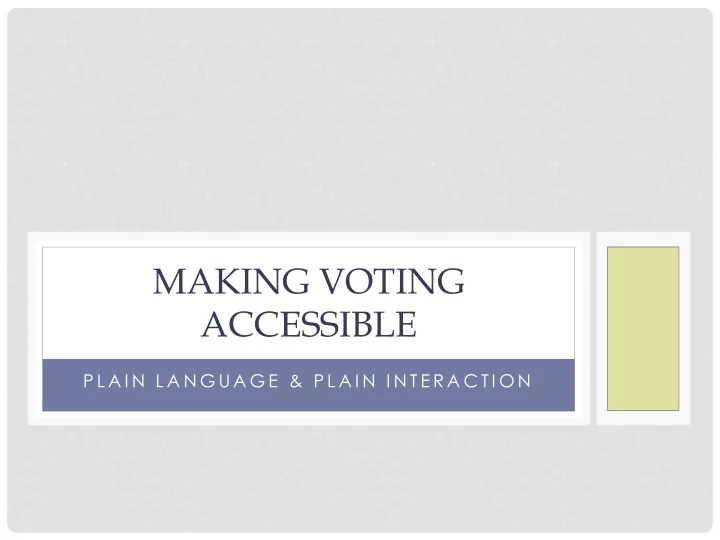
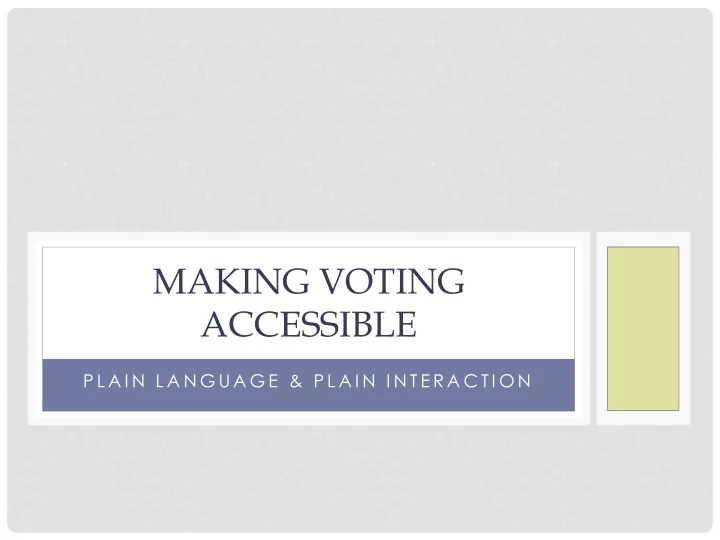
MAKING VOTING ACCESSIBLE P L A I N L A N G U A G E & P L A I N I N T E R A C T I O N
WHAT IF ANYONE COULD VOTE ON ANY DEVICE? • Dana Chisnell, Usability Works • Drew Davies, Oxide Designs • Kathryn Summers, University of Baltimore
TABLET, SMARTPHONE, COMPUTER… • Users can use their own device and their own, familiar, assistive technology • Optimized for low literacy users • Plain language • Plain interaction
ABOUT THE BALLOT • NIST medium complexity ballot, modified slightly • 18 pages • 14 races, one constitutional amendment, two ballot measures
ABOUT THE TESTING • Paper prototype Participants with • 18 participants • Low literacy skills (4 th to 8 th grade reading • 4 days level) • 16 versions • Digital Prototype • Advanced age • 15 participants • Mild cognitive • 4 days impairments (i.e., • 4 versions short-term memory loss)
PLAIN LANGUAGE • Ginny Redish and Dana Chisnell (2009) demonstrated the crucial role of plain language in ballot instructions for successful voting • In our testing, we found that participants with lower literacy tended to act on every single word
MAKING IT PLAIN • Language tweaks that impacted voter success: • Eliminating ambiguous words • Reducing election jargon • Reducing the amount of text on key screens • Introductory • Review • confirmation
BUTTON TEXT • Several participants struggled with the “see additional candidates” button • To ease use • Text was simplified • Jargon was eliminated
REVIEW SCREEN TEXT After noting confusion from users, text on the review screen was changed: “ You could have voted for 4 candidates and you only voted for 2” Became “ You voted for 2 people. You can vote for 2 more.” The change reduced election jargon • focused on actions • moved from familiar to new •
CAST YOUR BALLOT Participants were confused and sometimes anxious about this page; they backed away from casting their vote. Focusing the text on the message and the choice, rather than on the danger of making a mistake, allowed for easier processing and more confidence in voting.
NECESSARY HURDLES Requiring users to deselect a choice before making a change is a known challenge Our participants struggled with this We simplified the text message, and bolded the key action (and made it easier to get out of the error message )
PLAIN LANGUAGE FINDINGS • Minimal text, short sentences • Specific, concrete, familiar words • No jargon • Large typesize
PLAIN INTERACTION • Transition from paper ballots electronic interfaces makes interaction design crucial • Previous research with low literacy participants on websites found that distractions, such as links, shifts in locus of action & sidebars, had detrimental effects on task success (Summer & Summers, 2005; Summers & Summers, 2006) • Our ballot interface confirmed that distractions can similarly impede the voting process
PLAIN INTERACTION • We started off simple, and had to get even more simple: • Focused on immediate action • Eliminated supplemental content • Removed extra icons • Removed the BACK button from all the screens in the Review process
INSTRUCTION SCREEN Users thought images on the instruction screen were interactive: Images were • removed Text was • reduced
BALLOT ITEM INSTRUCTIONS Voting screens were streamlined, to focus all cognitive resources on the voting process itself Instructions were removed to make screens more readable and clean Even extra icons were eliminated
TEXT ENTRY A non-QWERTY keyboard Supports text entry for those • unused to typing We made the letters bigger • easier to identify We might change it even • further, to start each line with a vowel (Sarah Swierenga’s suggestion from K-12 practice)
PLAIN INTERACTION FINDINGS • Find out what behaviors your participants want to use, and make them work if you can… Our ballot lets users scroll by • pressing a button • dragging the scrollbar • flicking a finger
PLAIN INTERACTION FINDINGS • Allow the users to touch anywhere on a name to select it
SUPPORTING ERROR RECOVERY We made the CLOSE button green, to match the action buttons in the main interface We allowed users to press anywhere outside of the box to close it
PLAIN INTERACTION FINDINGS • Support immediate action • Eliminate distractions and disruptions • Make natural user behaviors successful if possible • Little things have big impact • Iterative testing is a good way to be brilliant
UNFINISHED WORK • A toggle to have instructions and messages read aloud • A way to pause and resume voting • Additional QA testing to perfect compatibility with assistive technologies
Recommend
More recommend