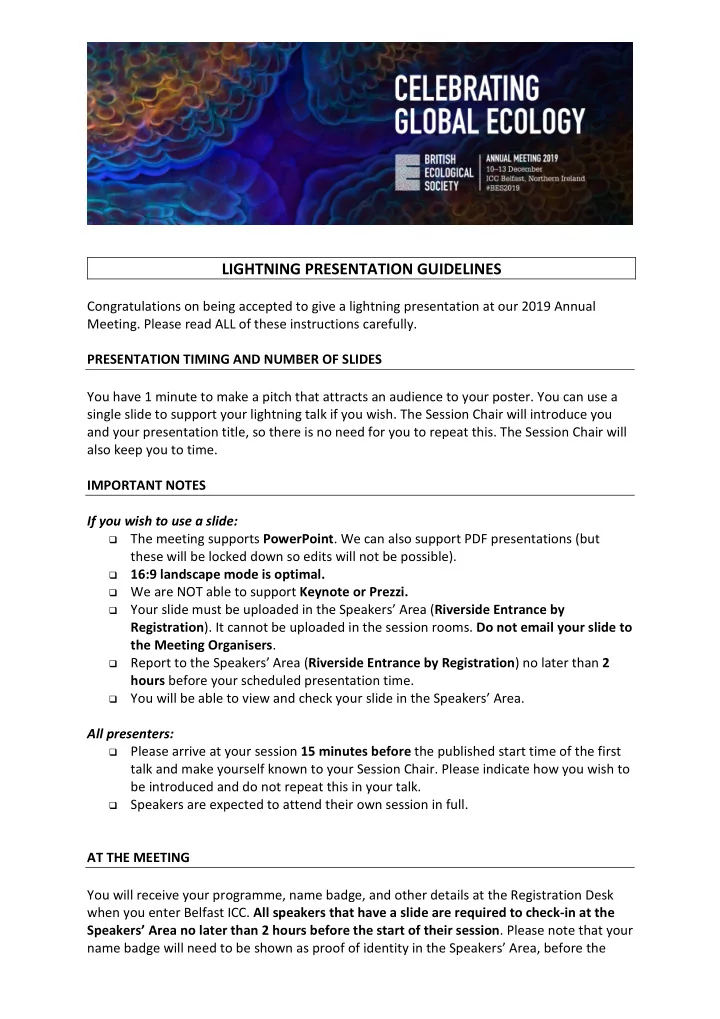
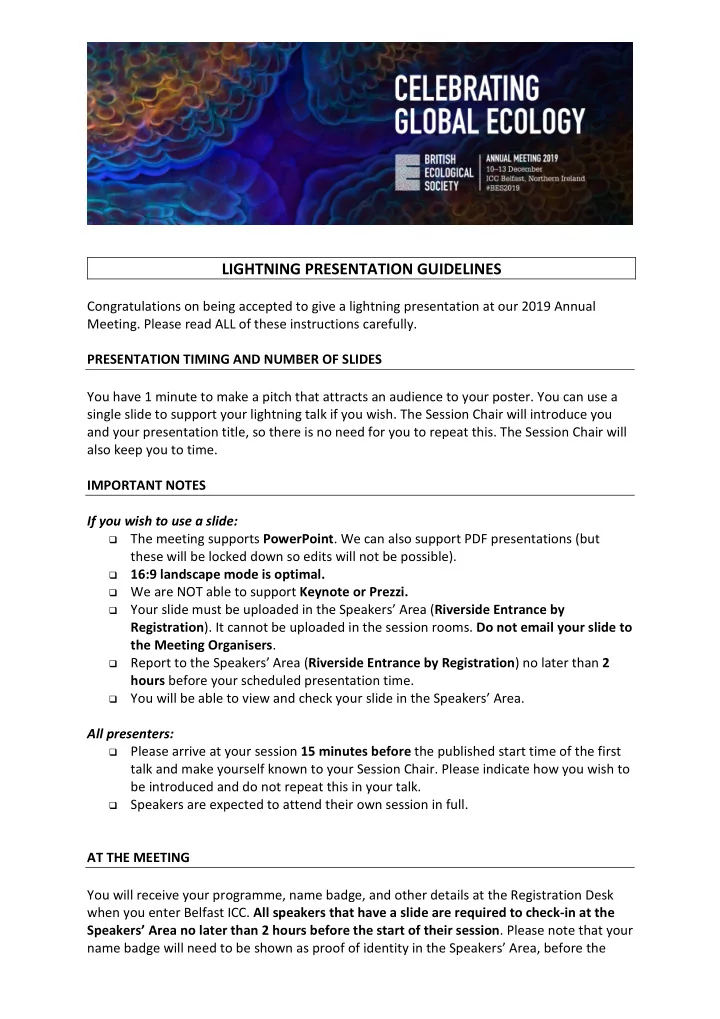
LIGHTNING PRESENTATION GUIDELINES Congratulations on being accepted to give a lightning presentation at our 2019 Annual Meeting. Please read ALL of these instructions carefully. PRESENTATION TIMING AND NUMBER OF SLIDES You have 1 minute to make a pitch that attracts an audience to your poster. You can use a single slide to support your lightning talk if you wish. The Session Chair will introduce you and your presentation title, so there is no need for you to repeat this. The Session Chair will also keep you to time. IMPORTANT NOTES If you wish to use a slide: The meeting supports PowerPoint . We can also support PDF presentations (but these will be locked down so edits will not be possible). 16:9 landscape mode is optimal. We are NOT able to support Keynote or Prezzi. Your slide must be uploaded in the Speakers’ Area ( Riverside Entrance by Registration ). It cannot be uploaded in the session rooms. Do not email your slide to the Meeting Organisers . Report to the Speakers’ Area ( Riverside Entrance by Registration ) no later than 2 hours before your scheduled presentation time. You will be able to view and check your slide in the Speakers’ Area. All presenters: Please arrive at your session 15 minutes before the published start time of the first talk and make yourself known to your Session Chair. Please indicate how you wish to be introduced and do not repeat this in your talk. Speakers are expected to attend their own session in full. AT THE MEETING You will receive your programme, name badge, and other details at the Registration Desk when you enter Belfast ICC. All speakers that have a slide are required to check-in at the Speakers’ Area no later than 2 hours before the start of their session . Please note that your name badge will need to be shown as proof of identity in the Speakers’ Area, before the
staff upload your slide to the system. If you are unavoidably delayed, you must still go to the Speakers’ Area as talks cannot be uploaded in your session room. The Speakers’ Area is located in the Riverside Entrance by Registration at two desk areas and will be open during the following hours: Tuesday 10 December 14.00 – 17.00 Wednesday 11 December 08.00 – 17.00 Thursday 12 December 08.00 – 17.00 Friday 13 December 08.30 – 13.00 The computers in the Speakers’ Area will run the same software as the session rooms. Presenters should make sure all fonts appear as expected and any video clips are working properly before they leave the Speakers’ Area. Speakers are responsible for the safety of their property; any items (e.g. USB sticks) left in the Speakers’ Area may be disposed of. Each session room will be equipped with a lectern, laptop and laser pointer. There will be a number of roving technicians on hand, and every session room will be staffed with a volunteer who will assist with the start of each presentation. Before the session begins, a technician will confirm that all presentations have been uploaded. If the technician notices a missing presentation, they will contact the Speakers’ Area for verification and notify the Chair if necessary. Once the presentation is launched, the presenter will be able to control it from the lectern. AUDIO-VISUAL GUIDELINES The session rooms will be equipped with a PC running Windows 10, supporting PowerPoint. PDF presentations are also supported. You cannot use your own laptop for your presentation . If you are using movie clips or other multimedia, please ensure that all the relevant files are put in a folder, and that this is copied to a backup media drive. This is necessary for any clips to run properly; otherwise PowerPoint will not be able to find the relevant files. Remember to bring this drive with you to the meeting! We recommend that video is embedded in your slides, ideally using MP4, AVI or WMV files as these are Windows-based video files. If you are using a special font in your presentation, please also embed it and bring a copy of it along with your presentation file. 16:9 landscape mode is optimal. Please bring a second (backup) copy of your presentation, and any relevant additional files, to the Speakers’ Area.
SOCIAL MEDIA POLICY We love social media. It is a great way to connect with people across the world, to share ideas and create collaborations. We encourage people to tweet and post about their experiences. However, we understand that some people will not want their research broadcast. We respect that, so have created a ‘do not share’ image for people to download (via the link below) to add to their poster/talk presentation wherever necessary. We expect that fellow attendees will also respect such a request. We will explain the meaning of the ‘do not share’ image on social media, our website and in the printed programme. If people do not include the ‘do not share’ image on their presentation, we will assume they are happy for their research to be publicised openly. www.britishecologicalsociety.org/BES2019/Programme ACCESSIBILITY Microphones All rooms will be supplied with a form of microphone, be this lapel microphone or a microphone on the lectern. We encourage you to use these to ensure you can be heard by everyone in the room. Twitter Handles It can be difficult to catch your twitter handle when it is only present on the first slide. Presenters are advised to include their twitter handles on all slides – for example including this a bottom corner of all slides. Graphic & Text Colour As many as 8% of the male and 0.5% of the female population are affected with some type of colour blindness, most often the red-green form. This means there are likely to be delegates viewing your presentation that will struggle to differentiate between certain colours, or see colours differently. You can make some simple changes to your graphics and text to ensure these are clear for everybody. Below are some suggested articles, which give background to colour-blindness and how you can make your presentation colour blind friendly. You can also use the Color Brewer 2 free online tool. • www.blopig.com/blog/2013/10/a-colourblind-guide-to-colourful-presentations • https://venngage.com/blog/color-blind-friendly-palette • https://usabilla.com/blog/how-to-design-for-color-blindness We look forward to seeing you and your work in Belfast!
Recommend
More recommend