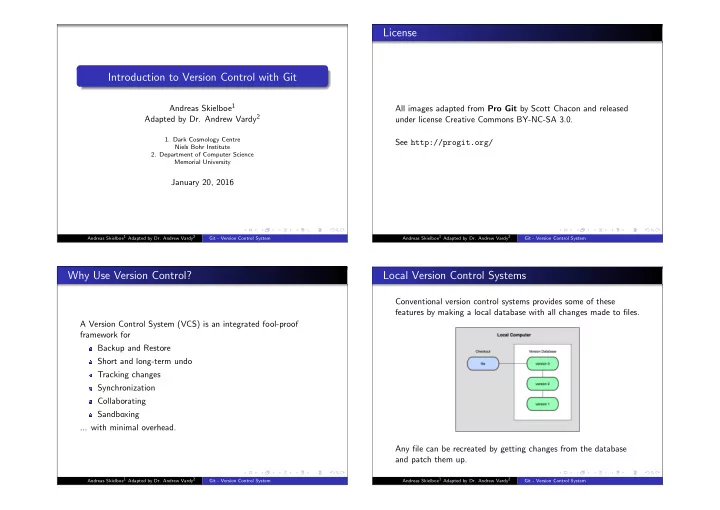
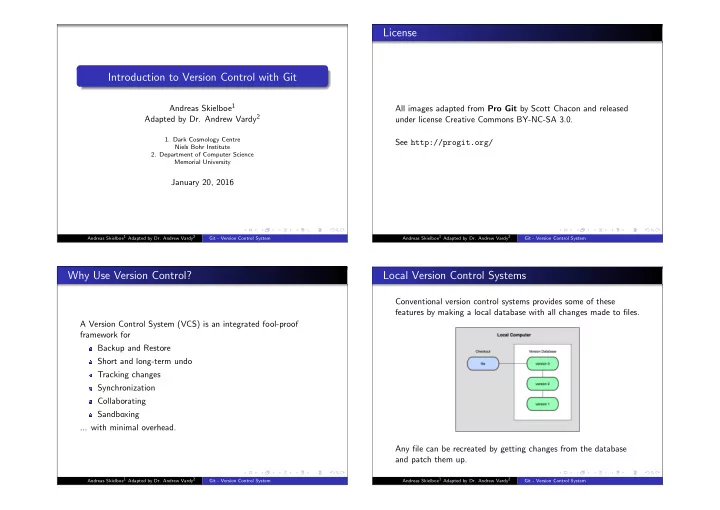
License Introduction to Version Control with Git Andreas Skielboe 1 All images adapted from Pro Git by Scott Chacon and released Adapted by Dr. Andrew Vardy 2 under license Creative Commons BY-NC-SA 3.0. 1. Dark Cosmology Centre See http://progit.org/ Niels Bohr Institute 2. Department of Computer Science Memorial University January 20, 2016 Andreas Skielboe 1 Adapted by Dr. Andrew Vardy 2 Andreas Skielboe 1 Adapted by Dr. Andrew Vardy 2 Git - Version Control System Git - Version Control System Why Use Version Control? Local Version Control Systems Conventional version control systems provides some of these features by making a local database with all changes made to files. A Version Control System (VCS) is an integrated fool-proof framework for Backup and Restore Short and long-term undo Tracking changes Synchronization Collaborating Sandboxing ... with minimal overhead. Any file can be recreated by getting changes from the database and patch them up. Andreas Skielboe 1 Adapted by Dr. Andrew Vardy 2 Andreas Skielboe 1 Adapted by Dr. Andrew Vardy 2 Git - Version Control System Git - Version Control System
Centralized Version Control Systems Distributed Version Control Systems To overcome problems related to centralization, distributed VCSs To enable synchronization and collaborative features the database (DVCSs) were invented. Keeping a complete copy of database in is stored on a central VCS server, where everyone works in the every working directory. same database. Introduces problems: single point of failure, inability to work Actually the most simple and most powerful implementation of offline. any VCS. Andreas Skielboe 1 Adapted by Dr. Andrew Vardy 2 Andreas Skielboe 1 Adapted by Dr. Andrew Vardy 2 Git - Version Control System Git - Version Control System Git Basics Git Basics - The Git Workflow The simplest use of Git: Modify files in your working directory . Stage the files, adding snapshots of them to your staging Git Basics area . Commit , takes files in the staging area and stores that snapshot permanently to your Git directory . Andreas Skielboe 1 Adapted by Dr. Andrew Vardy 2 Andreas Skielboe 1 Adapted by Dr. Andrew Vardy 2 Git - Version Control System Git - Version Control System
Git Basics - The Three States Git Basics - Commits The three basic states of files in your Git repository: Each commit in the git directory holds a snapshot of the files that were staged and thus went into that commit, along with author information. Each and every commit can always be looked at and retrieved. Andreas Skielboe 1 Adapted by Dr. Andrew Vardy 2 Andreas Skielboe 1 Adapted by Dr. Andrew Vardy 2 Git - Version Control System Git - Version Control System Git Basics - File Status Lifecycle Git Basics - Working with remotes Files in your working directory can be in four different states in relation to the current commit. A remote in Git is nothing more than a link to another git directory. The easiest commands to get started working with a remote are clone : Cloning a remote will make a complete local copy. pull : Getting changes from a remote. push : Sending changes to a remote. Andreas Skielboe 1 Adapted by Dr. Andrew Vardy 2 Andreas Skielboe 1 Adapted by Dr. Andrew Vardy 2 Git - Version Control System Git - Version Control System
Git Basics - Advantages Hands-on Basic advantages of using Git: Nearly every operation is local. Hands-on with Git (here be examples) Committed snapshots are always kept. Strong support for non-linear development. Andreas Skielboe 1 Adapted by Dr. Andrew Vardy 2 Andreas Skielboe 1 Adapted by Dr. Andrew Vardy 2 Git - Version Control System Git - Version Control System Hands-on - First-Time Git Setup Hands-on - Getting started with a bare remote server Using a Git server (ie. no working directory / bare repository) is Before using Git for the first time: the analogue to a regular centralized VCS in Git. Pick your identity $ git config --global user.name "John Doe" $ git config --global user.email johndoe@example.com Check your settings $ git config --list Get help $ git help <verb> Andreas Skielboe 1 Adapted by Dr. Andrew Vardy 2 Andreas Skielboe 1 Adapted by Dr. Andrew Vardy 2 Git - Version Control System Git - Version Control System
Hands-on - Getting started with remote server Hands-on - Getting started with remote server When the remote server is set up with an initialized Git directory With your local working copy you can make any changes to the you can simply clone the repository: files in your working directory as you like. When satisfied with your changes you add any modified or new files to the staging area Cloning a remote repository using add : $ git clone <repository> Adding files to the staging area You will then get a complete local copy of that repository, which $ git add <filepattern> you can edit. Andreas Skielboe 1 Adapted by Dr. Andrew Vardy 2 Andreas Skielboe 1 Adapted by Dr. Andrew Vardy 2 Git - Version Control System Git - Version Control System Hands-on - Getting started with remote server Hands-on - Getting started with remote server To share your commits with the remote you invoke the push command: Pushing local commits to the remote Finally to commit the files in the staging area you run commit supplying a commit message . $ git push Committing staging area to the repository To recieve changes that other people have pushed to the remote $ git commit -m <msg> server you can use the pull command: Note that so far everything is happening locally in your working Pulling remote commits to the local working directory directory. $ git pull And thats it . Andreas Skielboe 1 Adapted by Dr. Andrew Vardy 2 Andreas Skielboe 1 Adapted by Dr. Andrew Vardy 2 Git - Version Control System Git - Version Control System
Hands-on - Summary More advanced topics Summary of a minimal Git workflow: Git is a powerful and flexible DVCS. Some very useful, but a bit clone remote repository more advanced features include: add you changes to the staging area Branching commit those changes to the git directory Merging push your changes to the remote repository Tagging Rebasing pull remote changes to your local working directory Andreas Skielboe 1 Adapted by Dr. Andrew Vardy 2 Andreas Skielboe 1 Adapted by Dr. Andrew Vardy 2 Git - Version Control System Git - Version Control System Checkout these slides References Some good Git sources for information: The L A T EX-source of these slides is freely available on GitHub. Git Community Book - http://book.git-scm.com/ GitHub Pro Git - http://progit.org/ $ git clone git://github.com/askielboe/into-to-git-slides.git Git Reference - http://gitref.org/ GitHub - http://github.com/ Git from the bottom up - http: //ftp.newartisans.com/pub/git.from.bottom.up.pdf Understanding Git Conceptually - Have fun using Git! http://www.eecs.harvard.edu/~cduan/technical/git/ Git Immersion - http://gitimmersion.com/ Andreas Skielboe 1 Adapted by Dr. Andrew Vardy 2 Andreas Skielboe 1 Adapted by Dr. Andrew Vardy 2 Git - Version Control System Git - Version Control System
Applications GUIs for Git: GitX (MacOS) - http://gitx.frim.nl/ Giggle (Linux) - http://live.gnome.org/giggle Andreas Skielboe 1 Adapted by Dr. Andrew Vardy 2 Git - Version Control System
Recommend
More recommend