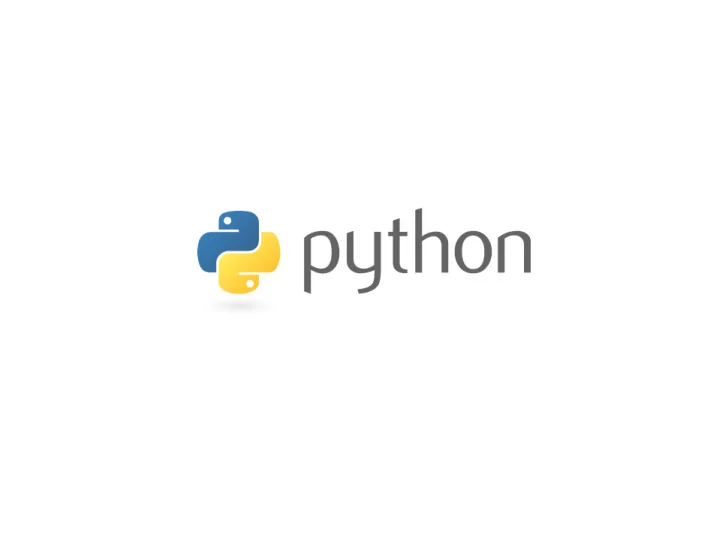
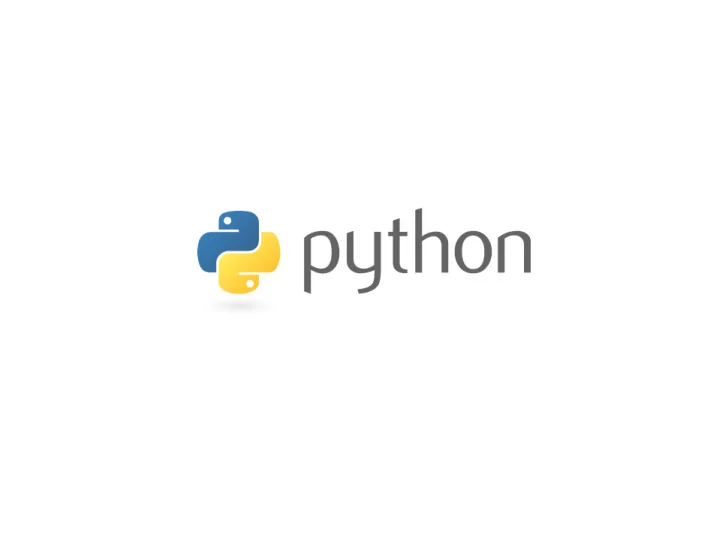
Languages • Solve problems using a computer, give the computer instructions. • Remember our diaper-changing exercise?
Talk the talk • Speak its language – High-level: Python, C++, Java – Low-level: machine language, computers can only execute these – High-level languages have to be processed into low-level before the computer can run them – But high-level languages can run on different kinds of computers and are easier for humans to write and read, so most programs are written in high- level
Translation • How does high-level get translated into low- level? – Interpreters and compilers! – Interpreter processes the program a little bit at a time and runs it – Compiler translates everything before running it
What is ? Python is a programming language that lets you work more quickly and integrate your systems more effectively. (in other words, magic!) http://www.python.org/
Python Vocab • Program – A larger file of code that may contain one or more functions. • Variable - names that you can assign values to, allowing you to reuse them later on. E.g.: x = 1 or msg = “Hi, I’m a message!” • Comments – These are notes ignored by the computer. In Python, comments start with a hash mark (#) and end at the end of the line. E.g.: >>> x + y #both variables store user input • Operators – Mathematical symbols, like +, -, *, and /, but also ** (for exponents).
Python Vocab • Keyword – Words with meaning/purpose in Python. E.g. “ and ”, “ print ”, and “ if ”. • Function – A chunk of code that performs an action. Functions have names and are reusable. Kinds: built- in ones, and “user - defined” ones. • Expression – Statements that produce values. Examples include 3 + 5, "Hello world!“. • Error – When your program has a problem, the command area will provide an error message.
What is JES? Jython Environment for Students allows you to program and experiment with python.
The top part (the white window with the tiny number 1, which tells you that that’s line number 1), or the “program area”, works like any text editor would, where you can type stuff and save it under some file name so you can close it and pull it back up later. The bottom part (in black), the “command area”, is the brains of the operation.
After you are done writing a program here Click Load Program to compile the program
Writing Your Program Header Comments: # file name: circ.py # author: Durrah Almansour # description: a program to calculate the area of a circle.
Indentation • Not an Option, but a Requirement! • In Python, indenting specifies the “scope” of different chunks of your code. def main(): print "Hello world!" The print line will be executed when you invoke main().
Writing Your Program • Always plan what you want your program to do (pseudocode). • Divide it into parts, it will make it easier to debug and update later.
Writing Your Program Defining Functions: def main(): print "Hello world!" - Name the function for the purpose you wrote it for. - Don’t forget to indent the instructions that go inside the function.
Argument A value passed to a function or method, assigned to a named local variable in the function body. Ex. def addUp(a,b): print(“this is a+b : “, a+b) #a and b are the parameters , 1 and 3 are the arguments we passed in. #The function outputs : this is 1+3: 4 http://docs.python.org/glossary.html#glossary
Calling Functions - Use colons with “def”. : main() will give the output Hello world! - There is no colon when calling a function!
• Try this yourself
Output E.g. Print: print "Hello world!" will give the output Hello world!
Similar formatting, different output • print "Hello", "world", "!" will output Hello world ! • print "Hello" + "world" + "!" will output Helloworld!
Similar formatting, different output • print "Hello" • print "Hello“, print "world" print "world“, print "!“ print "!“ • will give the output • will give the output Hello Hello world ! world !
Data Types The data type of an object determines the values it can hold, and the operations which can be performed on it. • Numeric Data Numeric data comes in 2 main flavors: – Integers (whole numbers) 2, 5, -7, etc. – Floating Point Numbers (non-integers) 0.2, 5.125, etc. (CS108 Notes, Prof. Aaron Stevens)
Data Types • Non-numeric Data Types: Those include strings (text), lists, dictionaries, etc.. Basically anything you can not add up using a simple plus sign (+).
Not a String? Not a Problem! You can also format outputting variables you’ve defined: • x = 42 print“ The value of x is", x, ".“ • will give the output The value of x is 42 .
Not a String? Not a Problem! • x = 42 print "$" + x causes an error. • So what do we do? x = 42 print "$" + str(x) will give the output $42
Defining Variables Rules for naming variables: • Have to start with a letter or underscore (_) • Can contain letters, numbers, and underscores • Can’t contain spaces, punctuation, etc. • Can’t be Python keywords • Are case sensitive
Defining Variables Things that aren’t rules, but are worth considering: • You should give your variables sensible names (“price”, “ pixelColor , or “ samplingRate ” instead of “x”) • Just because you technically can start your variable names with underscores doesn’t mean you should.
Defining Variables • For multi-word variable names, two options: – start capitalizing each word after the first “ myCar ” – separate words with underscores. For instance, a variable for “Ford Focus” could be “ my_car ”. • Abbreviating is common for longer words. So, a variable for “average price” could be “ avgPrice ” or even “ avg ”.
Variables • Variables can hold all kinds of values, including strings, different types of numbers, and user input. • To assign a string value to a variable, you have to wrap the string in quotes (like usual). firstName = "John" lastName = "Doe" mathProblem = "5 + 5" print lastName, ",", firstName, ";", mathProblem will give the output Doe , John ; 5 + 5
Variables • Variables can also be assigned new values that are relative to their old values. For example: total = 10 print "Original total:", total total = total + 4 print "New total:", total will give the output Original total: 10 New total: 14
Variables • Remember: A variable has to have been defined on a previous line before it can be used on the right-hand side of an equation, so: • total = total + 4 print "Total:", total causes an error, since there was no mention of the value of “total” before the line trying to redefine it.
Numeric Operators • Python built-in numeric operators: • + addition • - subtraction • * multiplication • / division • ** exponentiation • % remainder (modulo) (CS108 Notes, Prof. Aaron Stevens)
Python Arithmetic • Try writing the following code in your program area and see what it outputs Def main(): a = 12 b = 2 c = 16 d = 3 e = 2.5 print "the value of a is", a print (a / b) * 5 print a + b * d print (a + b) * d print b ** d print c - e a = a + b print "the value of a is", a
Python Arithmetic • Is this what you got? the value of a is 12 30 18 42 8 13.5 the value of a is 14
Exercise Time! • Write a program that takes in a birthday (dd, mm, yy) and returns: – The age – Number of days until next birthday
Taking User Input Sometimes, instead of passing in arguments, you can ask for them after calling the function.
Taking User Input • requestNumber() • requestInteger() • requestIntegerInRange() • requestString()
Taking User Input name = requestString("Enter your name:") print name first pops up a dialog box (where you can enter a name, say ‘John Doe’): then outputs John Doe
Ex. Try it with Numbers! num = requestNumber("Enter a number:") print "Your number:", num print "Your number squared:", num*num This is where you put the message you want to appear with your input box!
Ex. Try Inputting a String • Make JES print “<input> is awesome!” name = requestString("Enter your name:") print name, “is awesome!”
The For Loop • Also known as the “definite loop”. • Allows you to specify a list of items (numbers, words, letters, etc.), and specify action(s) to be performed on each one. • The official form for the for loop is this: for <var> in <sequence>: <body> (Note that the body is indented to in the loop)
The Kittens Need Your Help! You are working at an animals shelter, you are asked to take a group of kittens, bathe, dry, and feed each one individually.
The Kittens Need a Loop! Using a for-loop type notation, your instructions would look like this: Kittens = [kitty #1, kitty#2, kitty#3, ...] for kitty in Kittens: bathe kitty dry kitty feed kitty
Recommend
More recommend