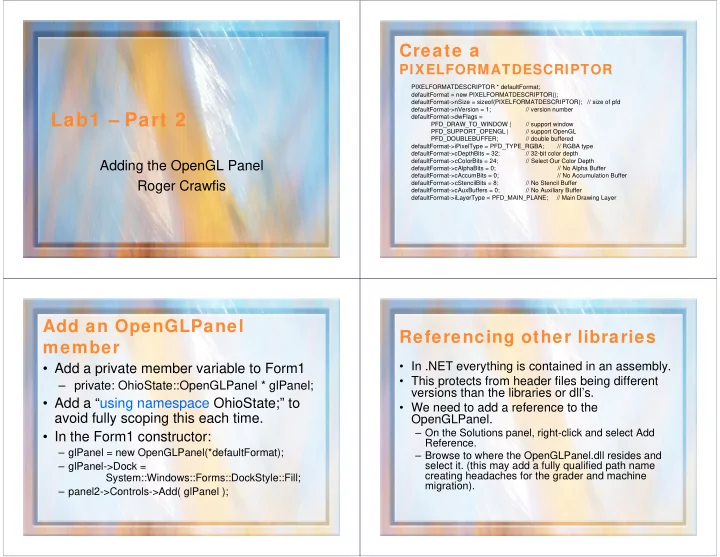
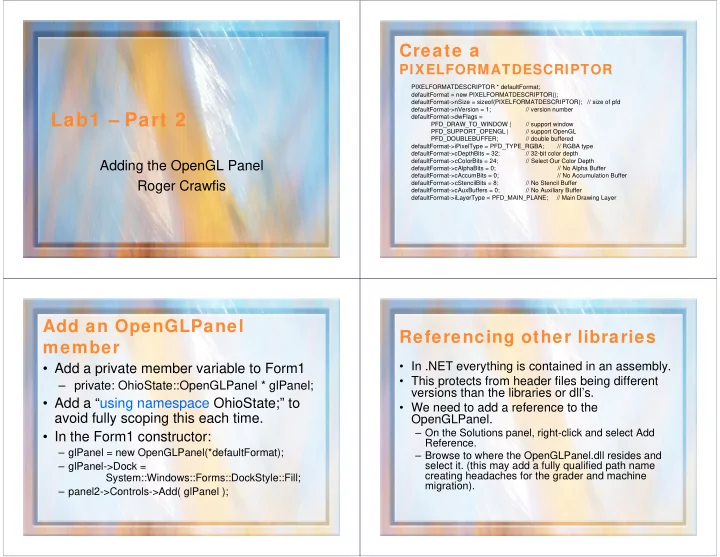
Create a PIXELFORMATDESCRIPTOR PIXELFORMATDESCRIPTOR * defaultFormat; defaultFormat = new PIXELFORMATDESCRIPTOR(); defaultFormat->nSize = sizeof(PIXELFORMATDESCRIPTOR); // size of pfd defaultFormat->nVersion = 1; // version number Lab1 – Part 2 defaultFormat->dwFlags = PFD_DRAW_TO_WINDOW | // support window PFD_SUPPORT_OPENGL | // support OpenGL PFD_DOUBLEBUFFER; // double buffered defaultFormat->iPixelType = PFD_TYPE_RGBA; // RGBA type defaultFormat->cDepthBits = 32; // 32-bit color depth defaultFormat->cColorBits = 24; // Select Our Color Depth Adding the OpenGL Panel defaultFormat->cAlphaBits = 0; // No Alpha Buffer defaultFormat->cAccumBits = 0; // No Accumulation Buffer Roger Crawfis defaultFormat->cStencilBits = 8; // No Stencil Buffer defaultFormat->cAuxBuffers = 0; // No Auxiliary Buffer defaultFormat->iLayerType = PFD_MAIN_PLANE; // Main Drawing Layer Add an OpenGLPanel Referencing other libraries member • In .NET everything is contained in an assembly. • Add a private member variable to Form1 • This protects from header files being different – private: OhioState::OpenGLPanel * glPanel; versions than the libraries or dll’s. • Add a “using namespace OhioState;” to • We need to add a reference to the avoid fully scoping this each time. OpenGLPanel. – On the Solutions panel, right-click and select Add • In the Form1 constructor: Reference. – glPanel = new OpenGLPanel(*defaultFormat); – Browse to where the OpenGLPanel.dll resides and select it. (this may add a fully qualified path name – glPanel->Dock = creating headaches for the grader and machine System::Windows::Forms::DockStyle::Fill; migration). – panel2->Controls->Add( glPanel );
Adding the OpenGL library Add a Paint event callback • Download the latest OpenGL header files. • This is where you will do the bulk of the lab. For now, let’s draw a blueQuad in the window. • Include the main OpenGL library. You also need • public: void DrawLines( const int frameNumber ) to include windows.h: • { – #include <windows.h> • glColor3f( 0.2f, 0.2f, 1.0f ); – #include <GL/gl.h> • glBegin( GL_QUADS ); • Add a reference to the library in the Project’s • glVertex3f( 0.2f, 0.2f, 0.0f ); Properties->Linker->Input->Additional • glVertex3f( 0.8f, 0.2f, 0.0f ); • glVertex3f( 0.8f, 0.8f, 0.0f ); Dependencies field: • glVertex3f( 0.2f, 0.8f, 0.0f ); – opengl32.lib • glEnd(); • } Add a Resize event callback Handling the events • Map the entire window to 0 to one. • Okay, everything should compile, but we have not told the program to call these • void ResizeEvent( const int width, const int height ) • { new methods. • glViewport(0, 0, width, height ); • Set the callbacks for the OpenGLPanel in • glMatrixMode( GL_PROJECTION_MATRIX ); the Form1 constructor: • glLoadIdentity(); – glPanel->AddRenderCallback( new • glOrtho( 0.0, 1.0, 0.0, 1.0, -1.0, 1.0 ); OhioState::OpenGLRenderCallback( this, DrawScene) ); • } – glPanel->AddResizeCallback( new OhioState::OpenGLResizeCallback( this, ResizeEvent) );
Build and Run Working OpenGL? • Well something happened, but nothing is being • This actually compiles and runs on my machine. drawn. • Try resizing the window to force some Paint • This is because our OpenGLPanel does not events. You can also drag a small window make any assumptions, and hence leaves all across it like a calculator. work for you to do. • I am surprised this works. Why? Because we • In particular, we asked for double buffering, but never explicitly cleared the buffer between paint we never swap the buffers. events. OpenGLPanel overrides the OnPaintBackground method, but does nothing. • Add a glPanel->SwapBuffers() call, preferably in a PostRender callback. • We should add a PreRender callback that does a glClear ( GL_COLOR_BUFFER_BIT ) Lab1 Status Lab1 Status • You should have something like this now. • Okay, we now have a start on our GUI and document, we have an OpenGL canvas or panel that we can draw to, all we need is the logic. • Part 3 will look at some of the elements we need for a working lab.
Recommend
More recommend