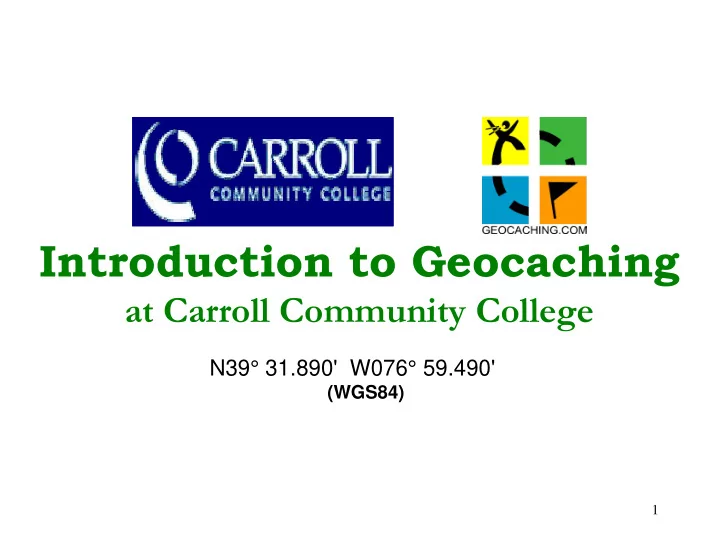
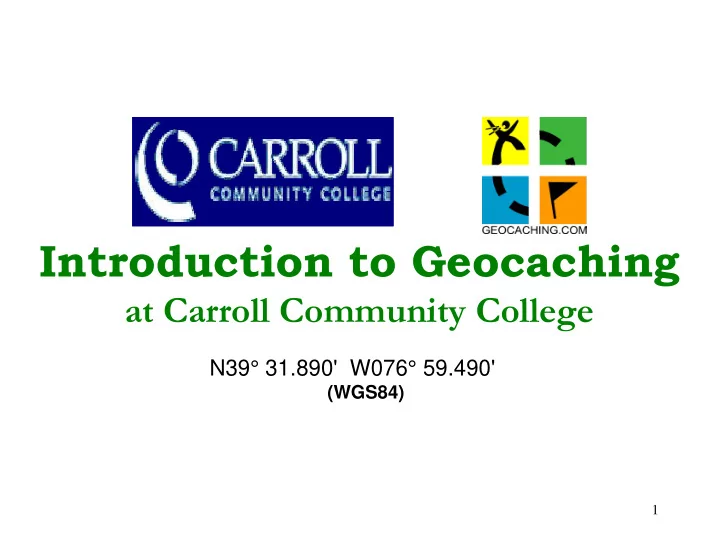
Introduction to Geocaching at Carroll Community College N39° 31.890' W076° 59.490' (WGS84) 1
Introduction to Geocaching at Carroll Community College Geocaching is an outdoor recreational activity that uses global positioning system (GPS) technology to hunt for and find a “cache” that has been hidden by another geocacher. Learn what geocaching is, where hidden caches are, how to find them, and how to get involved in the community of Geocaching. Go on an actual cache hunt during class! No equipment or geocaching background is necessary to participate in this course. Sun., Mar. 29, 1:00 - 4:00 PM 2
What is Geocaching? • Treasure Hunting for GPS Users • Cache (Container) • The Players (Geocachers) • Hiders are People who Hide Caches • Read Guidelines for hiding caches • Hide the cache • Mark Coordinates of Cache in GPS • Post Coordinates of New Cache to the website • Reviewers • Approve/publish newly hidden caches • Verify that caches meet certain guidelines • Finders • Access Coordinates of Caches from Site • Enter Coordinates into GPS • Find the cache using GPS and sign the log • Post their finds on the website. 3
Simple Rules of Geocaching • If you take something from the cache, leave something of equal or greater value. • Write about your find experience in the cache logbook. • Log your find at www.geocaching.com . 4
The Tools of the Sport • Access to the Web (http://www.geocaching.com) • Email Account is needed to Register an account • GPS • Extra Batteries • Stash Items – Things to put in a cache • Pen or Pencil to sign the log book • Tweezers (for pulling out miniature log sheets) • Camera (Sometimes needed for Virtual Caches) • Cell Phone (for safety) • Pruners (for cutting through heavy brush) • Map and Compass (for a safety backup) • Whistle (for safety) • Orange Vest (used during hunting season) • Cache Repair items 5
The GPS Receiver ( Global Positioning System ) Main Features • Satellite Reception • Navigation by Compass Pointer or by Map Screen • Maps (Base Map, Street Map, Topo Map) • Mark or Find Waypoints • Lay Tracks 6
Longitude and Latitude Latitude and longitude are used for locating any desired place on a map. Latitude ( shown as a horizontal line ) is the angular distance, in degrees, minutes, and seconds of a point north or south of the Equator. Lines of latitude are often referred to as parallels. Longitude ( shown as a vertical line ) is the angular distance, in degrees, minutes, and seconds, of a point east or west of the Prime ( Greenwich ) Meridian. Lines of longitude are often referred to as meridians. 7
Cache Types Sizes Micro 35 mm film canister or smaller – less than approximately 3 ounces -- typically containing only a logbook Small Sandwich-sized Tupperware-style container or similar -- less than approximately 1 quart -- holds trade items as well as a logbook Regular Tupperware-style container or ammo can Large 5 gallon bucket or larger Other Not Specified by the hider 8
9 Cache Containers - Regular
10 Cache Containers
11 Cache Containers – Micro Bison Tube
Cache Containers – Micro 12
13 Cache Containers - Nano
14 Cache Containers
How Many Caches Exist? May 1, 2000 1 active cache in the United States December 6, 2009 953,077 active caches worldwide with 74,414 account holders . Active Caches 1,000,000 800,000 600,000 400,000 200,000 0 Jan-00 Jan-01 Jan-02 Jan-03 Jan-04 Jan-05 Jan-06 Jan-07 Jan-08 Jan-09 15
Where Are They Located? 16
Caches in the United States 17
Caches in Carroll County As of March 21, 2009 18
Geocaching in Six Easy Steps 1. Go to www.geocaching.com and register for a free account . 2. Click “Hide & Seek a Cache.” 3. Enter your zip code and click “Search.” 4. Choose any cache from the list and click on its name. 5. Enter the coordinates (waypoint) of a cache into your GPS receiver. 6. Follow the direction arrow on the receiver until you find the hidden cache. 19
Getting Started with Geocaching Primary site for Geocaching is http://geocaching.com Enter http://geocaching.com Click on Getting Started 20
Getting Started – Register As a Member One time Process Register / Setup your account Two Types of Memberships • Basic Membership (Free) • Premium Membership (Paid $30/year ) 21
22
Getting Started – Register as a Member Choose Basic Membership Premium Member Features • Download up to 500 waypoints at a time using Pocket Queries . Premium members receive 5 Pocket Queries a day! • Send cache info to GPS with full descriptions. No paper needed ( paperless caching ). • Search for geocaches along a route on your next road trip. • Be the first to find a geocache. Receive Instant Notifications about newly published geocaches. • Access “ Members Only ” caches 23
Click on “Create My Account” 24 Enter the Required fields * Read and accept the terms. Scroll down.
How to Find a Cache? • Look up cache locations on Website http://www.geocaching.com • Login • Search by Zip Code area, Cache Name, Waypoint, Or Search by Nearby caches • Read or Print out Cache Sheet • Enter or download the Geocache Waypoint in the GPS • Be safe – Mark a waypoint for your car. • Find cache by following GPS directions to waypoint • Sign the logbook or log sheet in the cache • Log/Record your discovery on http://geocaching.com 25
http://www.Geocaching.com Login Click Hide and Seek for advance Searches OR Enter Zip Code or Coordinates 26
1,075 caches within a 25 mile radius! 5,131 caches within 50 miles Member Only Disabled Contains a Travel Bug 27
Sample Cache Sheet 28
Sample Cache Sheet 29
Sample Cache Sheet 30
Create or Mark a Waypoint 1. Select Mark button to begin process 2. Select Waypoint Icon 3. Enter Name 4. Enter Note/Comment 5. Enter Location Coordinates obtained from cache sheet Press Mark to begin 31
Download or Send Waypoints - One at a Time 1. Connect GPS to Computer with USB cable. 2. Click Send to GPS 32
Download or Send Waypoints - 500 at a Time 1. Must be a premium Member 2. Create a Pocket Query 3. Receive file by Email 4. Save the File to PC 5. Unzip the file 6. Connect GPS to Computer with USB cable. 7. Transfer GPX file to GPS 33
34 Pocket Queries for Premium Members
“Find” or Go to “Geocaches” or “Where To?” • Waypoints • Geocache • Cities • Points of Interest • Food, Lodging 35
Find Nearest Geocache • Waypoints are listed • Each will show a Bearing & Distance 36
Waypoint Info • Icon • Name or Waypoint • Note • Location Coordinates • Elevation • Bearing • Distance 37
Find a Waypoint Using A Compass • Hold GPS level and Straight • Point GPS away from body • Turn Body until arrow faces directly away from body. • Look at distance to Next or Destination. • Walk in direction of arrow. 38
Find Using Map • Hold GPS level and Straight away from body. • Turn Body until black arrow points directly toward Destination. • Look at distance to Destination. • Walk in direction of destination. 39
Find a Geocache Using Oregon 400t Step 1 Step 2 Step 3 Press on Geocaches Press Find a Geocache Press on Cache 40
Find a Geocache Using Oregon 400t Step 4 Step 5 Step 5b Cache Shown on map Abbreviated Listing Full Listing 41
Find a Geocache Using Oregon 400t Step 5c Step 6 Step 6b Press Go Navigate by Map Navigate by Compass 42
Find a Geocache Using Nuvi 500 Step 1 Step 2 Step 3 Press on Where to? Press Geocaches Press on Cache 43
Find a Geocache Using Nuvi 500 Step 4 Step 4b Step 5 Press on Map Press Go! Navigate to cache 44
Your Getting Close! • As you get within a 100 feet, walk slow! • Find Ground Zero • Focus on Accuracy • Watch the Location Arrow Drift • Search for obvious places • Can’t Find it? • Stop looking at that GPS! • Look harder and places you are afraid to look • Use Hints from Cache Sheet • Log your finds in Log Book and Web 45
46 Carroll Community College Caches
Steps to Hide a Cache 1. Find a good location that meets guidelines 2. Obtain an appropriate container to fit location Properly identify the container • Include a Log Book/Sheet, • Include a stash note describing Geocaching • Include stash items • 3. Place the cache and mark the location 4. Submit the cache using the Online Form 5. Maintain the cache 47
Steps to Hide a Cache Click on Hide and Seek 48
49
Recommend
More recommend