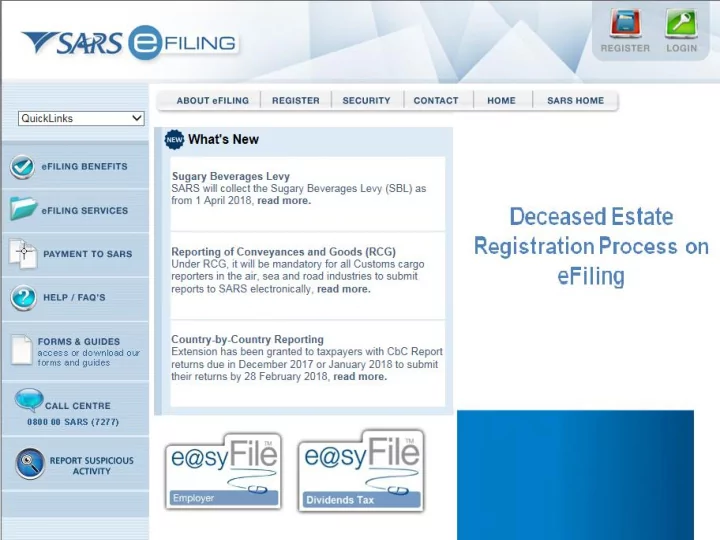
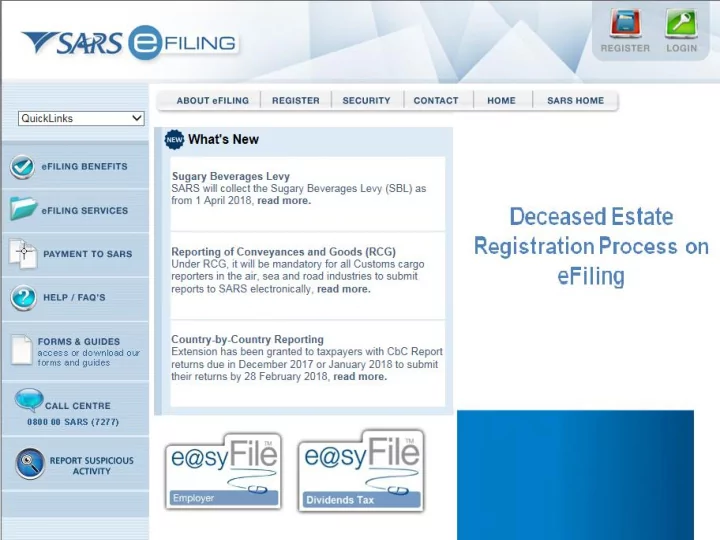
Introduction Ayanda Takela (SARS eFiling and e@syFile specialist)
Agenda eFiling Profile types Post-Death Registration Scenarios Process to a successful Registration Acquiring a new number Additional Estate Duty payment process Saving Banking details Creating payment
Profile Types The functionality exists under Individual Organisation and Tax Practitioner profiles Individual profiles can be converted to Organisation profiles for existing eFiling users.
Deceased Estate Registration Scenarios Scenario 1 : The taxpayer has an existing individual eFiling registration Scenario 2 : The taxpayer does not have an existing eFiling profile Scenario 3 : The taxpayer exists under a Tax Practitioner Profile
Deceased Estate Registration Scenarios Scenario 1 : The taxpayer has an existing eFiling registration
Deceased Estate Registration Scenarios Note : The deceased person’s tax reference number must simply be coded as a Deceased Estate on the SARS system before a DE can be registered. Applicable only to deaths on or after 1 March 2016 where the deceased estate requires registration at SARS. The assessment of income applies only to the new number that is issued by SARS.
eFiling Login Enter Login credentials of the profile where the deceased income tax is registered
eFiling Landing Page Click on home Tab Select SARS Registered Details Maintain SARS Registered Details
SARS Registered Details
RAV01 Select 1 Select 2 Select 3
Estate Coding done on IT12 New product option is now available Select 1 Select 2 Select 3
Deactivate Tax Number & Set Year of Liability (FILE)
Notice Of Registration
Notice Of Registration • The New number will then be issued • We will now touch on how to Register the New number in the following segment.
Individual Profile Tax Types (Existing) Click on Home Tab Select User Select Change Website Profile
Converting the Website Profile (Existing) Select Organisation as New Personality
Deceased Estate Number Activation 1234567890 Click on Provided link
Deceased Income Tax Activation 923456780 Tick Box & Capture new number Click on Continue to begin activation process
Deceased Estate Number Activation 923456780 Status: Awaiting 1234567890 Registration Validation
Deceased Estate Number Activation Scenario 2 : The taxpayer was never registered on eFiling
Deceased Estate Number Activation www.sarsefiling.co.za Click on “Register”
Deceased Estate Number Activation www.sarsefiling.co.za Click the below icon Select the Individuals option
Profile Registration
Profile Registration
Profile Registration
Profile Registration
Declaration To eFile Form
New Deceased Estate Registration Select Individual/ Sole proprietor
Registering The Deceased
Deceased Registration Do not capture any numbers Click on Register
Click on Provided link
Deceased Estate Number Activation Capture new number click continue
Deceased Estate Number Activation Status: Awaiting 1234567890 Registration Validation
Deceased Estate Number Activation Scenario 3 : The taxpayer already exists under a Tax Practitioner profile Outstanding Returns Required (income tax)
Deceased Estate Number Activation Outstanding Returns (income tax) – Before Death Requesting tax type (income tax) – Process to be followed for half registered entity (having no tax type linked)
Tax Payer Has an Active Profile 1. Select Organisations 2. Click Request Tax Types 3. Click Create New
Capture Income Tax Number Capture the income tax number in the relevant fields and click submit.
Requesting Tax Types A request will go to the holding profile and send a message to the registered holder via email to attend to the request In the event that there is no response an override code will be issued to the Registered Representative via sms to their mobile phone Once the override is issued the requesting tax payer can enter it and move the required tax types to their profile NB: Override codes are issued after 5 working days from date of request.
Submitting Outstanding Returns The status will change from “Awaiting Validation” to “Successfully Activated” once the validation process has occurred. This may take between 24 to 72 hours. 3.Select Tax Year and Click Request Return The executor will now have the option to submit tax returns and make additional estate duty payments 1.Click on Returns 4.Click open to open return 2.Select Returns Issued
Tax Return Work Page Click on Return Type link
Additional Estate Duty Payments User must be linked to an online banking profile (Credit Push). Debit Pull option not available.
Saving Banking Details Click on banking details link
Saving Banking Details Select the relevant bank
Additional Payment process Click on the Returns Capture New Income Tab, then Tax number select Additional Payments
Additional Payment process Select the tax type from drop down menu
Estate Duty Additional Payment Tax Type : Select Estate Duty (ESD) from drop down menu and complete Capture New Income the required fields Tax number Type of Payment : Estate Duty Normal Payment
Estate Duty Additional Payment Please note that Capture New Income the income tax Tax number number must be captured for payment. Select “ Make Payment ” for Instruction to leave eFiling
Estate Duty Additional Payment After clicking on ‘Make Payment’ the payment instruction will be sent to the clients online banking account to be released. Please also confirm the payment with the bank. After you have made the payment you can forward the proof of payment to the estateduty@sars.gov.za mailbox.
Any Questions ? Thank You www.sarsefiling.co.za
Recommend
More recommend