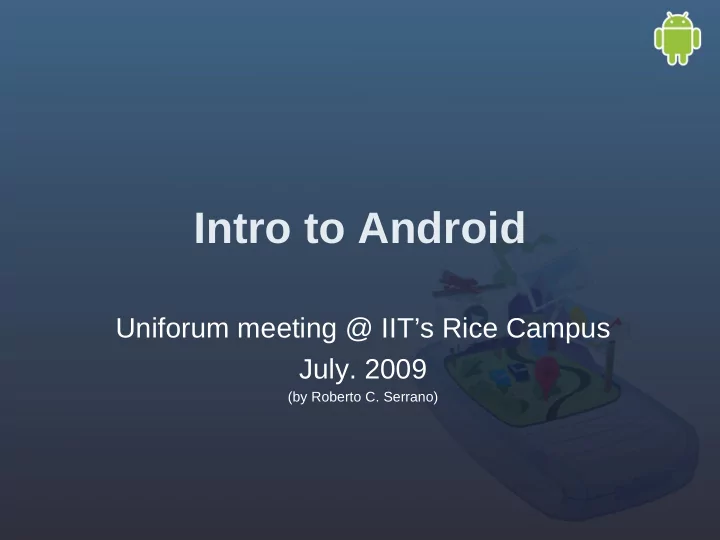
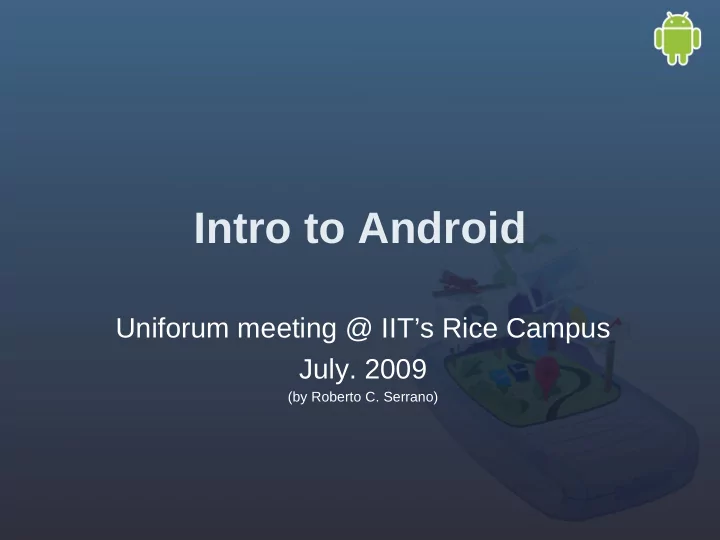
Intro to Android Uniforum meeting @ IIT’s Rice Campus July. 2009 (by Roberto C. Serrano)
Who am I? • Roberto C. Serrano • Software engineer at Motorola • Android Platform • Multimedia and Graphics Team • Developer Advocate for the Platform team – Community Initiatives and Engagement: • Flourish 2009 • MADg • Chicago Android Developers group • Newbie Android Developer • Contact: ohrock@gmail.com or twitter.com/ohrock
In this presentation • How to Install the Android SDK • Introduction to the Android Env. – Java View in Eclipse – The emulator – DDMS • Introduction to the Android OS • Quick intro to an Android App. • Introduction to an android Activity/App. – Layouts – The manifest.xml – Intro. to Intents
Resources
Important Developer Resources: SDK: http://developer.android.com Android Source: http://source.android.com/ Moto Android Developer Resources: http ://developer.motorola.com/
Additional Website Google groups: http://groups.google.com Chicago Androids Android Developers android-platform
The SDK
Supported Operating Systems Linux (tested on Linux Ubuntu Dapper Drake) Windows XP (32-bit) or Vista (32- or 64-bit) Mac OS X 10.4.8 or later (x86 only)
Pre install Requirements Eclipse 3.3 (Europa), 3.4 (Ganymede) Eclipse Classic IDE package is not supported. JDK 5 or JDK 6 (JRE alone is not sufficient) Apache Ant 1.6.5 or later for Linux and Mac, 1.7 or later for Windows???
Install SDK http://developer.android.com/sdk/1.5_r2/index.html Example I created directory called android... /home/neal/android/android-sdk-linux_x86-1.5_r1
Setup development env. On Linux, edit your ~/.bash_profile or ~/.bashrc file. Look for a line that sets the PATH environment variable and add the full path to the tools/ directory to it. If you don't see a line setting the path, you can add one: export PATH=${PATH}:<your_sdk_dir>/tools On a Mac, look in your home directory for .bash_profile and proceed as for Linux. You can create the .bash_profile if you haven't already set one up on your machine. On Windows, right-click on My Computer, and select Properties. Under the Advanced tab, hit the Environment Variables button, and in the dialog that comes up, double- click on Path (under System Variables). Add the full path to the tools/ directory to the path.
Test your setup In the command window type adb You should see the following Android Debug Bridge version 1.0.20 .... Now we're ready for eclipse!
Install Eclipse http://www.eclipse.org/downloads/
Eclipse 3.4 (Ganymede) setup After you install eclipse: Start Eclipse, then select Help > Software Updates.... In the dialog that appears, click the Available Software tab. Click Add Site... Enter the Location: https://dl-ssl.google.com/android/eclipse/ If you have trouble aqcuiring the plugin, try using "http" in the Location URL, instead of "https" (https is preferred for security reasons). Click OK.
Eclipse 3.4 setup Back in the Available Software view, you should see the plugin listed by the URL, with "Developer Tools" nested within it. Select the checkbox next to Developer Tools and click Install... On the subsequent Install window, "Android DDMS" and "Android Development Tools" should both be checked. Click Next. Read and accept the license agreement, then click Finish. Restart Eclipse.
Introduction to the Android Environment
Compile Android Example Start Eclipse. Click File->New->android project Click Create project from existing Location : <SDK>platforms/android-1.5/sa mples/NotePad Click Android 1.5 If its not selected Click Finish Project is created
Starting the emulator Click Run->Run Select Android app click ok
Emulator Starts
Running your application Once the application launches select menu. Click on add note Thats It.....
Introduction to the Android OS
Quick shell demo • http://code.google.com/p/android-vnc/ • Get fbvncserver binary • Load it into the phone/emulator: – adb push fbvncserver /data/local – adb shell chmod 777 /data/local/fbvncserver – adb forward tcp:5901 tcp:5901 • Run the vnc server: – adb shell /data/local/fbvncserver
What Android is not • A Java ME implementation • An application Layer (UIQ or S60) • A handset • Google’s Answer to iPhone… • … nor a way of locking people into Google apps.
Openness of Android • “The first truly open and comprehensive platform for mobile devices…” • Android Components: – A hrdw. reference design describing the min. requirements to support the stack – Linux Kernel – Open Source Libraries – Run time environment (Dalvik) – Application Framework – A user interface framework – Set of pre-installed applications (a fully functioning Smart Phone) – Software devel. kit (Tools, plug-ins, and documentation)
Android Applications • An eMail client (GMail) • SMS management app. • PIM (Google calendar, etc) • Google Maps App. • WebKit based browser • Instant Messaging Client (GChat, AIM, MSN) • Music Player and Picture viewer • Android Market Place
Android SDK Features • Open platform (no fees, no licensing) • Wi-fi hrdw. acess • Full comm. stack (GSM, EDGE, 3G, Bluetooth) • GPS • Multimedia (playback and recording of audio, video, etc) • APIs to accel. And compass hrdwr. • IPC messaging • Share Data stores • Web-Kit browser • P2P via Google Talk • Eventually hwrd. accel. 3D graphics (Open GL ES) • Media Libraries (Licensed for MP3, etc…) • And open Application Framework (reuse and replacement)
Android NDK Features (release June ‘09) • The initial goal is to support JNI shared libraries written in C or C++ that link with the Android versions of libc and libm. • In a future release we hope to support linking with OpenGL ES and audio libraries, which should enable high-performance games. • The NDK can also be used to compile Linux executables and shared libraries that only require the subset of Linux APIs that are supported by the NDK. This might be useful for developers wishing to port utility programs to help develop and test their Android applications. (http://groups.google.com/group/android-ndk for more info.)
Platform Features • Agnostic Access to Hardware (GPS, accel., 3D, Geocoding, etc.) • Background services • SQLite DB • Share data and Interapp. Communication • P2P service with Google Talk • Extensive Media Support • Optimized Mem. and Process Mngmnt.
Android Layer Cake CORE ANDROID + LIBRARIES TCMD HAL CONNECTIVITY CONNECTIVITY USB HAL Multimedia / Graphics GPS BLUETOOTH MODEM + RIL Wi-Fi MBM / Boot loader KERNEL+BSP
The Android Activity
Activities and Tasks • Dan Morrill’s definition: – An Activity is a “molecule”: a discrete chunk of functionality – A task is a collection of Activities – A “process” is a standard Linux process
Activities (continue)
Activities (continue)
Activities vs Tasks (Apps) • A concrete class in the • More of a notion than a API concrete API entity • An encapsulation of a • A collection of related particular operation Activities • They run in the process • Capable of spanning of the .APK which multiple processes installed them • Associated with their own • Optionally associated UI history stack with a window (UI) • What users on other • An execution Context platforms know as “applications”
Process Basics • How does it all of this relate to the Unix roots of Android? – Android process == Linux process (w/ its own unique UID) – By default, 1 process per APK – By default, 1 thread per process – Most components interleave events into the main thread
Android Activity Life Cycle • Activities have several states • Lifecycle methods are called on transitions • You typically don’t need to use them all, but they are there
Life Cycle example (Child Activity) • Call sequence: – onCreate() – onStart() – onResume() – onFreeze() – onPause() – onStop() – onRestart() – onStart(), onResume(), ...
Recommend
More recommend