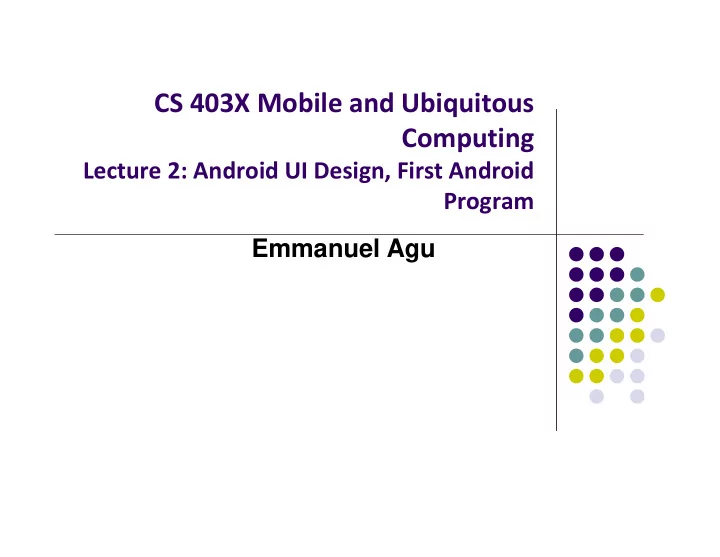
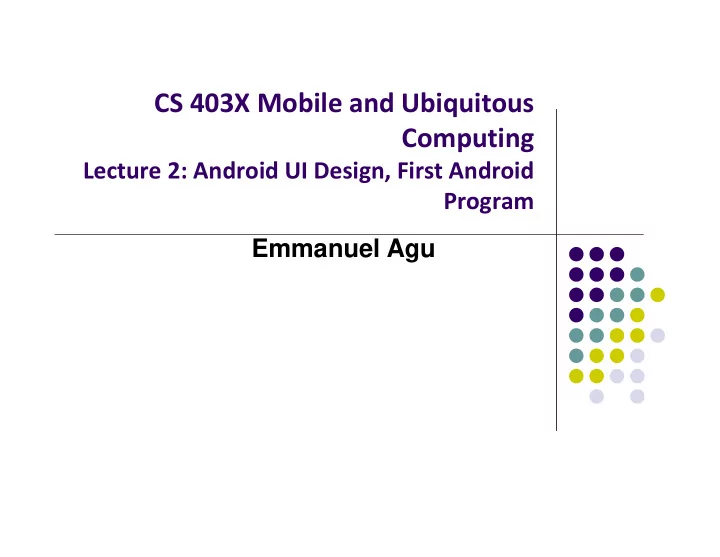
CS 403X Mobile and Ubiquitous Computing Lecture 2: Android UI Design, First Android Program Emmanuel Agu
Android UI Design in XML
Recall: Files Hello World Android Project XML file used to design Android UI 3 Files: Activity_main.xml: XML file specifying screen layout MainActivity.Java: Java code to define behavior, actions taken when button clicked (intelligence) AndroidManifest.xml: Lists all app components and screens Like a table of contents for a book E.g. Hello world program has 1 screen, so AndroidManifest.xml has 1 item listed App starts running here (a bit like main( ) in C), launching activity with a tag “LAUNCHER”
Widgets Widgets are visual building blocks of Android screens Need to specify widget attributes (dimensions, margins, padding, etc) Android UI design involves arranging widgets on a screen Widgets
Option 1: Adding Widget in Design View Drag and drop widgets in Android Studio Edit their properties (e.g. height, width, color, etc) Drag and drop button or any other widget or view Edit widget properties
Option 2: Edit XML Directly Text view: Directly edit XML file defining screen (activity_main.xml) Note: dragging and dropping widgets in design view generates related XML in Text view Drag and drop widget Edit XML
Android Widgets
Example: Some Common Widgets TextView: Text in a rectangle EditText: Text box for user to type in text Button: Button for user to click on
TextView Text in a rectangle Displays information, not for interaction TextView widget is available in widgets palette in Android Studio Layout editor Plain TextView , Large text, Medium text and Small text are all TextView widgets See book demo project: Basic/Label
TextView Declare TextView in XML (e.g. Activity_main.xml): match_content: Make Textview as large as text match_parent: Make Textview as box it is declared in Common attributes: Typeface (android:typeface e.g monospace), bold, italic, text size Text color: (android:textColor) e.g. #FF0000 for red width, height, padding, margins, visibility, background color http://developer.android.com/reference/android/R.styleable.html#TextView units for width / height: px (pixels), dp or dip (density ‐ independent pixels 160 dpi base), in (inches), mm (millimeters) (More later) http://developer.android.com/guide/topics/resources/more ‐ resources.html#Dimension
Margin Example <TextView android:id="text1" android:layout_width="wrap_content" android:layout_height="wrap_content" android:layout_marginRight="20dp" android:text="@string/my_best_text" android:background="#FF0000" /> <TextView android:id="text2" android:layout_width="wrap_content" android:layout_height="wrap_content" android:layout_marginRight="20dp" android:text="@string/my_best_text" android:background="#00FF00" />
Button Widget Text or icon or both on View (Button) E.g. “Click Here” Declared as subclass of TextView so similar attributes Appearance of buttons can be customized http://developer.android.com/guide/topics/ui/controls/button.html#CustomBackground
Button in Android Studio Button widget available in Android Studio graphical layout editor Can drag and drop button, edit attributes as with TextView See book demo project: Basic/Button
Responding to Button Clicks May want Button press to trigger some action How? 1. In XML file (e.g. Activity_my.xml), set android:onClick attribute to specify method to be invoked 2. In Java file (e.g. MainActivity.java) declare method/handler to take desired action
Embedding Images: ImageView and ImageButton ImageView and ImageButton: Image ‐ based based analogs of TextView and Button ImageView: display image ImageButton: Clickable image Use attribute android:src to specify image source in drawable folder (e.g. @drawable/icon ) See book demo project: Basic/ImageView
ImageView in Widgets Palette Can drag and drop ImageView from Widgets Palette Can also use menus to specify: src: to choose image to be displayed scaleType: to choose how image should be scaled
Options for Scaling Images (scaleType) “centerCrop” centers “center” centers image images, scales it so that (no scaling) “fitXY” scales image to shortest dimension fills fit ImageView, ignoring available space , and aspect ratio crops longer dimension
EditText Widget UI Component for user to enter information long press brings up context menu Example XML declaration: android:inputType: defines input type (number, date, password, or email address)
EditText Widget in Android Studio Palette A whole section of Android Studio palette dedicated to EditText widgets (or text fields) Text Fields Section of Widget palette EditText inputType menu
Widget ID Every widget has ID whose value is stored in android:id attribute To manipulate this widget or set its attributes in Java code, need to reference it using its ID More on this later Naming convention First time use: @+id/xyx_name Subsequent use: @id/xyz_name
Other Available Widgets 21 http://developer.android.com/resources/tutorials/views/index.html
Strings
Declaring Strings in Strings.xml Declare all strings in a single file Strings declared in strings.xml can be referenced by all other XML files (activity_my.xml, AndroidManifest.xml) Example: 1. Declare string in strings.xml 2. Use string in Activity_main.xml
Where is strings.xml in Android Studio? Editting any string here changes it wherever it is displayed
Styled Text In HTML, tags can be used for italics, bold, etc E.g. <i> Hello </i> makes text Hello <b> Hello <b> makes text Hello Can use the same HTML tags to add style (italics, bold, etc) to your Android strings
Android Layouts in XML
Views and ViewGroups Widgets are declared as views in Android ViewGroup (e.g. a layout) contains multiple Views Hierarchical arrangement: Widgets are children of parent viewgroup, etc 27 Tree from: http://developer.android.com/guide/topics/ui/index.html
Android UI using XML Layouts In the XML file, we have to choose a layout (viewgroup) to use Examples: http://developer.android.com/resources/tutorials/views/index.html
Layouts Layouts are stored in res/layout Some Android Layouts: FrameLayout, LinearLayout, TableLayout, GridLayout, RelativeLayout, ListView, GridView, ScrollView, DrawerLayout, ViewPager More on layouts next
LinearLayout aligns child elements (e.g. buttons, text boxes, pictures, etc.) in single direction Example: orientation attribute defines direction (vertical or horizontal): android:orientation= "vertical"
LinearLayout in Android Studio LinearLayout can be found in palette of Android Studio Graphical Layout Editor After selecting LinearLayout, toolbars buttons to set parameters Toggle width, height between Change gravity of match_parent and wrap_content LinearLayout
Setting Layout &Widget Attributes in layout xml file in Java program (More later)
Some LinearLayout Attributes Can find complete list of attributes, possible values on Android Developer website
Layout Width and Height Attributes match_parent: widget as wide/high as its parent wrap_content: widget as wide/high as its content (e.g. text) fill_parent: older form of match_parent Text widget width should be as wide as Its parent (the layout) Text widget height should be as wide as the content (text)
LinearLayout ‐ Horizontal Orientation Set Padding E.g. android:layout_paddingTop = “20dp” background color E.g. android:background = “00FF00” Margins E.g. “android:layout_marginLeft = “10dp”
Gravity Attribute By default, linearlayout left ‐ and top ‐ aligned center Gravity attribute can change position of : Widget within Linearlayout right Contents of widgets (e.g. android:gravity = “right”)
Weight layout_weight attribute Specifies "importance" of a view (i.e. button, text, etc) default = 0. If layout_weight > 0 takes up more of parent space button weight 1 and button and bottom edit text weight of 2 bottom edit text weight of 2
Linear Layout Alternate way to control widget size width, height = 0 then weight = percent of height/width you want element to cover
RelativeLayout First element listed is placed in "center" Positions of children specified relative to parent or to each other. E.g. android:layout_toRightOf = “true”: widget should be placed to the right of widget referenced in the property android:layout_alignParentBottom = “true”: align widget’s bottom with container’s bottom RelativeLayout available In Android Studio palette
RelativeLayout XML Example
Recommend
More recommend