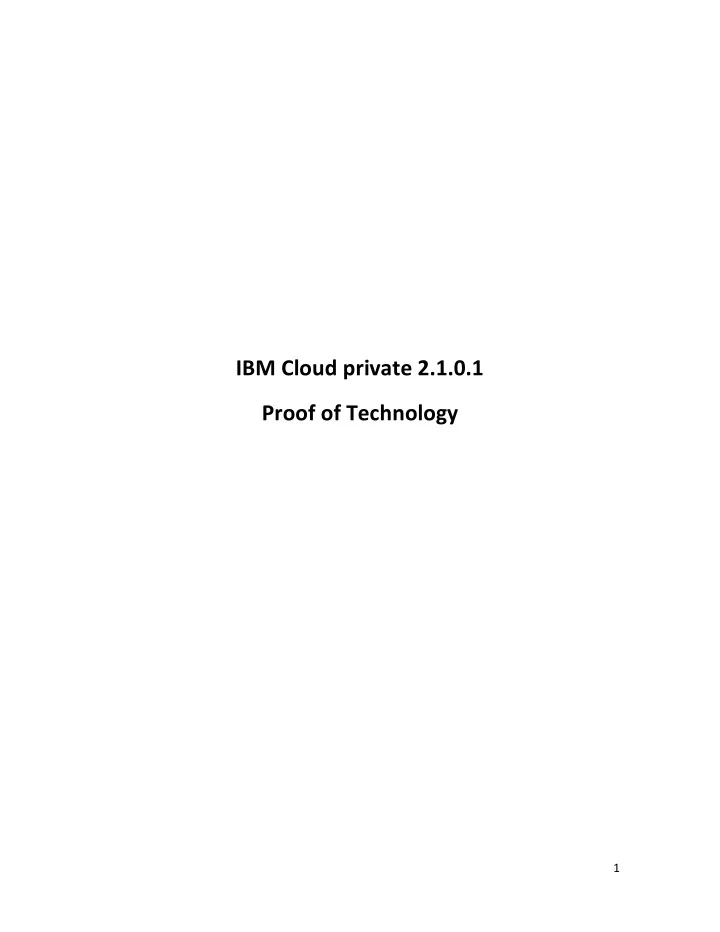
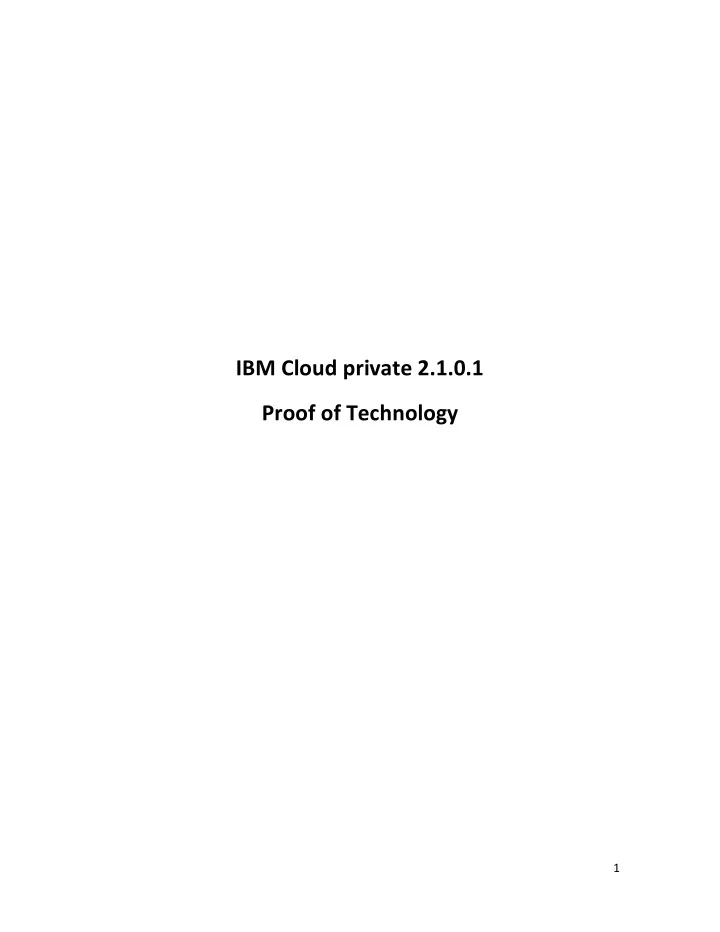
IBM Cloud private 2.1.0.1 Proof of Technology 1
Index Lab 1: Deploy and expose an Application using IBM Cloud Private console. .................................... 4 1. Login to the console ............................................................................................................... 4 2. Deploy a new application (K8s Deployment) ........................................................................... 5 3. Expose the application (K8s Service) ....................................................................................... 9 3.1 ClusterIP ........................................................................................................................... 9 3.2 NodePort ........................................................................................................................ 13 3.3 Ingress ............................................................................................................................ 17 Lab 2: Deploy and expose an Application using K8s CLI ................................................................. 21 1. Configure Kubectl ................................................................................................................. 21 2. Deploy an application ........................................................................................................... 23 3. Expose the application.......................................................................................................... 25 Lab 3. Storage .............................................................................................................................. 28 Create Persistent Volume (PV) and Persistent Volume Claim (PVC) ........................................... 28 Use the volume in an application.............................................................................................. 34 Lab 4. Image repository ............................................................................................................... 39 1. Create a docker image ..................................................................................................... 39 Prepare the environment ..................................................................................................... 39 Create the image .................................................................................................................. 40 2. Publish the image to IBM Cloud Private ................................................................................ 41 3. Create an application ....................................................................................................... 43 Lab 5. Helm Catalog ..................................................................................................................... 46 Deploy MQ in IBM Cloud Private .............................................................................................. 46 Adding HELM Repositories ....................................................................................................... 50 2
Custom Chart ........................................................................................................................... 53 Lab 6. Configure Kubernetes to manage the application ............................................................... 56 Automatic restarts ................................................................................................................... 57 Query application health .......................................................................................................... 58 AutoScale ................................................................................................................................. 61 Rollouts. Update without down time. ....................................................................................... 65 Lab 7. Logging .............................................................................................................................. 73 Command line .......................................................................................................................... 73 ICP Console .............................................................................................................................. 74 ELK ........................................................................................................................................... 74 Lab 8. Monitoring ......................................................................................................................... 77 Lab 9. Alerts ................................................................................................................................. 82 APPENDIX .................................................................................................................................... 87 Lab3 App.js............................................................................................................................... 87 Lab 3. package.json .................................................................................................................. 89 3
Lab 1: Deploy and expose an Application using IBM Cloud Private console. IBM Cloud Private host: 192.168.142.100. Master, Worker and Proxy are in the same computer. 1. Login to the console Using your browser access to https://192.168.142.100:8443 and login with admin / admin 4
2. Deploy a new application (K8s Deployment) https://kubernetes.io/docs/concepts/workloads/controllers/deployment/ We are going to deploy an NGinx official image. Click on “Deployments” 5
Select namespace default And click “Create deployment” Enter the following information General: Name: nginx (lower letters) Replicas: 1 Container Settings: Name: nginx Image: nginx:1.13.1 6
Click “Create”. The first time the image nginx must be pulled from docker hub and it takes a bit of time to deploy the Application (Deployment) 7
Clicking in the application name nginx the console will show you information about the application, replica set and pods We will use latter the label “app=nginx”, also take note of the pod IP list at the bottom, in this case 10.1.90.220 8
3. Expose the application (K8s Service) 3.1 ClusterIP https://kubernetes.io/docs/concepts/services-networking/service/ This application is not exposed yet, now we are going to expose it. Go to Services: First we are going to expose the application using a kubernetes Service of type “ClusterIP”. Click on “Create Service”. 9
Enter the following information General: Name: nginxsrv Type: ClusterIP Ports: Name: http Port: 80 TargetPort: 80 Selectors: Selector: app Value: nginx 10
11
If we click on the service “nginxsrv” we get the details: We will work with the command line latter. If we get the details using the command line we get more information as for example the IPs exposed by the service. kubectl describe service nginxsrv Name: nginxsrv Selector: app=nginx Type: ClusterIP IP: 10.0.0.80 Port: http 80/TCP 12
TargetPort: 80/TCP Endpoints: 10.1.90.220:80 ... As you can see the service exposes by a unique IP 10.0.0.80 or hostname “nginxsrv” the application/deployment “app=nginx” in the IP 10.1.90.220, in case we scale or restart the application the service ip/hostame will be the same and will automatically update the Endpoint IPs. The type of service “ClusterIP” is used for communication between applications inside the cluster so our application is not public yet. We have two options, create a service of type NodePort instead of type ClusterIP or create an Ingress kubernetes object (https://kubernetes.io/docs/concepts/services-networking/ingress/) 3.2 NodePort Go to Services: Now we are going to expose the application/deployment as a service of type “NodePort”. Click on “Create Service”. 13
Enter the following information General: Name: nginxsrv2 Type: NodePort Ports: Name: http Port: 80 TargetPort: 80 Selectors: Selector: app Value: nginx 14
If we click on the service “nginxsrv2” we get the details: 15
A service of type NodePort is a ClusterIP service plus a NodePort. Now the property “Node port” is configured. With NodePort kubernetes enables on the worker and proxy nodes the port “NodePort” to access the Application/Deployment from outside the cluster. Now you can open a browser and set the URL http://<worker/proxy node>:<node port> and kubernetes will balance the traffic to the internal application/deployment ip:port. http://192.168.142.100:31687 -> http://10.1.90.220:80 With NodePort we get TCP balancing but no additional features. 16
In the next section we will use the kubernetes object “Ingress” that enables a kubernetes internal nginx HTTP server to balance the traffic and provides additional features like SSL management 3.3 Ingress Once we have a service we can create an Ingress object. As explained an Ingress object is use to expose an application to consumers outside the kubernetes cluster. It uses a service to know the IPs of the application/deployment. The Ingress Controller used by default in ICP is “NGINX Ingress Controller” (https://github.com/kubernetes/ingress-nginx) but there are more ingress controllers available, as for example F5 Ingress Controller Go to “Services”. And select Ingress Tab. 17
Click on “Create Ingress” General: Name: nginxingress Rules: Hostname: nginxhost Service name: nginxsrv Service port: 80 18
Recommend
More recommend