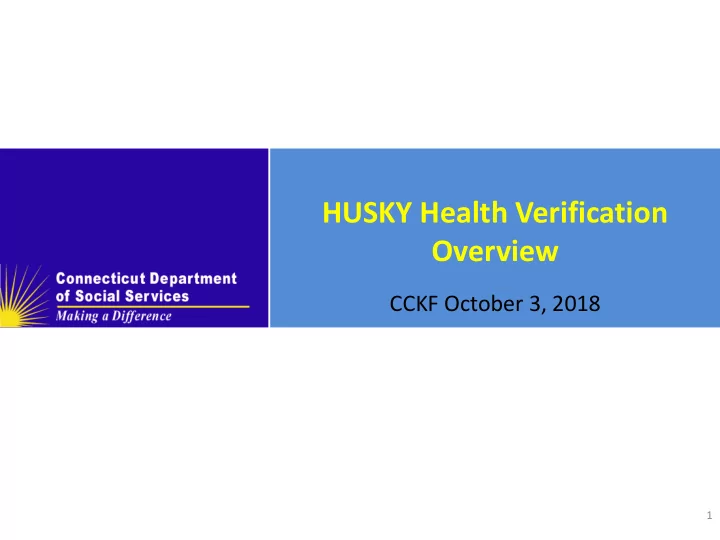
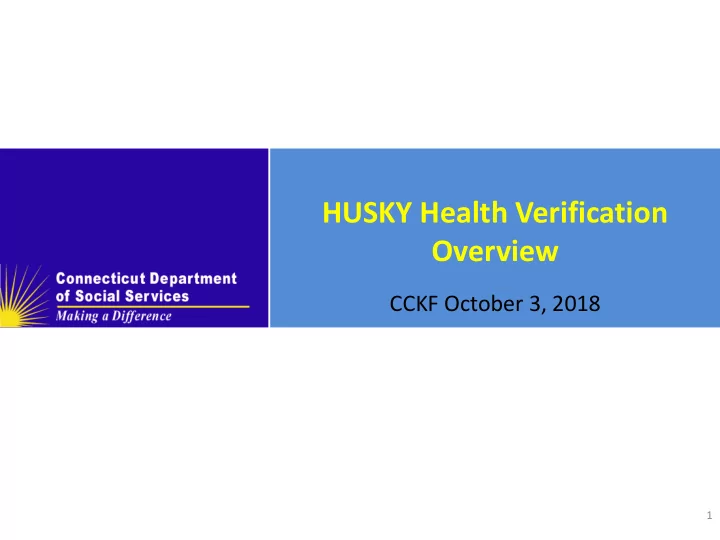
HUSKY Health Verification Overview CCKF October 3, 2018 1
Verifications: Objectives HUSKY Verification Overview Why do applicants need to verify? What are the different types of Verifications? What documents satisfy the Verification? • Non-financial Verification • Financial Verification: Monthly Income What is the 90-Day Reasonable Opportunity Period (ROP) How can applicants submit documents? 2
Verification Overview The Affordable Care ACT simplified the rules by which certain Medicaid and CHIP eligibility is determined (HUSKY A, B and D) • Including the implementation of MAGI based methodology • The use of real time electronic verification sources including but not limited to state and federal resources • Department of Labor (DOL) • Federal Data Services Hub (FDSH) – Internal Revenue Services (IRS) – Social Security Administration (SSA) – Homeland Security • If this information cannot be verified through electronic sources, a household has a 90-day reasonable opportunity period to provide documents that verify their attested information HUSKY C Medicaid for the Aged, Blind and Disabled requires verification of citizenship, identity, income, and assets • The ACA did not extend the 90 day (ROP) to HUSKY C applicants
Why Verify? As outlined in section 1137 of the Social Security Act and 42 CFR 435.952(a), electronic data shall be requested and utilized to the extent that such information may be useful in verifying eligibility. The agency must promptly evaluate information received through electronic data sources to determine whether such information may affect an individual's eligibility. As described in 42 CFR 435.952(c)(2), if information provided by or on behalf of an individual is not reasonably compatible with information obtained through an electronic data source, the agency must seek additional information, which may include a reasonable explanation and/or paper documentation
Verification Checklist (VCL) The list of items a person needs to verify manually is called the “Verification Checklist” or VCL. For all HUSKY health programs a verification checklist (notice) is generated when electronic sources do not align with the attested information HUSKY A, B and D have a 90 Day reasonable opportunity period HUSKY C applicants have 30 days to submit verification documentation Individuals can provide the requested information via electronic upload, in person or by mail
Possible VCL Items VCL Item HUSKY A,B, & D HUSKY C Identity US Citizenship Lawful presence Five (5) years of lawful presence Monthly employment income Monthly self-employment income Monthly unemployment income Monthly social security benefits Annual income Connecticut Resident Assets 6
Upload Verification Documents to your HIX Account To Upload Verification Documents: Applicant Upload to their HIX online account. If they don’t have an online account, they should call 1-855-805-4325 for help. Applicant should follow these steps to Upload Verification Documents: • Login into their HIX Account with their Username and Password • Click on My Inbox to display the list of documents required for verification. • Click on Submit the document hyperlink next to each item on the list to begin upload process. • Follow the instructions on the Document Upload screen: • Select Document Category, Type, and the Household Member the document belongs to from the drop down menu provided. • Click on the Upload button to browse and select the document to attach to your account • Once the Document Upload screen has been completed, click on Submit to complete the process. • The system will only allow one verification document upload for each verification item needed. If several sources of verification information are required, scan all of them and combine them into a single Word document.
Select Document Type Applicant will be prompted to upload required documentation at the end of the application. To upload documents later, select Save & Exit to submit later.
Successful Upload
Applicant Proceeds to Enrollment
Uploading Verifications Post Submission Step 1: Step 2: The applicant should click the My Inbox tab. If the applicant still has verification documents to upload, they should • • click Submit the document .
Submitting Documents by Mail To mail documentation: Print a cover sheet to accompany the document. Send to: P.O. Box 670 Manchester, CT 06045-0670
Coversheet Requirements
Getting Started with Husky C & MyAccount
Uploading Documents to MyAccount With MyAccount you can see what proofs DSS is asking for and upload them online!
MyAccount How To Videos There are several helpful “How To” videos: http://portal.ct.gov/DSS/Common- Elements/How-to-Apply-for- Services/Video-Guides-for-DSS-Clients How to Create an Account How to Reset Your Password How to Retrieve Your User ID How to Report Changes Online How to Renew Your Benefits Online
Document Submission by Mail
Document Submission by Mail, Cont. Enter your name and client ID so that your documents will be attached to your case DSS ConneCT Scanning Center PO Box 1320 Manchester, CT 06045
Long Term Services and Supports (LTSS) Verifications To better serve applicants and providers, DSS has 4 LTSS Application Centers LTSS applications & verifications should be mailed directly to the appropriate LTSS Application Center LTSS Renewals continue to be processed statewide through ConneCT & should be mailed to the DSS Scanning Center
Questions ? 20
Recommend
More recommend