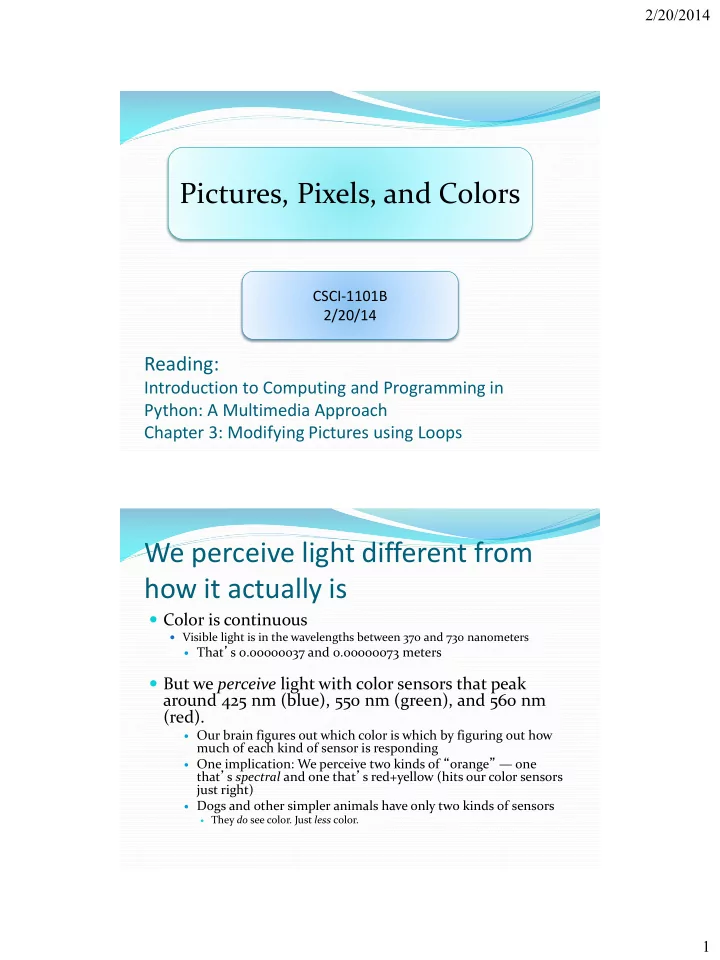
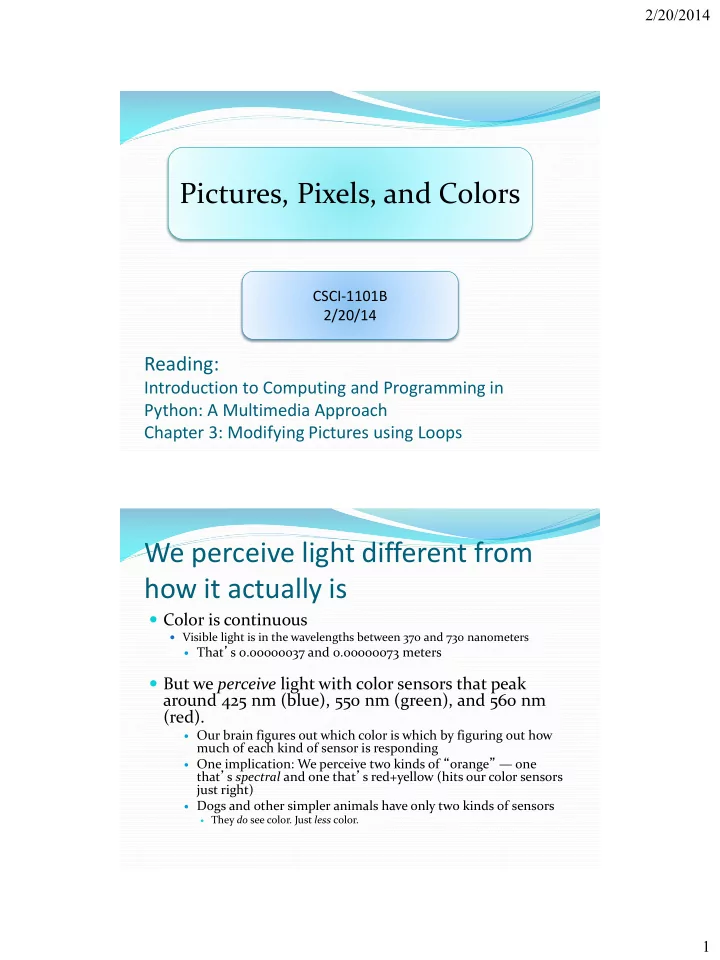
2/20/2014 Pictures, Pixels, and Colors CSCI-1101B 2/20/14 Reading: Introduction to Computing and Programming in Python: A Multimedia Approach Chapter 3: Modifying Pictures using Loops We perceive light different from how it actually is Color is continuous Visible light is in the wavelengths between 370 and 730 nanometers That ’ s 0.00000037 and 0.00000073 meters But we perceive light with color sensors that peak around 425 nm (blue), 550 nm (green), and 560 nm (red). Our brain figures out which color is which by figuring out how much of each kind of sensor is responding One implication: We perceive two kinds of “ orange ” — one that ’ s spectral and one that ’ s red+yellow (hits our color sensors just right) Dogs and other simpler animals have only two kinds of sensors They do see color. Just less color. 1
2/20/2014 Luminance vs. Color We perceive borders of things, motion, depth via luminance Luminance is not the amount of light, but our perception of the amount of light. We see blue as “ darker ” than red, even if same amount of light. Much of our luminance perception is based on Luminance is actually comparison to backgrounds, color blind . Completely not raw values. different part of the brain does luminance vs. color. Digitizing pictures as bunches of little dots or “Pixels” We digitize pictures into lots of little dots Enough dots and it looks like a continuous whole to our eye Our eye has limited resolution Our background/depth acuity is particulary low Each picture element is referred to as a pixel 2
2/20/2014 Pixel objects Pixels are picture elements Each pixel object knows its color It also knows where it is in its picture New!!! When we zoom the picture to 500%, we can see individual pixels. A Picture is a matrix of pixels It ’ s not a continuous line of elements, that is, a one-dimensional array A picture has two dimensions: Width and Height We need a two- dimensional array: a matrix 3
2/20/2014 Referencing a matrix We talk about positions in a matrix as (x,y), or (horizontal, vertical) Element (1,0) in the matrix at left is the value 12 Element (0,2) is 6 Encoding color Each pixel encodes color at that position in the picture Lots of encodings for color Printers use CMYK: Cyan, Magenta, Yellow, and blacK. Others use HSB for Hue, Saturation, and Brightness (also called HSV for Hue, Saturation, and Value) We ’ ll use the most common for computers RGB: Red, Green, Blue 4
2/20/2014 Encoding RGB Each component color (red, green, and blue) is encoded as a single byte Colors go from (0,0,0) to (255,255,255) If all three components are the same, the color is in greyscale (200,200,200) at (3,1) (0,0,0) (at position (3,0) in example) is black (255,255,255) is white How much can we encode in 8 bits? Let ’ s walk it through. If we have one bit, we can represent two patterns: 0 and 1. If we have two bits, we can represent four patterns: 00, 01, 10, and 11. If we have three bits, we can represent eight patterns: 000, 001, 010, 011, 100, 101, 110, 111 General rule: In n bits, we can have 2 n patterns In 8 bits, we can have 2 8 patterns, or 256 If we make one pattern 0, then the highest value we can represent is 2 8 -1, or 255 5
2/20/2014 Is that enough? We ’ re representing color in 24 (3 * 8) bits. That ’ s 16,777,216 (2 24 ) possible colors Our eye can discern millions of colors, so it ’ s probably pretty close Some graphics systems support 32 bits per pixel May be more pixels for color, or an additional 8 bits to represent 256 levels of transparency Size of images 320 x 240 640 x 480 1024 x 768 image image monitor 24 bit color 230,400 921,600 bytes 2,359,296 bytes bytes 32 bit color 307,200 1,228,800 3,145,728 bytes bytes bytes 6
2/20/2014 Decomposition of a picture show repaint getPixel Picture getPixels getWidth getHeight writePictureTo getRed, getGreen, getBlue setRed, setGreen, setBlue Pixel getColor setColor getX, getY makeColor Color pickAColor makeDarker, makeLighter Reminder: Manipulating Pictures >>> file = pickAFile() >>> print file /Users/yourName/mediasources/barbara.jpg >>> picture = makePicture(file) # picture is a picture object >>> show(picture) >>> print picture Picture, filename /Users/yourName/mediasources/barbara.jpg height 294 width 222 7
2/20/2014 What is a “ picture object ” ? An “encoding” that represents an image Knows its height and width Knows its filename Knows its window if it ’ s opened (via show and repainted with repaint ) Manipulating pixels getPixel(picture,x,y) gets a single pixel. getPixels(picture) gets all of them in an array. (Square brackets is a standard array reference notation — which we ’ ll generally not use.) >>> pixel=getPixel(picture,1,1) >>> print pixel Pixel, color=color r=168 g=131 b=105 >>> pixels=getPixels(picture) >>> print pixels[0] Pixel, color=color r=168 g=131 b=105 8
2/20/2014 What can we do with a pixel? • getRed, getGreen, and getBlue are functions that take a pixel as input and return a value between 0 and 255 • setRed, setGreen, and setBlue are functions that take a pixel as input and a value between 0 and 255 We can also get, set, and make Colors getColor takes a pixel as input and returns a Color object with the color at that pixel setColor takes a pixel as input and a Color, then sets the pixel to that color makeColor takes red, green, and blue values (in that order) between 0 and 255, and returns a Color object pickAColor lets you use a color chooser and returns the chosen color We also have functions that can makeLighter and makeDarker an input color 9
2/20/2014 Distance between colors? Sometimes you need to, e.g., when deciding if something is a “ close enough ” match How do we measure distance? Pretend it ’ s cartesian coordinate system Distance between two points: Distance between two colors: Demo: pixels and colors (continued from previous slides) >>> print getRed(pixel) >>> print color 168 color r=81 g=63 b=51 >>> setRed(pixel,255) >>> print newcolor >>> print getRed(pixel) color r=255 g=51 b=51 255 >>> print distance(color,newcolor) >>> color=getColor(pixel) 174.41330224498358 >>> print color >>> print color color r=255 g=131 b=105 color r=168 g=131 b=105 >>> setColor(pixel,color) >>> print makeDarker(color) >>> newColor=makeColor(0,100,0) color r=117 g=91 b=73 >>> print newColor >>> print color color r=0 g=100 b=0 color r=117 g=91 b=73 >>> setColor(pixel,newColor) >>> newcolor=pickAColor() >>> print getColor(pixel) >>> print newcolor color r=0 g=100 b=0 color r=255 g=51 b=51 10
2/20/2014 We can change pixels directly… >>> file="/Users/yourName/mediasources/barbara.jpg" >>> pict=makePicture(file) >>> show(pict) >>> setColor(getPixel(pict,10,100),yellow) >>> setColor(getPixel(pict,11,100),yellow) >>> setColor(getPixel(pict,12,100),yellow) >>> setColor(getPixel(pict,13,100),yellow) >>> repaint(pict) But that ’ s really dull and boring to change each pixel at a time… Isn ’ t there a better way? Use a loop! Our first picture program #Take a picture object as parameter #Make every pixel 50% less red def decreaseRed(picture): for p in getPixels(picture): originalRed=getRed(p) setRed(p, originalRed*0.5) Used like this: >>> file="/Users/yourName/mediasources/barbara.jpg" >>> picture=makePicture(file) You can also write a >>> show(picture) >>> decreaseRed(picture) function pixelDemo() >>> repaint(picture) with these lines there New! 11
2/20/2014 Converting to greyscale We know that if red=green=blue, we get grey But what value do we set all three to? What we need is a value representing the darkness of the color, the luminance There are lots of ways of getting it, but one way that works reasonably well is dirt simple — simply take the average: Converting to greyscale def greyScale(picture): for p in getPixels(picture): intensity = (getRed(p)+getGreen(p)+getBlue(p))/3 setColor(p,makeColor(intensity,intensity,intensity)) 12
2/20/2014 Can we get back again? Nope We ’ ve lost information We no longer know what the ratios are between the reds, the greens, and the blues We no longer know any particular value. Lab Assignment 3 (due on Friday 11:59pm): Replace one color by another Let the “user” select a picture file using pickAFile() Create a picture object for that picture file Show the picture Let the user choose a color x using pickAColor() Let the user choose another color y using pickAColor() Now, for every pixel having a color close to x, you need to change its color to y. To do this: For each pixel of that picture object, Calculate the distance of that pixel’s color from color x If the distance is less than a threshold of 50 (or any other number of your choice) Replace the color of that pixel by color y Repaint the picture 13
Recommend
More recommend