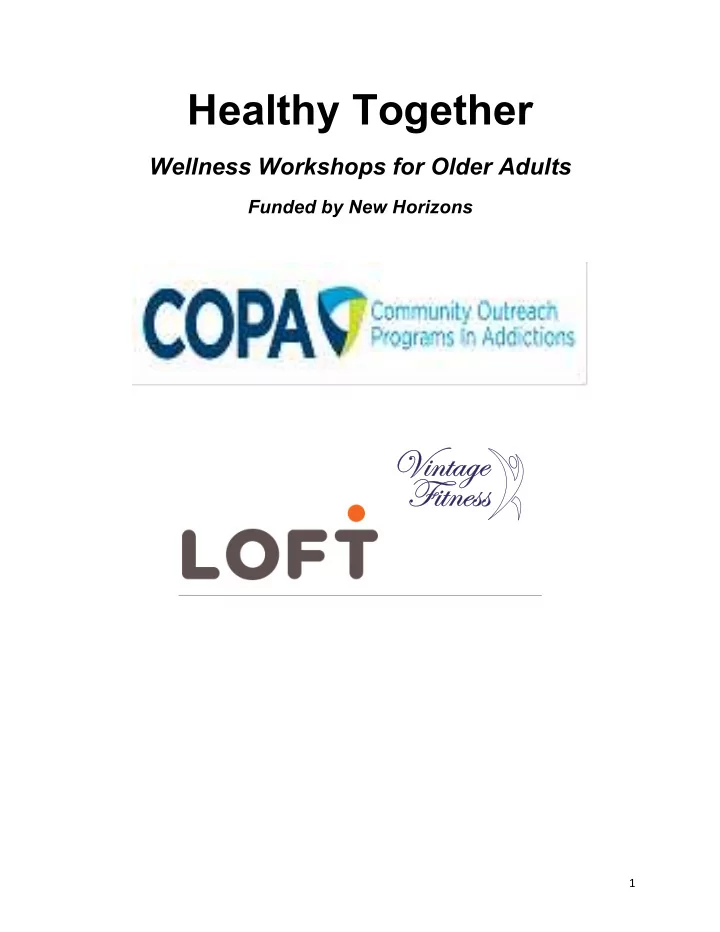
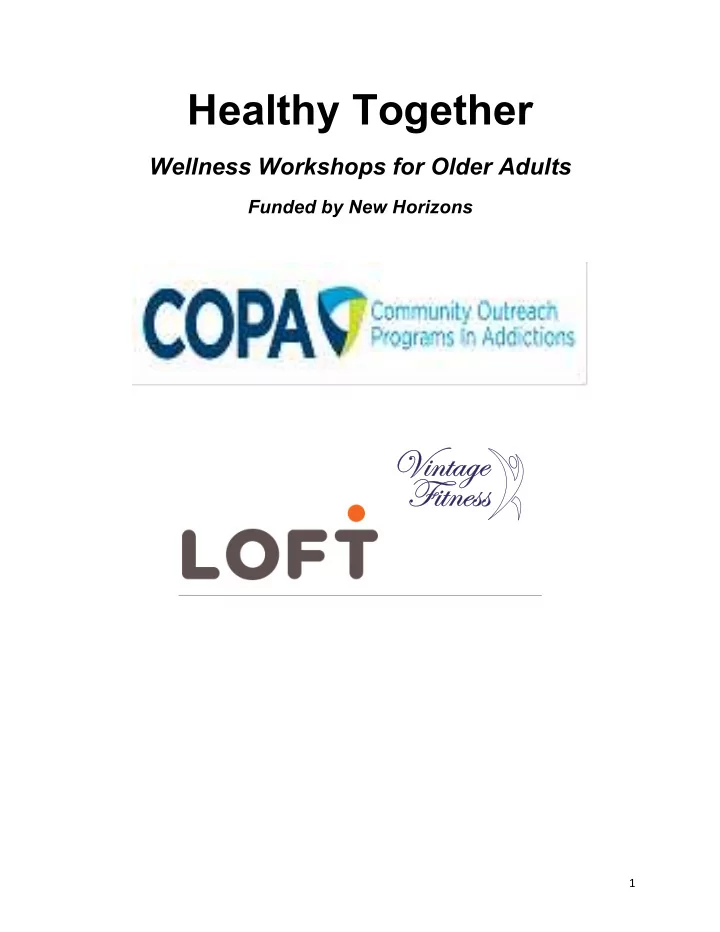
Healthy Together Wellness Workshops for Older Adults Funded by New Horizons ¡ 1 ¡
Staying Connected: Technology and Seniors . People of all ages are using the internet, cell phones, and a variety of other devices to communicate with the important people in their lives and stay connected to the things that matter. In a matter of seconds, you can send a message to your daughter, receive a photo from your grandson, or email an invitation for a family gathering. While technology can be a challenge at first, the ways in which it can be utilized to improve many aspects of your life, particularly where communication is concerned, is worth giving it a try! 1. What you should know about using technology to stay connected: • Technology can be used to make getting in touch with someone for whatever the reason more convenient, accessible and quick • Some technology is not always user friendly , particularly for older adults (examples: small buttons, small fonts, and complicated instructions) • Technology while great, does come with some drawbacks: • Privacy and safety issues- need to be careful about what information shared online • Fraud • Theft • Costly- need be aware of what your plans entail and hidden fees (example: texting costs for a cell phone) • In the beginning using new technology may seem a little intimidating and tricky, but there are many different ways to learn how to use the various devices out there- do not be discouraged! ¡ 2 ¡
Some general tips for safe technology use: • Password protection : To access your email account you will need to create a password. Be sure to change your password often. Remember to write it down and keep it in a safe place. • Do not share your password with others • Log out of your email account when you are done using it- be especially careful when using a public computer • Only click on links or open attachments from people that you know • Do not email your Social Insurance number, bank account numbers or other private information- be cautious of sending out your personal information via text messages • It is a good idea to have an anti-virus program on your computer- be aware of: • Spam : Unwanted email messages, frequently with commercial content that is typically sent in large quantities to many email accounts from strangers. Make contain viruses (also possible to receive via text- delete!) • Computer viruses : Small software programs designed to spread from one computer to another and interfere with computer operations. Viruses often sent as email attachments or links. • Never text while driving! http://www.rcmp-grc.gc.ca/pubs/ccaps-spcca/seniors-aines-eng.htm#Online (Please visit the section on Fraud and Scams and the online tips for more information) ¡ 3 ¡
Technology etiquette: Technology etiquette refers to the conduct that is considered socially acceptable in an online or digital situation. In using certain devices or programs on the internet, there are a few things to be mindful of: o Cellphone/Texting ¡Etiquette: ¡ When ¡you ¡text ¡in ¡all ¡CAPS ¡it ¡is ¡considered ¡yelling ¡or ¡ shouting. ¡Avoid ¡texting ¡when ¡having ¡a ¡face-‑to-‑face ¡conversation. ¡Be ¡careful ¡about ¡ tone ¡— ¡make ¡messages ¡straightforward ¡and ¡clear. ¡Set ¡your ¡phone ¡to ¡“vibrate” ¡or ¡ “silent” ¡when ¡in ¡quiet ¡places ¡so ¡not ¡to ¡disturb ¡other ¡people. ¡Try ¡to ¡be ¡mindful ¡of ¡how ¡ loud ¡you ¡are ¡speaking ¡when ¡in ¡public ¡places ¡ ¡ o Email ¡Etiquette: ¡ When ¡sending ¡email ¡ALL ¡CAPS ¡is ¡considered ¡yelling ¡or ¡shouting. ¡ Limit ¡forwarding ¡messages. ¡ ¡ o Facebook ¡Etiquette: ¡ Avoid ¡constantly ¡updating ¡your ¡status. ¡ ¡ ¡ ¡ ¡ ¡ ¡ ¡ 4 ¡
2. What you can do to stay connected: There are many ways that you can stay connected! Some of the most common: Cellular telephones (cell phones): o Portable telephone - Similar to a landline phone but it can go anywhere with you! o Text messaging : also known as “texting” entails sending brief messages via cell phones. Allows for a quick and easy way to stay in touch. o Instant messaging (IM): is a form of real-time, text-based communication that allows you to chat with another user via your § Cell phone (ie: Blackberry messenger (BBM) use with Blackberry phones) § Computer: many email providers have IM/chat features- ie: www.msn.com , www.aol.com ¡ 5 ¡
Computers: -‑ Internet access: computer networks that allows you to search and view a variety of things as well as access a multitude of services- examples: the weather, the news, online games, etc o Popular search engine: www.google.ca -‑ Basic email : short for electronic mail- allows you to send messages from one computer to another. www.hotmail.com, www.gmail.com , www.yahoo.ca Example of an email: Jane.smith14@hotmail.com ¡ 6 ¡
-‑ Facebook : a social networking service and website with millions of users worldwide that allows you to create a personal profile page to connect with people (family, friends, etc). As well, Facebook enables you to: o Share information about yourself o Provide personal updates o Exchange messages (send or receive) privately o Create wall posts- account holder or their friends can post messages, links, videos or pictures for everyone to see (depending on security settings) o Find friends o Share and view photographs o Join common interest groups Go to: www.facebook.com to set up an account ¡ 7 ¡
o Skype : Allows you to make voice calls over the internet, including free calls to other Skype users. This is particularly useful for people wanting to be in touch with others who may not be local by making inexpensive/free international calls. o Note: There is a fee for calls from Skype to landlines or cell phones Go to: www.skype.com See image below for example of what a Skype call screen would look like! ¡ Other ways to stay connected: -‑ YouTube: a video-sharing website where you can view, upload and share videos with friends, family and other users- www.youtube.com -‑ Facetime : allows you to make video calls over Wi-Fi from an apple device (ie: iPhone, iPad, etc) -‑ Blogs : stands for web log and is often used by people as a public diary- can be its own website or part of a website (ie: www.blogger.com ) -‑ Twitter : social networking website that enables you to post short updates and follow other peoples updates also known as ‘tweets’- www.twitter.com -‑ Hotlines (online and through the telephone) ¡ 8 ¡
3. Why? What benefits will you get from using technology? There are many benefits that can come from using technology as a way to stay connected: -‑ Keep in touch with family, friends, community members/resources/services -‑ Enables you to communicate quicker in the event of an emergency -‑ You can sign up or cancel community services, make appointments, etc -‑ It has been found that computers may play an increasing role in helping people retain their cognitive abilities as they age -‑ Technology can add fun and excitement to your life, as it will open your mind up to many new things! ¡ 9 ¡
3. What are some local resources I can access to get connected? Toronto public libraries are a good place to go for free computer and internet access- the 3 listed below are located closest to Collegeview 1. St. James Town 495 Sherbourne St. Toronto, ON, M4X 1K7 416-393-7744 2. Parliament Street 269 Gerrard St. East Toronto, ON, M5A2G3 416-393-7663 3. City Hall Nathan Philips Square 100 Queen St. West Toronto, ON, M5H 2N3 416-393-7650 Local libraries that offer computer classes and programs: . Examples of classes that can be found at one of these locations are: o Web basics for seniors part 1: move that mouse Time: 10am-12 on recurring dates o Social Networking- Discover new ways of creating and sharing information on the Internet, including wikis, blogging, photo sharing and social networks. Basic keyboarding and mouse skill required. 1. Lillian H. Smith 239 College St. Toronto, ON M5T 1R5 416-393-7746 2. Toronto Reference Library 789 Yonge St. Toronto, ON M4W 2G8 416-395-5577 ¡ 10 ¡
To register for classes: 416-393-7209 Other local resources to explore: Woodgreen community services: 815 Danforth Ave., 3 rd Floor, Toronto Introduction to computers and internet for older adults Duration: 15 weeks, 3 hours a week $20.00 . A place near Woodgreen community services- Gerrard St. Contact: Pura 416-645-6000 ext: 1119 Classes every Thursday from 11-2 (Goes for 2 weeks and then turn over) Free- but need to be registered with Woodgreen -‑ They offer different topics but it depends on the group enrolled and the knowledge base St. Felix Centre: 25 Augusta St. (Spadina & Queen) Drop-in computer classes every Monday and Friday (10 am-1pm)- They have computer coaches who can assess how much a person knows (or can call ahead and make an appointment with one of the computer coaches) http://www.stfelixcentre.ca Yonge Street Mission 270 Gerrard St. East (Parliament St. & Gerrard St. E) Toronto, ON, M5A 2G4 416-929-9614 TD Securities Computer Literacy Centre- computer classes for adults http://www.ysm.ca ¡ 11 ¡
Community Matters 260 Wellesley St. East, Unit 102 Basic Computer Training (416) 944-9697 http://www.communitymatterstoronto.org/pages/training.html *Don’t be afraid to ask questions and to try something new! Thank you! ¡ 12 ¡
Recommend
More recommend