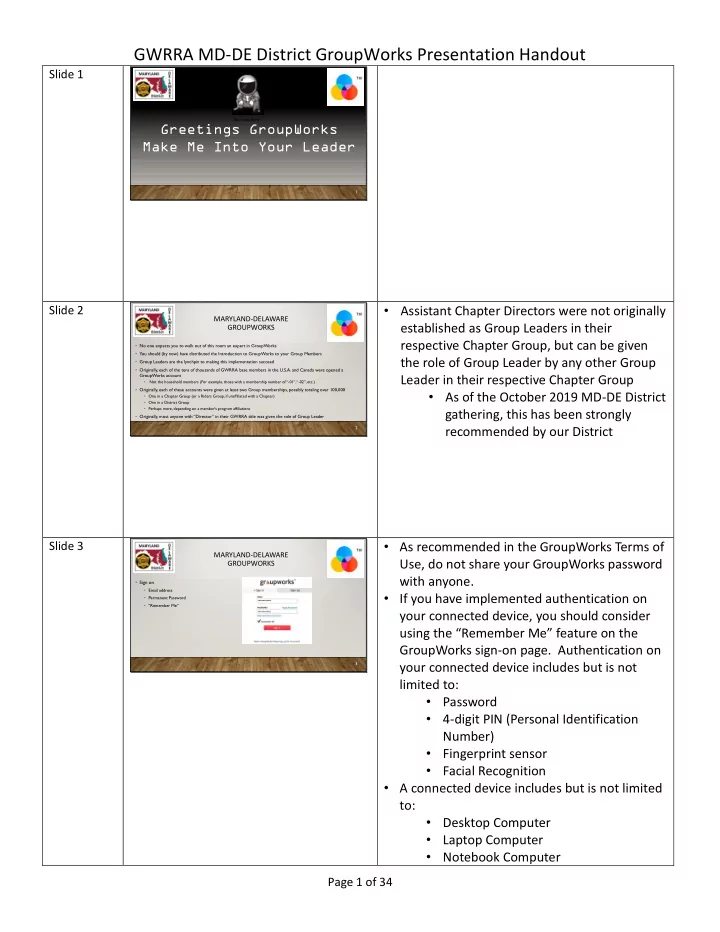
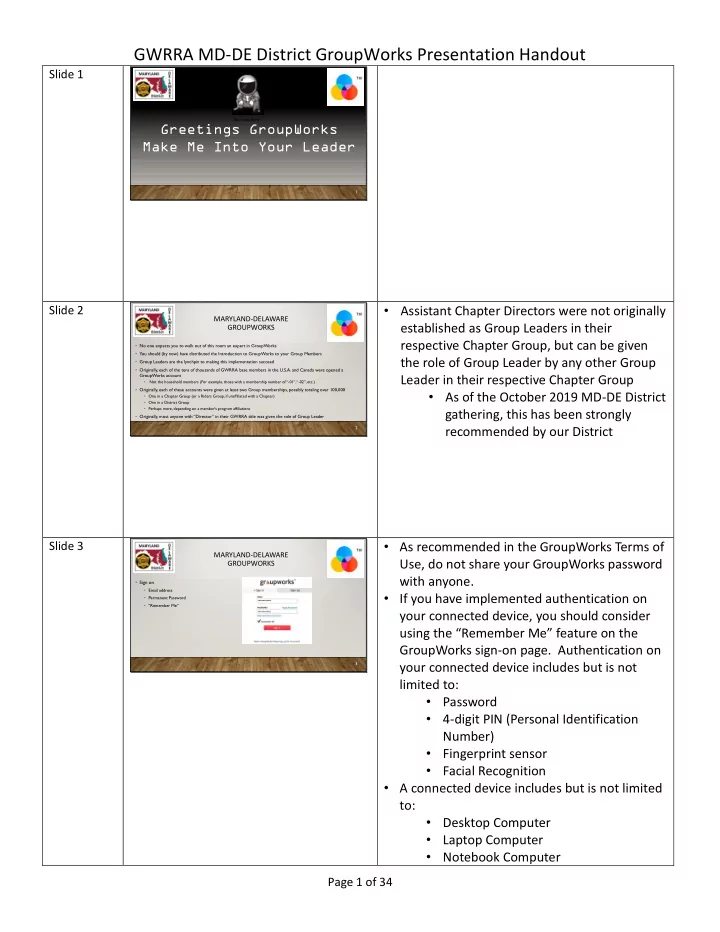
GWRRA MD-DE District GroupWorks Presentation Handout Slide 1 Your text here Greetings GroupWorks Make Me Into Your Leader 1 • Assistant Chapter Directors were not originally Slide 2 MARYLAND-DELAWARE established as Group Leaders in their GROUPWORKS respective Chapter Group, but can be given • No one expects you to walk out of this room an expert in GroupWorks • You should (by now) have distributed the Introduction to GroupWorks to your Group Members the role of Group Leader by any other Group • Group Leaders are the lynchpin to making this implementation succeed • Originally, each of the tens of thousands of GWRRA base members in the U.S.A. and Canada were opened a GroupWorks account Leader in their respective Chapter Group • Not the household members (For example, those with a membership number of “ - 01”, “ - 02”, etc.) • Originally, each of these accounts were given at least two Group memberships, possibly totaling over 100,000 • As of the October 2019 MD-DE District • One in a Chapter Group (or a Riders Group, if unaffiliated with a Chapter) • One in a District Group • Perhaps more, depending on a member’s program affiliations gathering, this has been strongly • Originally, most anyone with “Director” in their GWRRA title was given the role of Group Leader 2 recommended by our District • As recommended in the GroupWorks Terms of Slide 3 MARYLAND-DELAWARE Use, do not share your GroupWorks password GROUPWORKS with anyone. • Sign on • Email address • If you have implemented authentication on • Permanent Password • “Remember Me” your connected device, you should consider using the “Remember Me” feature on the GroupWorks sign-on page. Authentication on 3 your connected device includes but is not limited to: • Password • 4-digit PIN (Personal Identification Number) • Fingerprint sensor • Facial Recognition • A connected device includes but is not limited to: • Desktop Computer • Laptop Computer • Notebook Computer Page 1 of 34
GWRRA MD-DE District GroupWorks Presentation Handout • Tablet • Smartphone • Even an IOT (Internet of Things) device could possibly be used (This includes such connected devices as a Smart TV or a refrigerator with a touch screen) • If you have not implemented authentication on your connected device, be sure that no one else can typically use it. • Otherwise, anyone who does use your connected device can sign on to GroupWorks as “you”. • If you choose not to use “Remember Me”, you’ll need to key in your email address and password before each use of GroupWorks. • Other members of your household can Sign Up and create their own account by using the link found at the bottom of the Sign In page • But only if they have a valid email address of their own • They can even join Groups in the GWRRA Association, if they have a valid GWRRA membership number • This is what Chapter Directors should see Slide 4 MY GROUPS under “My Group” on the GroupWorks navigation bar • Under this, Chapter Directors should see: • Your Chapter where you are a Group Leader • Your District (One Group) • We’ll be centering on the “GWRRA MD - DE District” Group today, which contains all the members throughout the District • Any specialty Group(s) • Such as Group(s) for GWRRA Programs 4 Page 2 of 34
GWRRA MD-DE District GroupWorks Presentation Handout • This is what District Directors and their Slide 5 MY GROUPS Assistants should see under “My Group” on the GroupWorks navigation bar • Under this, District Directors and Assistant District Director(s) should see • Each of your Chapters where you are a Group Leader • Your District (T wo Groups) where you are a Group Leader • We’ll be centering on the “GWRRA MD - DE District” Group today, which contains all the members throughout the District • The “GWRRA MD - DE Riders” Groups contains only the members in our District who have chosen not to affiliate with one of our Chapters • Any specialty Group(s) • Such as Group(s) for GWRRA Programs 5 • The choice of audience is very important Slide 6 MY GROUPS • Remember, this is who you are inviting EVENTS to attend your Event Event Audience • Select the audience of attendees you would like to invite to your Event • Choose the widest audience you feel • ( See Audience / Theatre Chart ) • You can only choose among the audiences that include at least one of your you should own Groups • Who remembers in grade school when they tried to teach you New Math? • Sets, Subsets, Unions of Sets, Intersections of Sets . . . • Refer to the Audience / Theatre Chart • Well, its back again • Only the Director of your Chapter or District Slide 7 MY GROUPS can establish an Event EVENTS • If any member of a Chapter or District • Only Group Leaders can create Events • Repeating: Only Group Leaders can create Events could establish an Event, you’d have mayhem 7 Page 3 of 34
GWRRA MD-DE District GroupWorks Presentation Handout • Information can now be transmitted to an Slide 8 MY GROUPS entire audience the moment you save your EVENTS completed Event Event Audience (cont.) • For decades, GWRRA has used a “Chain of Command” or “Hand -Me- Down” approach to distributing information • Home Office hands it down to Districts • When they have the time, Districts hand it down to the Chapters • When they have the time, Chapters hand it down to the Members • This method is replaced by GroupWorks 8 • More about managing what appears in your Slide 9 MY GROUPS Home later in this presentation EVENTS Event Audience (cont.) • Under GroupWorks • Any Group Leader can create an Event that can appear to everyone in the selected audience once the Event is saved (published) • No more waiting for organizational tiers to pass on the information in an “hand -me- down” fashion • For example, Home Office can create an Event for every Member of every Group in the GWRRA Association and once it is saved (published), everyone in the U.S.A. and Canada can see that Event on the Calendar • If you’re following the Group where Home Office creates the Event, you’ll see it immediately in your Home • No waiting 9 • The Group Leader of each Group oversees the Slide 10 MY GROUPS maintenance of their membership, which EVENTS includes: Event Audience (cont.) • If you want your District as your audience, you should choose the Association named “MD - DE District” and not • Adding new Members to their Group, the Group named “GWRRA MD - DE District” • If a new GWRRA member was neglected in the Chapter Groups, the Member should be found in the District Group inviting new Members to their Group • This gives a better chance all Members will be invited your new Event or accepting the request of membership in their Group 10 • Removing (Deleting) memberships where someone’s GWRRA membership has expired • Remember, each Group was created based on the quarterly spreadsheet (a.k.a. “ARL”) that GWRRA produced in April 2019 • Since the upkeep of these Groups is dependent on separate Group Leaders, there is the possibility that memberships between your Chapter Group and the District Group might fall “out of sync”. Page 4 of 34
GWRRA MD-DE District GroupWorks Presentation Handout • This means it is safer to choose the “MD-DE District” Association (instead of the “GWRRA MD-DE District” Group) when choosing our District as an audience. • This way you have a better chance of getting everyone you need to reach regardless of how well each Group Leader has maintained their memberships. Slide 11 MY GROUPS EVENTS Event Audience (cont.) • But when others attempt to view your Event on the Calendar, it will behave in a slightly different way • If you choose a category filter ( theatre ) of the Group named “GWRRA MD - DE District” • Only Events for the district will appear, not the Events for any chapter in the district • If you choose a category filter ( theatre ) of the Association named “MD - DE District” • All Events for the district will appear, along with all the Events for each chapter • More about the Calendar later 11 • Remember, new GWRRA members can opt Slide 12 MY GROUPS out of affiliating with any Chapter in our EVENTS District. Event Audience (cont.) • Because the District and each Chapter maintain their own memberships in GroupWorks, you have a better chance of • You just can’t add or invite a new getting your Event out to the correct audience if you choose the District Association named “MD - DE District” • The invitation/addition of new Members and the removal of expired Members are done by the District and each Chapter separately GWRRA member to your Chapter • The maintenance of a District Groups can be triggered by the spreadsheets (a.k.a. “ARL”) sent out by the Membership Enhancement & Social Coordinator on a monthly and quarterly basis Group until either . . . • The maintenance of a Chapter Group can be triggered by notification from the District Membership Enhancement & Social Coordinator as new GWRRA members choose to affiliate with a Chapter • The new GWRRA member 12 chooses to join your Chapter, which means you can add the new GWRRA member to your Chapter Group • The new GWRRA member is referred to your Chapter by the District Membership Enhancement & Social Coordinator, which means you can invite the new GWRRA member to your Chapter Group Page 5 of 34
Recommend
More recommend