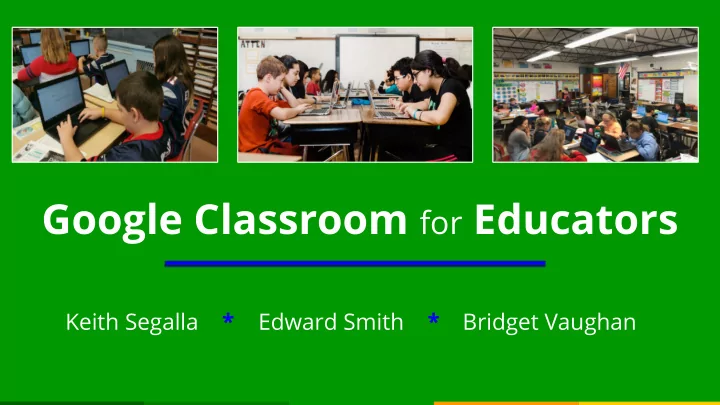
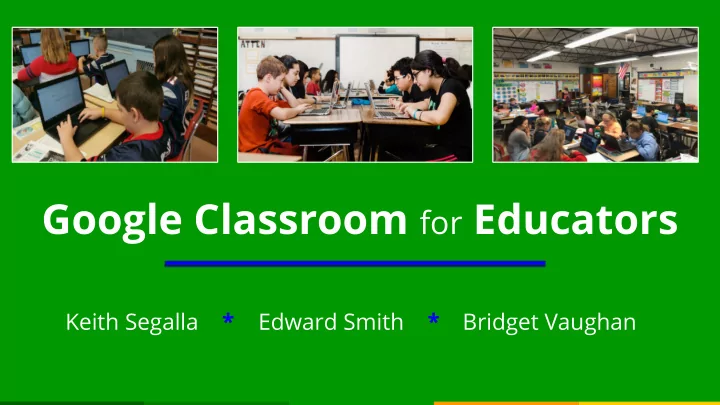
Google Classroom for Educators Keith Segalla * Edward Smith * Bridget Vaughan
GOOGLE Presentation Overview CLASSROOM ~ KEITH ~ FOR ● Define Google Classroom ● Highlight QPS Technology Planning and Training EDUCATORS Team Implementation ~ EDWARD ~ ● Provide an overview and demonstration of Google Classroom ~ BRIDGET ~ ● Share and highlight specific examples of how QPS educators are integrating Google Classroom
What is Google Classroom? GOOGLE CLASSROOM ● Powerful tool that offers a blended learning environment for teachers and OVERVIEW students. ● Instant * Paperless * User-friendly ● Teachers can create classes, distribute assignments, and provide feedback in one platform . ● Assignments can be easily differentiated and encourage collaborative learning.
QPS ● Team Goal: TECHNOLOGY Provide and support a variety of technology training opportunities for QPS Staff PLANNING ● QPS Staff Include: and ○ Academic Classroom Teachers TRAINING TEAM ○ Academic Program Teachers ○ Academic Support Personnel ○ Administrators (SLT, Principals) ● Collaborative Pathway ○ SLT, CAMT, Digital Learning Teams, and Principals Team
QPS ● Training Opportunities Include: ○ A spen Gradebook TECHNOLOGY ○ Aspen Teacher Pages PLANNING ○ Aspen Team Organization Workflow and ○ Blended Learning/Flipping Classrooms ○ Google Tools TRAINING TEAM ○ VisionPro ○ Google Classroom for Educators ● Training Schedule ~ Fall, Winter, Spring: ○ Optional Training Opportunities (Matrix) ○ Professional Development ○ HS Departments ~ Established Team Goals ○ Site Specific (Individualized and/or Small Group) Trainings
QPS Google Classroom Documents: TECHNOLOGY ○ Flyers ○ Agenda PLANNING ○ Symbols Guide and ○ Evaluation TRAINING TEAM Special Thanks to our Google Classroom Trainers: Casey Deaguero Taylor Dehenney Daniel Gilbert Michael Gendron
Past Practice of Google Tools for Educators 7
Past Practice ● Teachers and students sign in to google to access tools and (multiple) other programs using their own accounts ● Classes and teachers with different techniques of sharing contact lists, NOW emails, and other document and file sharing strategies classroom.google.com ● Websites, flash drives, email
Now: Google Classroom Classroom makes it easy for learners and instructors to connect - inside and outside of schools... Set up classes and add students, create assignments, and review student work. Hundreds of apps integrate with Google Classroom. They support teaching and learning in many ways, from helping students code to streamlining a teacher's plan book. classroom.google.com 9
Classroom Access classroom.google.com ● IT Team has provided usernames and passwords for all teachers and students ● Giving access to classroom, drive, docs, slides, and hundreds of integrated “add-ons” with ONE username and password
classroom.google.com 1 Assign Work 2 Make Announcements 3 Collect Work 4 Provide Feedback
Students now have STREAM Tab immediate access to Classroom Site The main page has the STREAM Tab for announcements, assignments, pictures, and videos that can be posted by teacher and students Adding Assignments
The ABOUT Tab is used to post class resources, lessons, and links to class “drive” shared folders Here you can view the Class Calendar Including tasks and assignments
Once students get to an assignment in the Calendar or STREAM Simply click on the assignment to open Students can “Mark as Done” or work on assignment in order to submit online
Completing Assignments Students have the option to create or attach files to add with assignments Public comments can be posted in the STREAM or privately to the teacher on individual assignments
Teachers have the ability to grade, make comments, and return student work. ALL in Google Classroom
ELEMENTARY I am finding google classroom to be very helpful in all subjects! I use google classroom in my reading classes during centers, where I assign paired passages tying to our themes using different genres. I can use it for both small group and whole group SCHOOL instruction. I also use google classroom for social studies and science when we are studying a particular region. My students recently created a digital flipbook on Mount INTEGRATION Rushmore. Nicole Braconi, Grade 4 Teacher, Lincoln Hancock Since shifting to a guided math model from our professional development, I decided to adopt the idea of a "menu" of choices for both math and ELA. This year, with the addition of google classroom, I was able to take my read and respond and quick write online. Students construct their responses in a textbook in the question format on google classroom. This is a great preliminary step in students practicing constructed responses on the computer as we move to computer based testing next year. I also feel that this benefits my students as it holds them accountable for their work. Through the classroom platform, I can easily monitor their work, provide feedback and grade their responses. Marisa Forrester, Grade 3 Teacher, Parker
MIDDLE I use Google Classroom for all assignments. This is especially helpful for students who are absent. I list the assignment and the instructions along with SCHOOL any attachments in the "stream" tab. I also use the "about" tab to create links to sites (like "Collections" or articles from NatGeo, etc) and to post information (like definitions, rules) that will be used all year. Students do most of their INTEGRATION writing on Google Docs so I can correct and they can revise without using paper--nothing is ever "lost." I also advise parents that they can find all assignments in Google so they can keep track of what is going on in class. Many students prefer using the computer. Johna Dowdall, Grade 6 Teacher, Broad Meadows I mostly use Google Classroom for homework assignments. Often, I copy/paste Newsela articles into a Google Doc and copy/paste the questions into a Google Form, and I assign both the reading and the questions to students for homework. I also use it for assigning essays so students can have the prompt, the rubric, and any outlines/organizers in the same spot. It's also super easy for them to type their essays and turn them in through Classroom instead of printing. I also post grammar and vocab notes on Classroom so students can catch up if they're absent and/or review before a quiz. Megan Keough, Grades 6 and 7 Teacher, Point Webster
HIGH The main way that I use google classroom is as a communication and calendar SCHOOL system for my classes. At the end of class when giving homework, I post it live to the google classroom. Once I have done this for one class, I am then able to INTEGRATION reuse the post for another class. Students then have a permanent digital artifact of what was taught for that day. I also post all digital resources to the "About" page of our classroom. This acts as a bit of a website where students can access those resources from anywhere. Mike Gendron, Math Teacher, QHS I use Google Classroom to provide one-on-one feedback to students on submitted assignments via a private setting that allows for two way communicate between teacher and student. I also use Google Classroom to streamline submissions of assignments for students and share resources and assignments with them in an accessible way. One thing I really enjoy about Google Classroom is that students can use it as a "go-to" for your class, and as a teacher, it really streamlines the way we can interact with students and receive files/work from them ! Diana Cavallo, Career Technology Teacher, NQHS
District-wide Excitement! ACTIVITIES ● Point Webster Q-Gems and ● Girl Rising ● Atlantic STEM Fair TEAMS ● School Building Communication ● Supt. Leadership Team using ● Digital Learning Team GOOGLE ● Vertical Teams CLASSROOM ● Transition Teams ● Sterling Building Committee
Recommend
More recommend