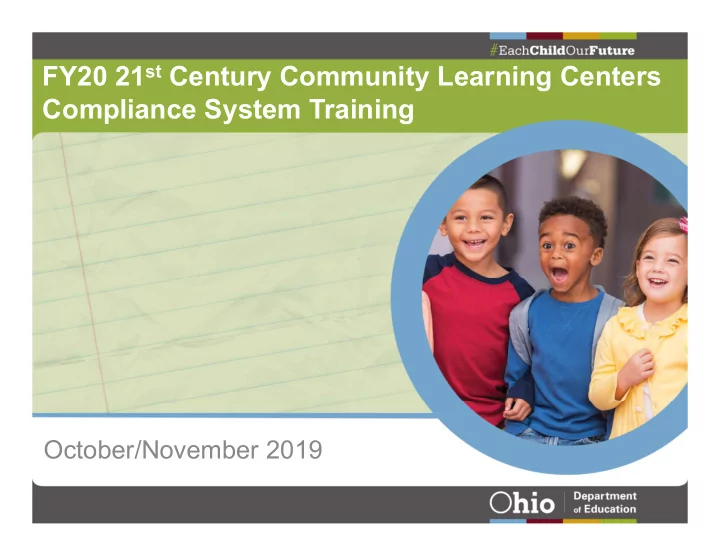
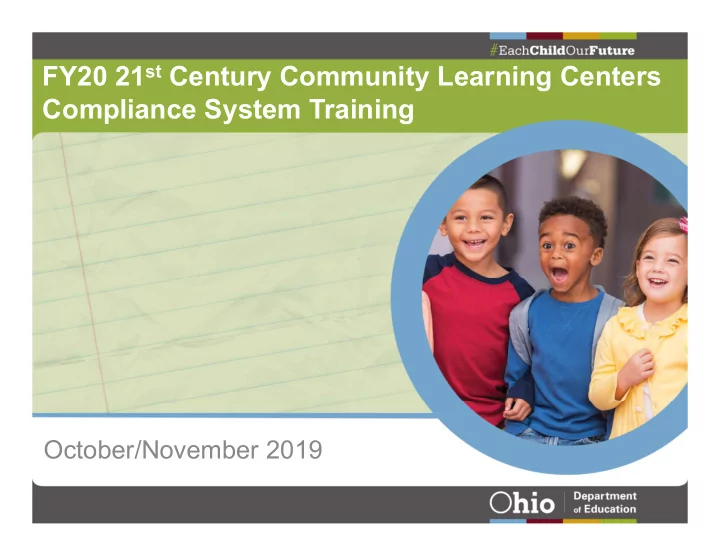
FY20 21 st Century Community Learning Centers Compliance System Training October/November 2019
Welcome and Overview Charmaine Davis-Bey, M.Ed. 21 st CCLC Education Program Specialist Regional Consultant – Northeast Region
Using the System First Year Implementation Documentation Compliance and Performance Assessment (CAPA) Grant Close-Out Documentation
Systems Review OH|ID OH|ID Portal – Formally SAFE OEDS Ohio Educational Directory System Compliance Department’s Compliance Tracking System Grantee: Entity that was awarded the grant IRN: Information Retrieval Number Grant #: Assigned by CCIP
Systems Review To follow along, please log into your OH|ID account: https://ohid.ohio.gov To register for a new account, please go to: https://ohid.ohio.gov/wps/portal/ohid/pages/s elf-registration
System Access Ohio Educational Directory System (OEDS) CCIP Authorized Rep/Superintendent CCIP Fiscal Rep/Treasurer OEDS-R Administrator
Required Roles In order to access and use the compliance system, grantee staff must have one of the following roles in OEDS: o CCIP Authorized Rep/Superintendent o CCIP Fiscal Rep/Treasurer o Program Manager
Required Roles For multiple users, please issue the following roles in OEDS: • Data Entry - Compliance • Data View - Compliance
Program Manager Role • There can only be ONE program manager role in the compliance system. • We recognize that there may be multiple program managers for your program. • That does not restrict the number of additional role assignments in the system.
First Year Implementation First Year Implementation Documentation must be uploaded no later than Dec. 17, 2019. Contact Charlotte Jones-Ward regarding First Year Implementation: charlotte.jones-ward@education.ohio.gov.
CAPA Documentation • CAPA documentation MUST BE uploaded by Dec. 17, 2019 (if site visit is AFTER this date). • Site visits BEFORE Dec. 17, 2019 MUST BE uploaded at least two weeks out from site visit. • Start early to avoid technical difficulties. • Contact regional Education Program Specialist for assistance.
Collaborative Monitoring Reviews 21 st CCLC CAPA Process ONLY o Direct communication with regional consultant throughout process. Department Collaborative Monitoring Review Process o This applies to grantees with multiple compliance reviews across the Department. o Initial communication will come from agency point of contact (may not be from 21 st CCLC).
Fiscal Documentation All documentation for the Fiscal Component (1 st Year and/or CAPA) must be uploaded no later than Dec. 17, 2019. Please reach out to Nina Pace with questions at Nina.Pace@education.ohio.gov.
Entering Compliance System Log into your OH|ID account Click on the Compliance application
Entering Compliance System Click on Select Program -> 21 st Century Community Learning Centers
Entering Compliance System Find your program and click on the magnifying glass – “DETAILS”
Uploading Documentation All grant surveys are found under the Grantee IRN. Select FY2020 21st CCLC Monitoring Survey on the left/choose the appropriate grant number on the right. Click on the details button to open the survey.
Selecting a Survey Click on the DETAILS icon to begin survey
Upload to the Specific Indicator Select the section to address, under the LEA column: Blinking Box = Blinking Box = Work In Progress Work In Progress Grey Box = Grey Box = Work Not Started/Incomplete Work Not Started/Incomplete
Upload to the Specific Indicator Select the section to address: GOAL = All green circles in LEA column
Upload to the Specific Indicator Must check AT LEAST one document to upload
How to Upload Use these icons to upload/add proper documentation: Import Refresh Add Add Document List Comment Document Document
Document Compliance Tips Read the indicator carefully. Documentation should be grant specific. Do not use one document to satisfy the requirements for more than one grant/indicator.
Document Compliance Tips Select the appropriate document type from drop down menu. “Drag and Drop” documents from your computer.
Document Compliance Tips Use the comment button to provide explanation about the documentation.
Document Compliance Tips LESS IS MORE! Carefully review documentation to ensure that it answers the indicator. Do not upload hundreds of pages that do not support the indicator.
Document Compliance Tips Consider uploading well before the deadline. The more time that your consultant has, the more time there is to correct insufficient documentation before the on-site. Consultant will contact you if there is missing documentation/not completed on-time.
“Technically Speaking” Ensure that scanned documents have uploaded appropriately and are not blank. Ensure that documents are in a recognized format. Grantees cannot delete once added. Email consultant to delete documents.
“Technically Speaking” Make sure to hit the SAVE button along the way, or your work will be lost. Once finished, hit the COMPLETE button.
“Technically Speaking” COMPLETE YOUR SURVEY SAVE YOUR WORK
CAPA Monitoring Survey • No personal student data will be required for compliance documentation. • Program licensing is only required for 1 st Year Implementation Phase ONLY. • Program MUST submit a Sustainability Plan and Progress Reports.
CAPA Monitoring Survey • Compliance documentation should reflect the 2018-2019 school year. • Certificates and Survey Monkey Confirmation Page should be used as documentation for mandatory FY20 trainings ( 1 st Year and CAPA ).
Grant Closeout Survey
LET’S GO INTO THE SYSTEM!
Compliance Status Technical Assistance Non-Compliance Corrective Action Plans
Technical Assistance Technical Assistance on an indicator means the issue does not rise to the level of a finding. Correction is expected to be implemented and maintained. Failure to implement a technical assistance correction could result in a finding or CAP.
Technical Assistance Click on the Technical Assistance tab on the grantee home screen.
Technical Assistance Consultant creates Technical Assistance. “Offered to” box names the grantee staff member to whom the TA was explained. It is expected that the concern is addressed and corrected going forward.
Non-Compliance Non-compliance is a severe issue that must be corrected through a Corrective Action Plan. There must be correction through a significant program change, process change or reimbursement. Corrective Action Plans are submitted into the compliance system.
Corrective Action Plans (CAPS) Consultant marks the survey Complete . Grantee reviews the non-compliant indicators under the Issues/CAPs tab on the home screen. Click on the details button for each non- compliant indicator to see the working tabs.
Corrective Action Plans Overview Tab All corrective action work is done from this section and ties to the unique area(s) of non-compliance.
Issue/Condition Tab This tab describes the non-compliant indicator as written in the CAPA and the consultant explains why the indicator is out of compliance.
Recommendation Tab The consultant explains why the indicator is non-compliant under this tab and what must be done to show compliance.
Evidence Tab The grantee uploads the documentation that supports the CAP. Note the familiar upload icons.
System Notifications Authorized Representative will receive system email notices when the Issue/Condition is created. Authorized Representative will receive system email notices when the CAP is approved and the non-compliance is resolved.
Coming Soon… The Office of Improvement and Innovation is working to UNIFY systems, to streamline annual evaluation efforts Local Evaluation (Logic Model and Final Report) and 21APR data will now go into Compliance System under 21 st CCLC database surveys More information to come, as timeline solidifies
Coming in FY21… The Ohio Department of Education compliance system is MOVING to a cloud-based environment. FY21 trainings will reflect this change – stay tuned for updates!
Resources Ohio Improvement Process (OIP) – Partnerships education.ohio.gov Search keywords: Ohio Improvement Process FAQ’s on Equitable Services – Equitable Services Provision FY2020 21 st CCLC Monitoring Surveys – Ohio Department of Education Compliance System
Resources Youth for Youth (Y4Y) – Family Engagement y4y.ed.gov/learn/family/ 21 st CCLC Blog - 21stcenturylearningcenters.wordpress.com/
Let’s stay connected! Charmaine Davis-Bey charmaine.davis@education.ohio.gov 614-387-0460
Questions
@OHEducation
Share your learning community with us! #MyOhioClassroom Celebrate educators! #OhioLovesTeachers
Recommend
More recommend