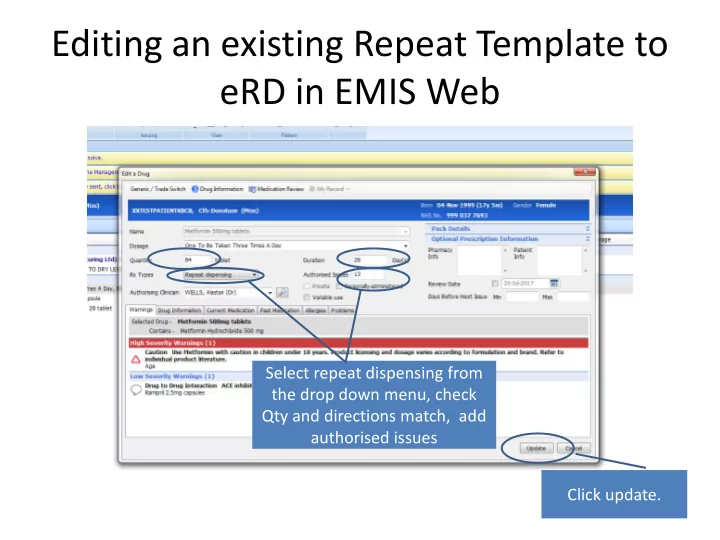
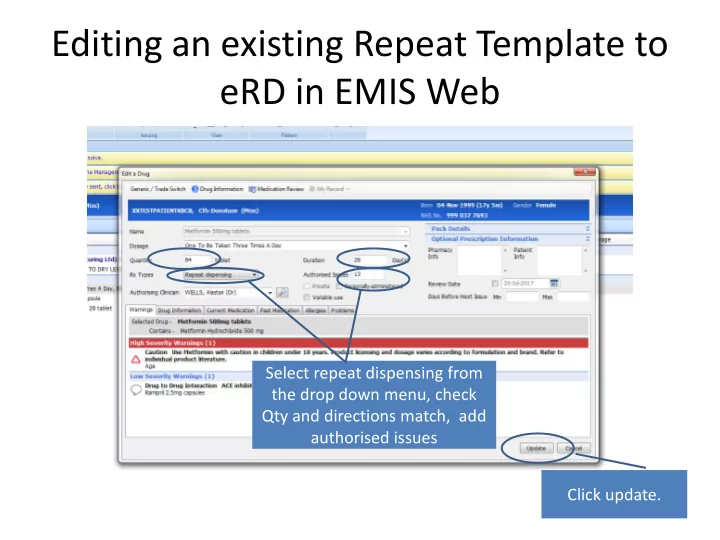
Editing an existing Repeat Template to eRD in EMIS Web Select repeat dispensing from the drop down menu, check Qty and directions match, add authorised issues Click update.
Changing Prescription Type to ‘Repeat Dispensing’ creates a new section on the Medication Screen from the Acute’s and Repeats.
Highlight All Regular Medications and Select Issue
Click on Approve and Complete (Clinical staff) Forward and complete non-clinical staff Post – date the Select the drop down prescription to 7 days arrow and choose 1. before it is required by the patient.
Editing a Repeat Template in System One This is where the prescription can be post – dated. Practice will already be using either the maximum number of issues or the Use review date.
Change all Regular medications to Repeat Dispensed Highlight all regular medications, click the icon and then click save to save the template.
A Repeat template set up as RD in System One RD icon is very easy to miss in System One, no clear definition between regular meds and PRN
Message Alert – Attached to a report identifying patient’s who have been Read coded.
Prescription Tracker • Important when cancelling or editing an eRD prescription to find out the status of the prescription. • With dispenser : The pharmacy have downloaded the prescription and it is in their pharmacy . • To be dispensed : The prescription is on the spine waiting to be downloaded . • Repeat dispensed future instance: Future prescriptions are available for the patient • Important to find out if future issues are available for the patient. https://portal2.national.ncrs.nhs.uk/prescriptionsadmin/
How to find the prescription identifier in EMIS Web Left click on the Electronic R2 to show the items that were issued together on the same barcode and to locate the EPS identifier.
Prescription Tracker Paste the EPS identifier The tracker shows the prescription ID number the status of all the prescriptions. They all have the same issue date, all the prescriptions are listed in the batch
Cancelling in EMIS Web Highlight the medication with the same barcode and select ‘Cancel Issue’ Always choose cancel Issue never end course.
Cancelling in System One
Recommend
More recommend