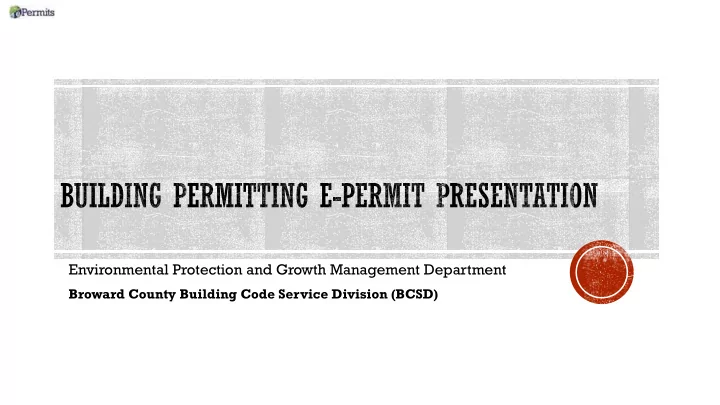
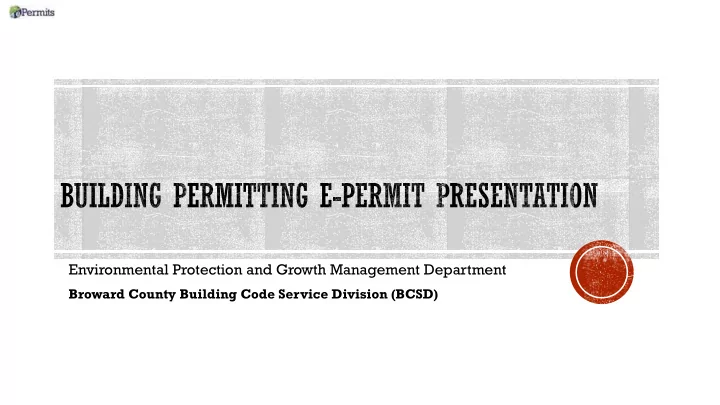
Environmental Protection and Growth Management Department Broward County Building Code Service Division (BCSD)
▪ Broward County Building Code Services Division’s Building Permitting office has permitting jurisdiction for properties in Unincorporated Broward County. ▪ Currently, ePermits is not available for Owner-Builder permits, Elevator Permits, permits that require Fire Plan Review, water meter permits, and permit applications for Fort Lauderdale Airport. ▪ Development and Environmental Review approval or exemption is required prior to submitting the permit application and plans to our office (BCS Master Permit). Please contact DERPlans@Broward.org for questions. ▪ If our ePermit service software is unable to digitally verify drawings that require sign and seal signatures, an electronic signature affidavit is required. The permit application will be REJECTED if the digital signature cannot be verified or an electronic affidavit is not uploaded for each uploaded drawing (signed and sealed). ▪ For job values equal to or greater than $2,500.00, two certified copies of a recorded Notice of Commencement must be obtained. One copy must be submitted to our agency prior to scheduling the first inspection. The second copy must remain on the property during inspections.
▪ Create User ID and Password ▪ Confirm permitting jurisdiction with Broward County Property Appraiser’s office. ▪ Fill Out the ePermit application ▪ Upload plans ▪ Respond to emails ▪ Pay online ▪ Print permit card ( Note: 8.5”x 14” size paper needed to print permit card )
▪ Turn off pop-up blockers ▪ Internet Explorer 11 → Pop-up Blocker → Turn off Pop-Up Blocker ▪ E-Permits is currently not compatible with smartphone browsers (i.e., Safari & Samsung)
▪ Uploaded plans must be Signed and Sealed on each page of the plans. Our office must be able to verify the digital signature; otherwise the plans will be rejected. Digital signatures that cannot be verified require an electronic signature affidavit. The permit application will not be accepted if the digital signature cannot be verified or affidavit is not provided (See slide 17) ▪ To the left are Signed & Sealed Options that must be on all pages of the Architectural/Professional Engineer plans.
IMPORTANT: Broward County Building Code Services Division’s Building Permitting office has permitting jurisdiction for properties in Unincorporated Broward County. Please confirm permitting jurisdiction with the Broward County Property Appraiser’s Office before starting this ePermit application. Planning and Development Management review is required. Approval and/or Exemption certificates must be uploaded with signed and sealed plans. Please contact DERPlans@broward.org for questions or concerns related to their review.
▪ Uploaded plans that the digital signature cannot be verified will not be accepted without corresponding SHA-1. IMPORTANT: THE SHA-1 CAN ONLY BE GENERATED BY THE ARCHITECT/ENGINEER FOR THE PAGES THAT ARE SIGNED AND SEALED. (see Slide 17 .) ▪ IF THE DIGITAL SIGNATURE CANNOT BE VERIFIED AND THE CORRESPONDING SHA-1 AFFIDAVIT IS NOT PROVIDED, THE PERMIT APPLICATION AND PLANS WILL NOT BE ACCEPTED.
e-Sign software (Global Sign or VeriSign) 1. Upload plans with signature and seal that are clearly visible on all pages of the 2. Architect/Professional Engineer plans. If the digital signature cannot be verified by our office, the Architect/Professional 3. Engineer must generate a SHA-1 Affidavit. IMPORTANT: THE SHA-1 AFFIDAVIT CAN ONLY BE GENERATED BY THE ARCHITECT/ENGINEER FOR THE PAGES THAT ARE SIGNED AND SEALED. (See Slide 17 .) IMPORTANT: If the SHA-1 Affidavit is not provided or cannot be verified, the permit application will not be accepted.
Go to http://www.broward.org/epermits/Pages/Default.aspx 1. Create User ID and Password 2. Log into website 3. Fill out ePermit application 4. Upload Plans, supplementary documents (i.e., Development and Environment Review 5. approval/exemption certificates, certified copy of recorded Notice of Commencement, NOAs, etc.) which include applicable completed, signed, and notarized Uniform Building Permit application(s) Submit permit application & receive confirmation email. Check your email and contact our 6. office at building@broward.org, if needed. Paying Fees 7. Respond if necessary or log into your online ePermit account and pay fees (if applicable) 8. Print permit card (if applicable) 9.
Step 1 Step 2 ▪ Go to ▪ Create a User Account (Register) or http://www.broward.org/epermits/Pa Sign into your ePermit account. This ges/Default.aspx service is available to only licensed Contractors. If the Contractor is not registered with us, contact building@broward.org for a registration form.
Step 1. Select Register Step 2. Create a New Account ▪ https://webapps.broward.org/EPerm ▪ Create a New Account its/
DID I CREATE A USERID AND PASSWORD? ▪ If you successfully created an ePermit user account, you will receive a confirmation email.
Steps 3 Step 4 ▪ Select “Submit Application” ▪ In the “Plan Review or Permit Type” drop- down, select “BCS Master Permit” and read the Terms of Use and select “I Agree”
▪ Our permitting jurisdiction is limited to Unincorporated Broward County. IMPORTANT: If a Parcel ID is not for our jurisdiction, you will not be allowed to submit the permit application. ▪ NOTE: Currently, ePermit applications will not be accepted for FLL Airport permits and Elevator Permitting. ▪ If Fire Plan Review is required, the ePermit application will not be accepted.
▪ Upload signed and sealed construction plans. IF DIGITAL SIGNATURE CANNOT BE VERIFIED, CORRESPONDING SHA-1 AFFIDAVIT IS REQUIRED (see slide 17). IMPORTANT: THE SHA-1 CAN ONLY BE GENERATED BY THE ARCHITECT/ENGINEER FOR THE PAGES THAT ARE SIGNED AND SEALED. ▪ Upload supplementary documents which should include completed, signed, and notarized Uniform Building Permit application(s) for applicable trade(s) ▪ Use Block Upload format
DO THIS DO NOT DO THIS…
Sign into your ePermit account: 1. https://webapps.broward.org/EPer mits/ Select “Proceed to ePermits” 2. IMPORTANT: THE SHA-1 CAN ONLY BE GENERATED BY THE ARCHITECT/ENGINEER FOR THE PAGES THAT ARE SIGNED AND SEALED.
Select Sign and Seal 3. Documents under the “Update” menu to the left
Enter the BCS Application Number 4. in the “Application Number” field or ePermit ID” number. Select “Search”
Check off the applicable boxed for 5. the plans that need the SHA-1 Affidavit and then select “Print Report”.
The SHA-1 Affidavit will generate. 7. Save the PDF or Print. Have all pages Signed and Sealed by the Licensed Professional. Once completed upload the documents back into your ePermit application by selecting “Upload Document” located under the “Update” tab on the ePermit home screen IMPORTANT: THE SHA-1 CAN ONLY BE GENERATED BY THE ARCHITECT/ENGINEER FOR THE PAGES THAT ARE SIGNED AND SEALED.
▪ When uploaded plans and permit application are submitted, a confirmation email will be sent.
▪ During the permitting process, assessed fees can be paid on-line via Visa, Mastercard, American Express and Discover ▪ Enter your ePermit # (Example: 0000088065) and click Search
▪ If additional information is needed, you will receive an email from building@broward.org or epermits@broward.org.
▪ Upon approval of the plans and current outstanding fees have been paid, the permit card can be printed when in “Issued” status. Log into the ePermits website 1. Click on My Applications 2. Select the permit application 3. Click View Docs tab. Note: 8.5”x 14” size paper needed to print permit card 4. Print or save the permit card 5.
Recommend
More recommend