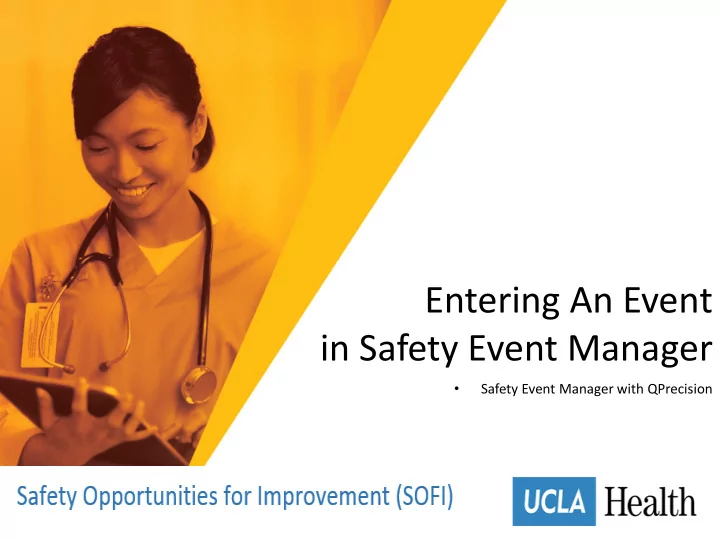
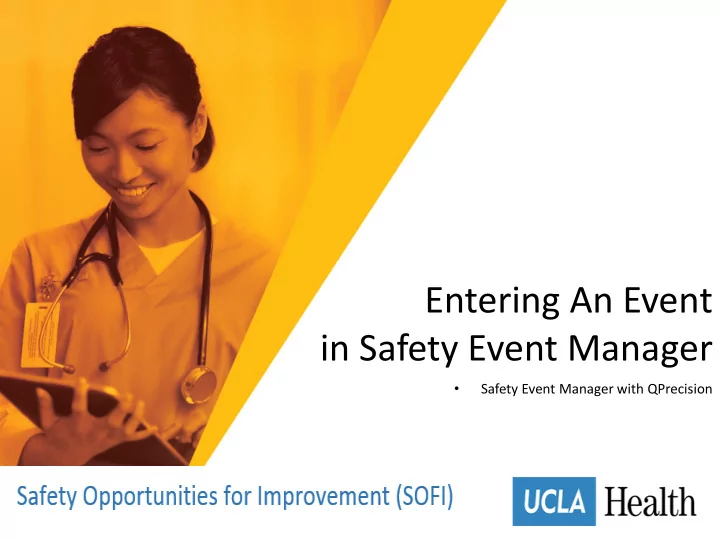
Entering An Event in Safety Event Manager • Safety Event Manager with QPrecision
• About Entering Events • Complete and accurate data about safety events is the first step in developing and implementing improvement actions and policies. • Safety Event Manager provides a streamlined single- page event reporting tool. • Built-in taxonomy and searchable databases help to accurately record event details and categorize the underlying causes. • On saving the event data, the system generates a unique Event ID that can be used to track the event. 2 5/11/2016
• Types of Safety Events • Types of safety events: • Patient Safety Events – Refers to events involving patients at your facility. • Employee Safety Events – Refers to events involving employees at your facility. • Visitor Safety Events – Refers to events involving a visitor at your facility. • You may also be able to report an event that did not affect a person directly by selecting No Person Involved on the form. • Your facility may or may not use Safety Event Manager for reporting all types of safety events. • The basic process of reporting all event types is the same. 3 5/11/2016
Accessing the Event Reporting Form 5/11/2016 4
• Guest Users 2 1 To access the Event Reporting Form without logging in: 1. Click the Guest/Anonymous User option on the home page. 2. Then, click Start a new Safety Event on the right. 5/11/2016 5
• Registered Users 1 2 Users who have a log in for Safety Event Manager can enter an event as a registered user. To log in as a registered user: 1. Select the Registered User option. 2. Log in using your Username and Password. Depending on your organization’s set up, you may also need to select a facility and region. 5/11/2016 6
• Registered Users (contd. ) 4 From the menu bar, click Report an Event and then select Report a Safety Event. 5 The Event Entry form is displayed in a new window. Note: The questions displayed on your facility’s Event Reporting form depend on your organization’s configuration of Safety E vent Manager. 5/11/2016 7
Completing the Event Reporting Form 5/11/2016 8
• Before You Begin • Mandatory questions are marked with a red asterisk (*) and must be completed to save the form. • Questions on the form are context-sensitive and will update according to your selections. • Questions and descriptions can be configured to better reflect your organization's priorities. • Due to customization, the form you have access to may differ slightly from the one in this demonstration. 9 5/11/2016
• Saving as Incomplete 1 Click Save and Finish Later (1) to save your information and exit the form. Responses to the following questions are required to save the form: • When did the event occur – Provide the date and time of the event, or select Time/Date Unknown. • Who was the affected party – Indicate if the person affected by the event was a patient, employee, visitor, or no person involved. • Department where the event occurred – Select the department from the options provided. 5/11/2016 10
• Timer Function 1 2 To keep your data secure, the event entry form will display a message like the one above after 5 minutes of inactivity. You have 60 seconds to select an option, after which your information will be automatically saved and the event entry form window will be closed. 1. Click Keep Working to return to the form. 2. Click Save and Finish Later to save your information and exit the form. 5/11/2016 11
• Providing Additional Information Based on your response to certain questions, you may be prompted to provide additional details in a new window. The example above shows the questions related to selecting Patient as the Affected Party. • Complete the required information and click Done to return to the form. • Click Cancel to exit the window without answering the questions. Note that if you click outside the window, it will close. Any information you entered will be retained. 5/11/2016 12
• Categorizing an Event 1 2 3 1. Indicate if this was an actual or near miss event. 2. Then, provide a brief description of what happened. For patient safety events, leave out any personal information about the affected party. 3. When you’re ready, click Continue. The next step is to select an event type to help categorize the event. 13 5/11/2016
• Categorizing an Event: Employee and Visitor Events For safety events involving employees and visitors, Safety Event Manager displays the available event types and categories. Browse the available options and select the event type that best fits the circumstances of the event. 5/11/2016 14
• Categorizing an Event: Patient Safety Events For patient safety events, Safety Event Manager analyzes the event information and generates a set of suggested event types. Review the suggestions and select the event type that best fits the circumstances of the event. 5/11/2016 15
• Patient Safety Event Categorization – A Closer Look • SEM generates suggested matches based on the information provided about the event. • In some cases, a > is displayed (1) to indicate that there are additional possible sub- categories. Click the event type and select an option. Then, click OK (2). • To see the next set of suggestions, click the Show next results link below the list (3). • To see additional event type options, click the I don’t see a match option (4) below the suggestions list. 1 2 3 4 Note: The event categories displayed on your facility’s Event Reporting form depend on your organization’s configuration of S afety Event Manager. 5/11/2016 16
• Accessing Additional Event Sub-categories 1 2 1. In your suggested matches, if the system determines that there are several possible sub-category matches within the same event type, it will display an Almost… Show Similar link. 2. On clicking the link, all sub-categories within that event type are displayed. Review the options and select the best fit. 5/11/2016 17
• Browsing for Event Types On clicking the I don’t see a match option below the suggestions list, tabs are displayed to enable you to browse and select an event type: 1. Browse the taxonomy tab: Browse the entire list of event types to find the type and sub category that fits best. 2. See all event types tab: View event types grouped by category. Click an event type to select a sub-category. 1 2 Note: The event categories displayed on your facility’s Event Reporting form depend on your organization’s configuration of S afety Event Manager. 5/11/2016 18
• Displaying the Selected Event Type When you’ve made your selection, the selected event type is displayed on the form. 5/11/2016 19
• Editing the Selected Event Type To edit the selected event type, simply click the event type label on the form. To delete it, click the X next to the label. In the pop up displayed, confirm that you want to edit the event type by selecting one of following options: 1. Return to the list of suggestions generated by Safety Event Manager 2. Browse the list of event types to select another option. To keep your current selection, click Cancel. 1 2 5/11/2016 20
• Re-categorizing the Event After you select an event type, you can edit the event description and generate a new set of suggestions. Note that selecting a new event type will permanently delete some event-specific information you may have entered. Edit the text and description field. Then, click Re- analyze Narrative. In the pop up displayed, select one of following options: 1. View a new set of suggestions based on your edited narrative. 2. Retain your current selected event type. 2 1 5/11/2016 21
• Event Specific Questions - Example Based on the selected event type, the form will display questions designed to capture additional information. Specific questions depend on your organization’s configuration of Safety Event Manager. 5/11/2016 22
• Recording Outcomes and Consequences Designed to capture information about the effect of the event on the affected party. Outcomes are grouped by category and you can select multiple outcomes and consequences across categories. To select outcomes: 1. Click a category and then select outcomes from the options displayed 2. Your selections are displayed immediately on the form. Click a label to edit it, or click the X next to the selection to delete it. 2 1 Note: The categories displayed on your facility’s Event Reporting form depend on your organization’s configuration of Safety Event Manager. 5/11/2016 23
• Capturing the Severity of the Event Event severity levels help to assess the impact of the event on the patient and organization. Safety Event Manager’s severity levels are based on industry -standard methodology. The levels displayed depend on whether the event is an actual or a near miss. 5/11/2016 24
• Selecting Severity Levels 1 Move your mouse over the severity labels to see definitions and select the appropriate option. You can also select Severity Unknown if you are unable to determine the severity level. 2 Click the specific severity level to assign it to the event. 3 Your selected severity level is displayed. Click the label to edit it, or click the X to delete it. 5/11/2016 25
Recommend
More recommend