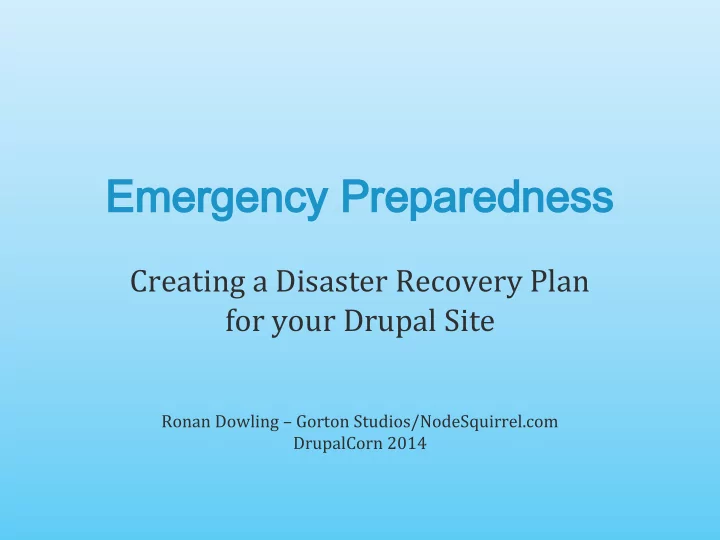
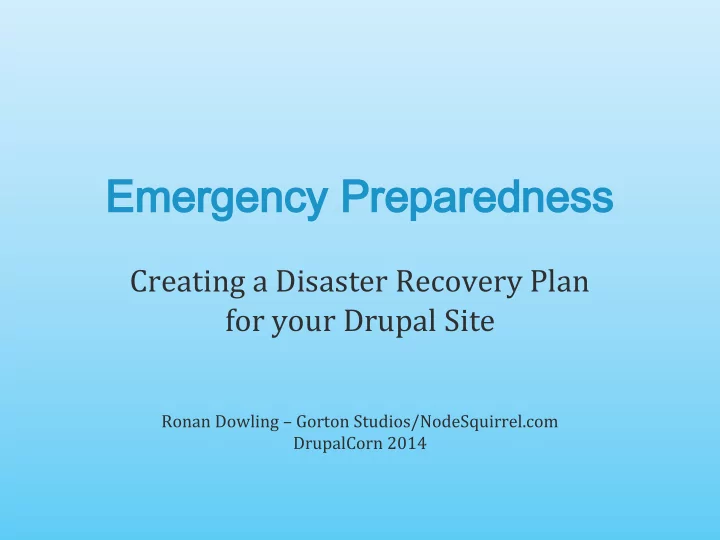
Emergency Preparedness Creating a Disaster Recovery Plan for your Drupal Site Ronan Dowling – Gorton Studios/NodeSquirrel.com DrupalCorn 2014
Who am I? • Lead developer at Gorton Studios • Maintainer of Backup and Migrate • Founder/Creator of NodeSquirrel • ronan@gortonstudios.com • @ronan4000
Who are you? • Drupal site owners and builders • Drupal shops • Small to medium sites
Who are you not? • Sysops/Devops – You already know this stuff • Enterprise or large sites – These tools may not scale up
What is a DRP? “A disaster recovery plan (DRP) is a documented process or set of procedures to recover and protect a business IT infrastructure in the event of a disaster.” 3 Basic Features: 1. preventive measures 2. detective measures 3. corrective measures – http://en.wikipedia.org/wiki/Disaster_recovery_plan
Typical advice • Write down every possible scenario • Write down the solution to every problem • Practice!
Less intimidating approach • Identify all the things that can fail • Figure out how to replace them • Practice!
The parts • Domain Registrar • Authoritative Name Servers (DNS) • Host Network – (load balancers, front end cache) • Web Server(s) • Drupal and Modules • Database(s) • Uploaded Files
Risks to your site • User Errors • Bad Services • Hackers – Intrusion – DDOS • Success – The Reddit Hug/Slashdot Effect • Natural Disasters
What do you need to do? 1. Preventive measures 2. Detective measures 3. Corrective measures
Preventative Measures “Controls aimed at preventing an event from occurring.” – http://en.wikipedia.org/wiki/Disaster_recovery • Use Drupal security best practices • Use good vendors – Host, registrars etc. • Build in redundancy • Train your users
Preventative Tools
CloudFlare • http://cloudflare.com • CDN/DNS/Front-end Cache • Protects from hackers • Prevent DDOS (intentional or unintentional) • Free or $20+/mo • See also: Incapsula – – http://www.incapsula.com/
Hosted DNS • Amazon Route 53 • dnsbycomodo.com • dyn.com – “Outsourcing DNS is part of a sound disaster prevention strategy.” http://en.wikipedia.org/wiki/List_of_managed_DNS_providers • Some protection from DDOS • Better uptime (than cheap registrars) • Actual redundancy
Detective Measures “Controls aimed at detecting or discovering unwanted events.” – http://en.wikipedia.org/wiki/Disaster_recovery • Don’t wait until your users tell you your site is down.
Detective Tools
Pingdom • http://pingdom.com • Uptime monitor • Visits your website periodically • Emails you if the site is down • Free for 1 site or $14+/mo for more • See Also: • UptimeRobot • Mon.itor.us
Application Monitoring • New Relic/Naigos/Appneta • Checks the health of the server – Resource usage etc. • Detect problems before they’re critical • Installed on your server • Talk to your host
Wormly • http://wormly.com • Application monitoring for the rest of us • Install a PHP script on your server • Reports and tracks usage (memory, cpu, etc.) • $19+/mo
Drupal Monitor • http://drupalmonitor.com • Drupal-specific app monitoring • Install a module • Reports various site stats • Track multiple sites • Free (freemium coming)
Corrective Measures “Controls aimed at correcting or restoring the system after a disaster or an event.” – http://en.wikipedia.org/wiki/Disaster_recovery • The meat of the DRP
Corrective Tools
Backup! Redundancy for data
4 Components of Drupal • Server Configuration • Code • Database • Uploaded Files
Server Configuration • Changes almost never • Not too hard to recover without backup • Difficult to back up • Ask your host • Keep a record of custom configuration
Drupal Code • Changes rarely • Sometimes possible to recover without backup • Most of it is on drupal.org/github etc. • Should be in a VCS – git, svn • Automate Deployment (dploy.io)
Database • Changes frequently • Impossible to recover without backup • Easy to backup • A few MB to a few GB • Tools: – Backup and Migrate – phpMyAdmin – MySQLDump
Uploaded Files • Change infrequently • Difficult-ish to recover without backup • Relatively difficult to back up • Hundreds of MB+ • Restoring is slow • Tools: – Backup and Migrate (3) – Rsync – Custom scripts
Levels of Backup Server level vs Application level
Server-level backup • Provided by hosts • Backs up config/db/code/files • Slow to recover • Dependant on host/sysop • Best for total system failure
Application-level Backup • Backup Drupal DB and Files • Controlled by site owner/admin • Recover in seconds • No support tickets needed • Best for user error and partial failure
Content-level Backup • Per-node versioning • Recover specific nodes/entities • Built in to Drupal core • Best for: localized user error • Not good for: Things that aren’t entities. Deletes.
Offsite vs Onsite Backup
Onsite Backup • Quickest Backup • Quickest Recovery • Not good for system failure
Offsite Backup • Slower to backup • More effort to set up • Available when your server is down • Offsite backup options – NodeSquirrel – Amazon S3 – FTP to another host – Email (DON’T DO THIS) • Offsite backup from your host is NOT offsite
Restore
Restoring your site • Depends on your backup solutions • Depends on how ‘down’ your site is • Practice • Time your practice
Accessing Services Know how to log-in in an emergency
Keep all logins together • Web host, Registrar, DNS, CDN, etc. • Store online and offline
Store tech support contacts • Web host, Registrar, DNS, CDN, etc. • Don’t rely on the company’s ticketing system • Also store email, phone, twitter
Email password reset • Have all account password reset to same email – Don’t use a real user’s email – Don’t use your website’s domain/server – Forward to anybody who might need to recover – Consider 2-factor auth • Test resetting passwords
Your written plan • A list of 3 rd party services with: – Login credentials – Account email – Support contacts • A list of internal people responsible for recovery • The location, type and frequency of every backup
Questions? ronan@gortonstudios.com @ronan4000
Recommend
More recommend